Ever pressed Alt + F4 and your window suddenly disappeared? Don’t worry, your computer didn’t explode! This handy keyboard shortcut is super useful, but also a little sneaky if you’re not expecting it. Let’s dive into what it does, where to use it, and what to watch out for. We’ll keep things fun, fast, and simple.
So, What Does Alt + F4 Do?
In short, Alt + F4 is the fastest way to close a window or program. Pressing these two keys at the same time will force the currently active window to shut. Boom, it’s gone!
Here’s how to picture it:
- You’re playing a game and suddenly press Alt + F4 – your game closes instantly.
- You’re writing a report in Word and hit Alt + F4 – Word shuts down (hopefully after saving!).

This shortcut works on pretty much any Windows program. It doesn’t matter if it’s a game, a browser tab, or a file folder. If it’s open and active, Alt + F4 will try to close it.
Why Is It Useful?
There are lots of reasons to love this shortcut. Here are a few:
- Speed: It’s faster than clicking the X button with your mouse.
- No mouse needed: Great if your hand’s already on the keyboard.
- Multitasking: Close unneeded programs quickly when juggling many windows.
Basically, it’s a handy trick for getting things done quickly.
How Does It Work?
This combo activates a system function in Windows. When you press Alt, it tells your computer, “Hey, I’m about to do something with the window.” Then F4 says, “Okay, let’s close that window.” Together, they send a shutdown request to the app.
Sometimes the app will ask, “Hey, wanna save your work?” But other times it just shuts down without question. So be careful!
When Alt + F4 Gets Tricky 🧩
Although it’s powerful, Alt + F4 can cause a few surprises. Here are a couple of times to watch your fingers:
- Unsaved work: If you haven’t saved, you might lose your progress.
- Multiple windows: It only closes the active window, not all at once.
- Pranks: Some people joke online and tell others to press Alt + F4, pretending it does something cool. Next thing you know… your game just closed! 😅
What Happens When You’re on the Desktop?
Try this: Minimize everything so you’re just looking at the desktop. Now press Alt + F4.
Whoa – instead of closing a window, you might see a pop-up asking if you want to shut down your computer. Bet you didn’t expect that!
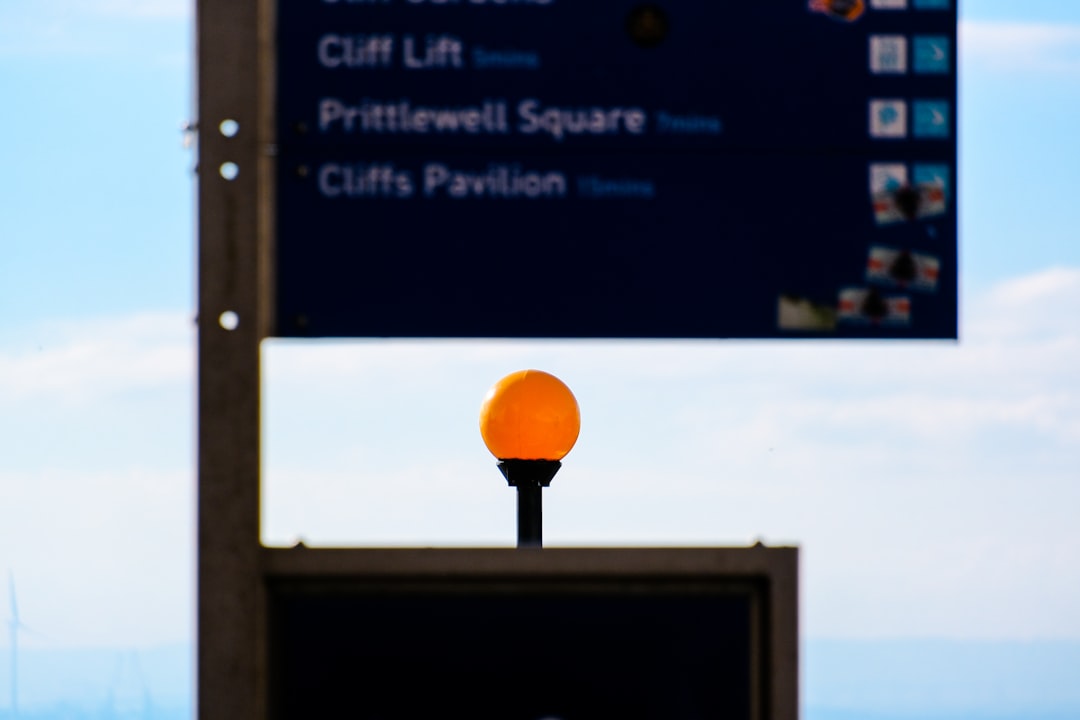
That’s because if no windows are open or selected, Windows thinks you want to quit everything and power down. It’s like a supercharged exit button.
Alt + F4 vs Ctrl + F4
These two shortcuts are cousins, but not twins. Here’s how they’re different:
- Alt + F4: Closes the entire program or window.
- Ctrl + F4: Closes the current tab or document inside a program, but leaves the program open.
Let’s say you have five tabs open in your browser. Press Ctrl + F4, and just one tab closes. Use Alt + F4? The whole browser goes goodbye.
Can You Undo Alt + F4?
Good question! The answer is… usually no. There’s no “undo” for closing a program.
But don’t panic. Some programs (like Word or Excel) offer auto-save or recovery. Next time you open them, they might say, “Hey, looks like something closed suddenly. Want to recover your work?”
Still, it’s best to save often, just in case.
When Not to Use Alt + F4
This shortcut is great – when used wisely. But steer clear in these situations:
- During online tests or forms: You could lose all your progress.
- In the middle of a game: You might quit without saving.
- With unsaved documents: Unless you’re 100% sure it’s saved.
Fun Fact Time 🎉
Did you know gamers often troll each other with Alt + F4?
Players will say, “Hey, press Alt + F4 to unlock god mode!” in a game. If someone falls for it, the game instantly closes. Classic prank!
How to Be a Keyboard Ninja 🥷
If you’re liking this shortcut and want more, check these out:
- Alt + Tab: Switch between open windows.
- Ctrl + Shift + Esc: Open Task Manager quickly.
- Win + D: Show or hide the desktop instantly.
These shortcuts make you fly across your PC like a pro.
Bonus Tip: What If F4 Isn’t Working?
Sometimes people press Alt + F4 and… nothing happens. Here’s why that may be:
- Function lock: Some keyboards have a Fn key that changes how F-keys work. Try pressing Fn + Alt + F4.
- Wrong window selected: Make sure the window you want to close is the one on top.
- Keyboard settings: Some custom keyboards change the behavior of function keys. Double-check your settings or try another keyboard.
Final Thoughts
Alt + F4 might be just two buttons, but it sure packs a punch. It closes windows in a flash, saves time, and makes you feel like a computer wizard.
Just remember to save your stuff first, or you might lose your work. It’s fast, it’s powerful, and now – thanks to this guide – you know how to use it safely and smartly.
Happy keyboarding! 🖐️



