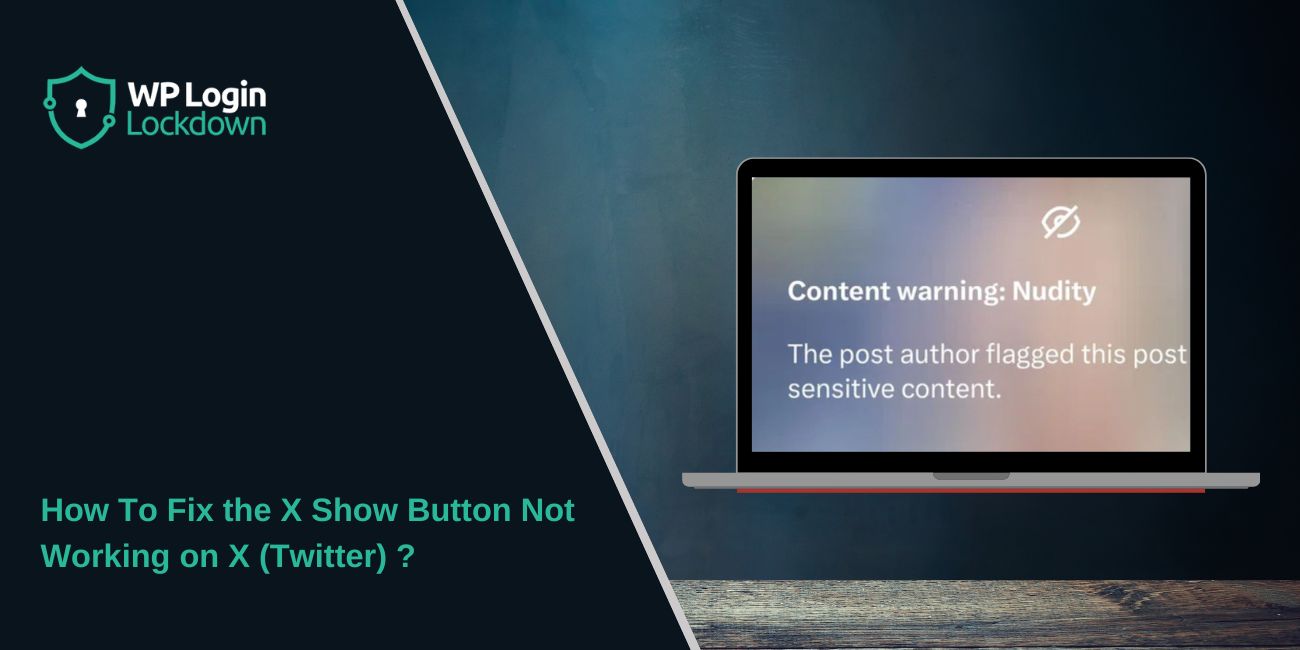When the “Show” button on X stops working, you can’t open hidden replies or sensitive posts. Sometimes the button freezes. Sometimes it does nothing at all. It can feel annoying when you want to see the full conversation. This guide helps you understand what the problem means, why it happens, how to fix it, and how to stop it from coming back.
What Does “X Show Button Not Working” Mean on X (Twitter)?
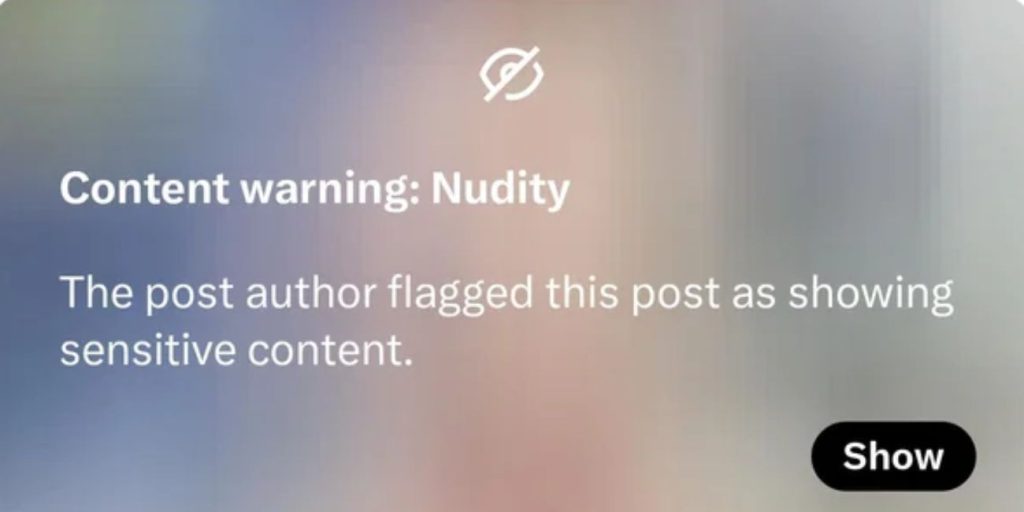 This problem happens when the X interface fails to load hidden replies or sensitive content. The “Show” button is there to reveal posts that X hides for safety reasons. When it stops responding, the script behind it is not loading correctly.
This problem happens when the X interface fails to load hidden replies or sensitive content. The “Show” button is there to reveal posts that X hides for safety reasons. When it stops responding, the script behind it is not loading correctly.
You will see it on the X website (Twitter), the mobile app, or inside embedded tweets. The button might not react, the page might reload, or the reply area might stay locked. The issue can appear on both phones and computers.
Common Causes X Show Button Not Working
This problem appears for several reasons. Most issues come from browser settings, account restrictions, or blocked content.
- Sensitive content settings are off
- Browser cache or cookies are broken
- JavaScript blocked by extensions
- VPN or proxy changing your region
- X app bug on Android or iOS
- DNS failing to reach X’s servers
- X servers slow or down
How To Fix the X Show Button Not Working?
Here are the best ways to get the button working again. Each fix uses a different style so it feels easy to follow.
Fix 1: Refresh X and reload your timeline
A simple refresh can fix a stuck script. The “Show” button uses a small JavaScript action, and it sometimes fails the first time. Close the tab, reopen X, and try again.
Fix 2: Clear browser cache and cookies
Old cache can break the X reply viewer. Clearing it forces the browser to load fresh scripts from the X server.
Follow the steps below to clear your cache.
-
Open your browser settings.
-
Go to Privacy or History.
-
Select Clear browsing data.
-
Choose Cache and Cookies.
-
Clear everything.
-
Restart the browser.
-
Try the “Show” button again.
Fix 3: Enable sensitive content in X settings
Some replies will never open if your account blocks sensitive content. The “Show” button might try to load it, but the filter stops it.
You need to turn on sensitive content so replies can load normally. Many users don’t know this setting blocks hidden replies too.
Here’s how you can change it in a few seconds.
-
Open X settings.
-
Go to Privacy and Safety.
-
Select Content You See.
-
Turn on Display Sensitive Content.
-
Restart the app or reload the website.
Fix 4: Disable extensions blocking scripts
Extensions like ad blockers or privacy tools can block the script that handles the “Show” button. When the script never loads, the button stops working.
Try these simple steps to fix it.
-
Open browser extensions.
-
Disable ad blockers or script blockers.
-
Refresh the X page.
-
Test the button again.
Fix 5: Try incognito or another browser
Incognito mode loads X without your extensions, cache, or stored data. This helps you see if your main browser is the issue. If it works in incognito, your normal browser has a setting or extension causing the problem. Trying another browser works the same way.
Fix 6: Turn off VPN or proxy
A VPN can change your region. Some sensitive replies depend on region rules. If the region changes, the “Show” button might not load anything. Turning off the VPN or proxy gives X a clean route to its servers. After that, reload the page and test again.
Fix 7: Switch networks or reset DNS
Sometimes DNS fails to reach the X CDN. If your DNS cannot find the server that loads hidden replies, the button stays stuck.
Follow the steps below to switch DNS.
-
Open Control Panel.
-
Go to Network and Internet.
-
Select Network and Sharing Center.
-
Click Change adapter settings.
-
Right click your adapter.
-
Open Properties.
-
Click IPv4.
-
Set DNS to 8.8.8.8 and 8.8.4.4.
-
Restart your device.
Fix 8: Update or reinstall the X app
Sometimes the problem sits inside the X app itself. An outdated app can break small features like the “Show” button. Updating the app installs fresh code that works better.
If updating doesn’t help, reinstall the app. A reinstall clears corrupted files and resets your app data. After that, the “Show” button usually works again.
Prevention Tips to Avoid X Show Button Errors in Future
You can prevent this issue by keeping your browser and app up to date. A clean setup also keeps scripts running smoothly.
- Update the X app often
- Keep browser updated
- Allow JavaScript
- Avoid heavy blockers
- Use stable DNS
- Clear cache sometimes
- Keep sensitive content settings on if needed
Conclusion
The X “Show” button stops working when the viewer can’t load hidden replies or sensitive posts. Most causes come from browser cache issues, disabled JavaScript, blocked scripts, or settings inside your X account. Trying the fixes above helps in most cases.
If the problem continues, you may need help from X Support. They can check account restrictions or loading issues on their side. Feel free to share this guide with others and let me know if you found another method that worked well.