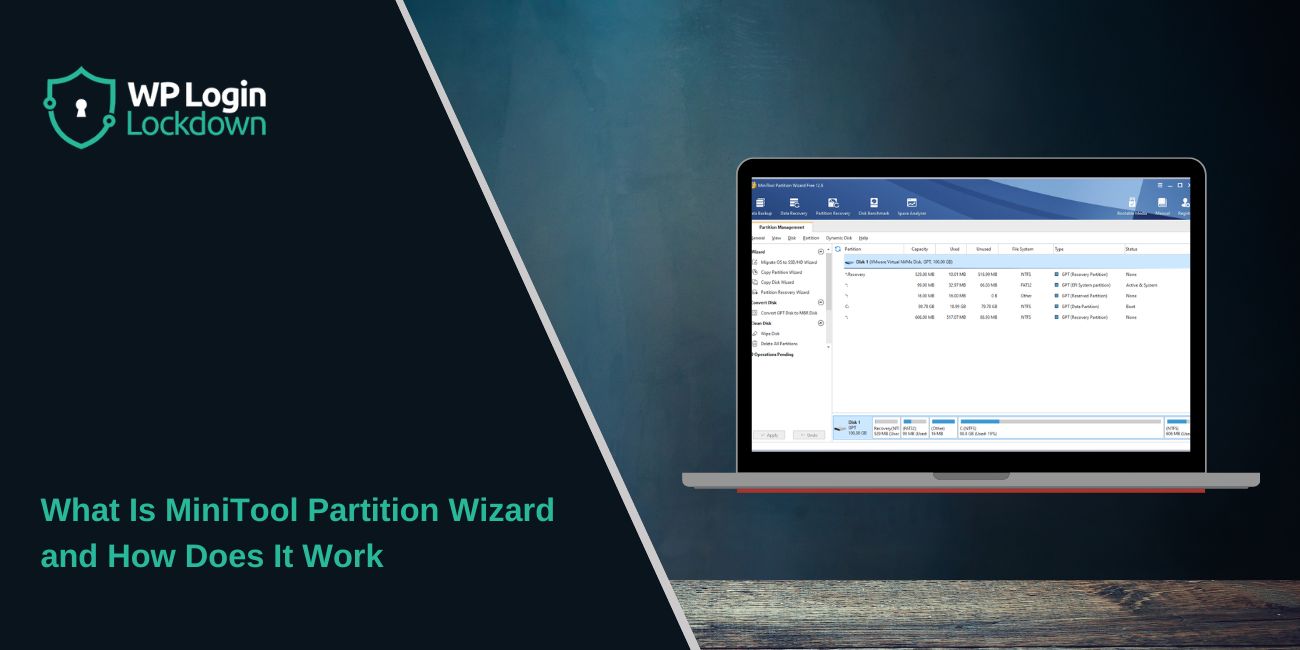Many Windows users install MiniTool Partition Wizard when they need to fix a drive, make more space, or move their system to a new SSD. The tool helps you manage the storage on your computer without typing commands. It works with hard drives, SSDs, USB drives, and more. This guide explains what the tool does and how it works in a simple way.
MiniTool Partition Wizard is made for beginners and also works for people who want more control over their disk setup. It can resize, move, copy, or repair partitions with a few clicks.
What is MiniTool Partition Wizard?
MiniTool Partition Wizard is a disk and partition manager for Windows. It helps you change the shape of your storage. A partition is a section of a drive. Windows needs one for the system, and you can create more for files or apps.
The software supports common file systems like NTFS and FAT32. It also works with drives that use MBR or GPT layouts. The tool gives you a simple dashboard so you can view your disks and change them safely.
Main Features of MiniTool Partition Wizard
The tool includes many features. Some are free and some need a paid plan, but the basic tools are enough for simple jobs.
Main features:
- Resize or move partitions
- Extend a full partition
- Merge two partitions
- Format a drive
- Delete or create partitions
- Convert MBR to GPT
- Clone a disk
- Migrate Windows to a new SSD
- Check and repair file system errors
- Run a disk benchmark
- Recover lost partitions (paid)
These tools help when you install a bigger drive, clean up old space, or fix errors.
How MiniTool Partition Wizard Works
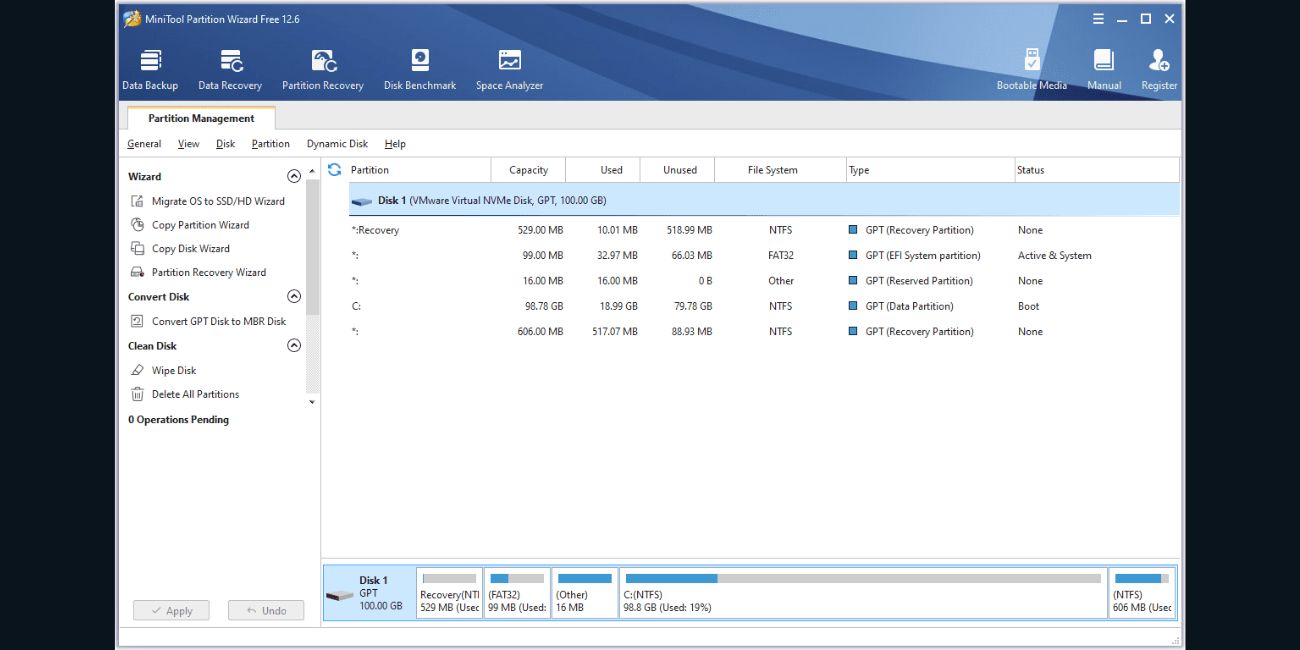 The software works by sending disk commands to Windows. It does not change the drive right away. It lets you preview the change first. After you click Apply, the tool makes the changes in order.
The software works by sending disk commands to Windows. It does not change the drive right away. It lets you preview the change first. After you click Apply, the tool makes the changes in order.
Here is how it works in simple steps:
- You choose a drive
- You pick a task like resize or clone
- The tool shows a preview
- You press Apply
- The tool restarts your system if needed
- The drive updates with the new layout
Most tasks take a few minutes. Large clones or repairs take longer.
Free vs Pro Version
MiniTool Partition Wizard has two types of features. The free version works for normal storage tasks. The paid version unlocks more advanced jobs.
Free version:
- Resize
- Move
- Format
- Delete
- MBR to GPT
- Basic checks
- Basic clone (not system drive in most cases)
Pro version:
- OS migration tools
- Full disk clone for system drives
- Partition recovery
- Advanced repair tools
- More file system options
Most users only need the free version for simple tasks.
Safety Tips When Using Partition Wizard
Working with disks can be safe if you follow a few simple rules.
- Check the correct drive before you click Apply
- Back up important files
- Do not unplug your drive
- Do not turn off your PC during a task
- Close other apps while making big changes
- Read each screen before pressing Next
These steps help you avoid data loss.
Who Should Use It and When To Avoid It
MiniTool Partition Wizard works well for:
- People installing a new SSD
- Users who need more space on C drive
- People fixing disk errors
- Anyone cleaning up old drive layouts
- Users who want to clone a drive
You should avoid it if:
- You are not sure which drive is which
- Your drive is failing physically
- You have no backup of important files
- You share a work PC with locked settings
In these cases, ask for help before you change the disk.
Conclusion
MiniTool Partition Wizard is a simple tool that helps you manage your drives. It handles resize, clone, repair, and many other tasks. It gives you control over your storage without making things complex. If you follow basic safety steps, the tool is easy to use and works well for most Windows users.