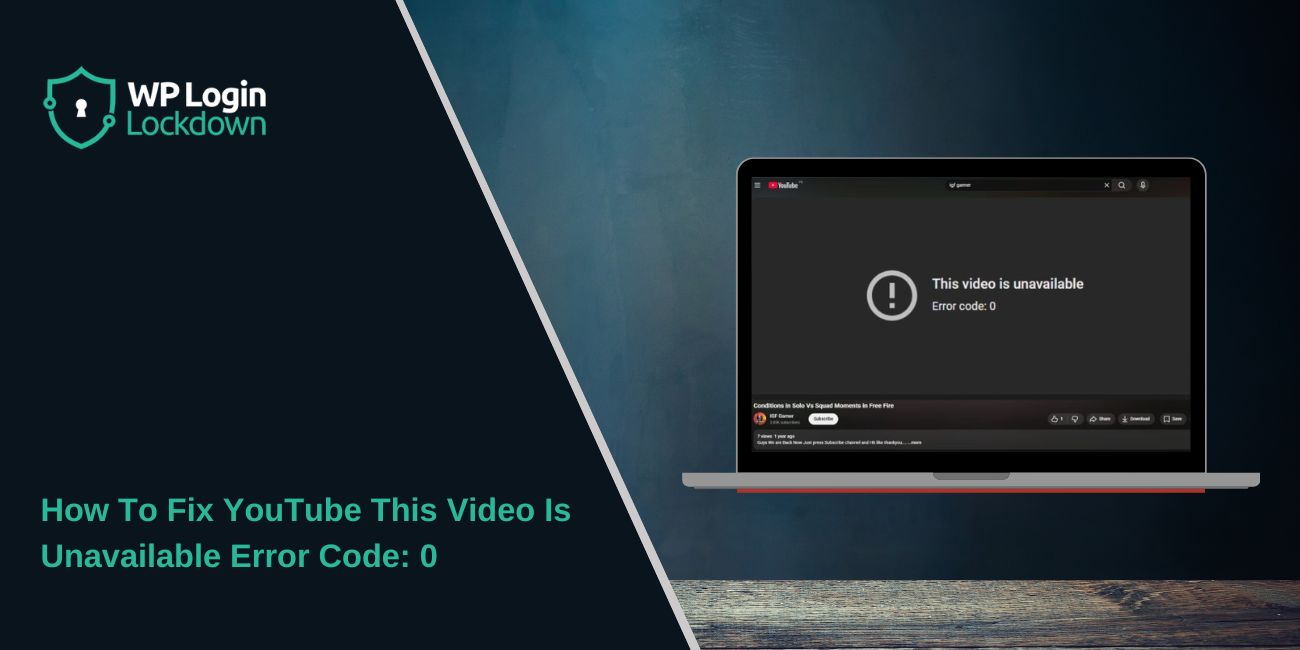When you try to watch a video and the screen says This video is unavailable, error code: 0, it stops everything. It blocks playback and makes the site act strangely. Many people see this on YouTube, streaming sites, and even in local video players. If you also run into other YouTube playback issues, you can check the WPLoginLockdown guide on YouTube error code 4.
This article explains what error code 0 means, what causes it, how to fix it, and how to prevent it from happening again.
What Is YouTube Error Code 0?
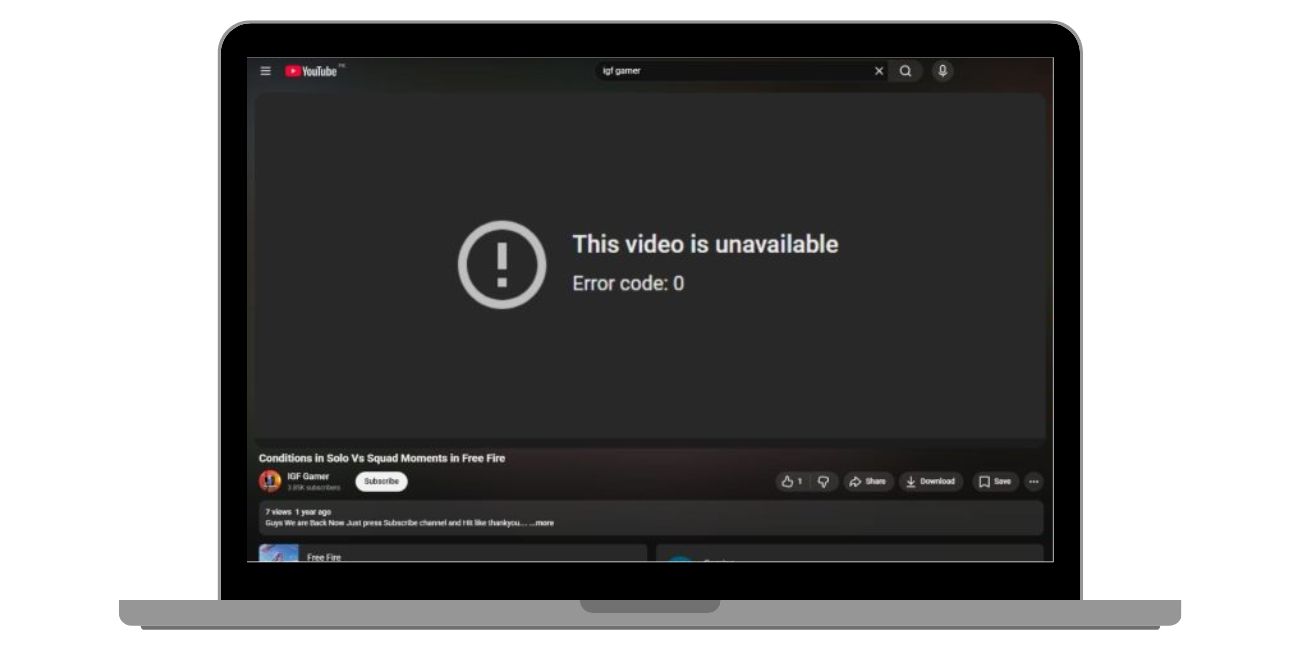 Error code 0 is a simple message that appears when the player cannot load video data. It does not give a clear reason, so apps like YouTube, Chrome, Firefox, Edge, Android players, or iOS players show the same generic code.
Error code 0 is a simple message that appears when the player cannot load video data. It does not give a clear reason, so apps like YouTube, Chrome, Firefox, Edge, Android players, or iOS players show the same generic code.
This error is a signal that something stopped the video from loading. It might be your browser, your network, a file problem, or a blocked script.
Common Causes of Error Code 0
Many small issues can trigger this error. Here are the leading causes:
- Corrupted browser cache or cookies that break the HTML5 player.
- Slow Wi Fi or unstable routes on your network.
- Older browser versions missing video fixes.
- VPN or proxy blocking the video server.
- Browser extensions blocking scripts or ads that videos depend on.
- Firewall rules or antivirus tools blocking streaming traffic.
- Bad or damaged video files if you use local players.
- JavaScript turned off in the browser.
- ISP DNS errors.
- GPU driver or hardware acceleration glitches.
How To Fix This video is unavailable, error code: 0 on YouTube
Fixes depend on your device, network, and browser settings. Some fixes are simple. Others take a little more work.
Fix 1: Clear Browser Cache and Cookies
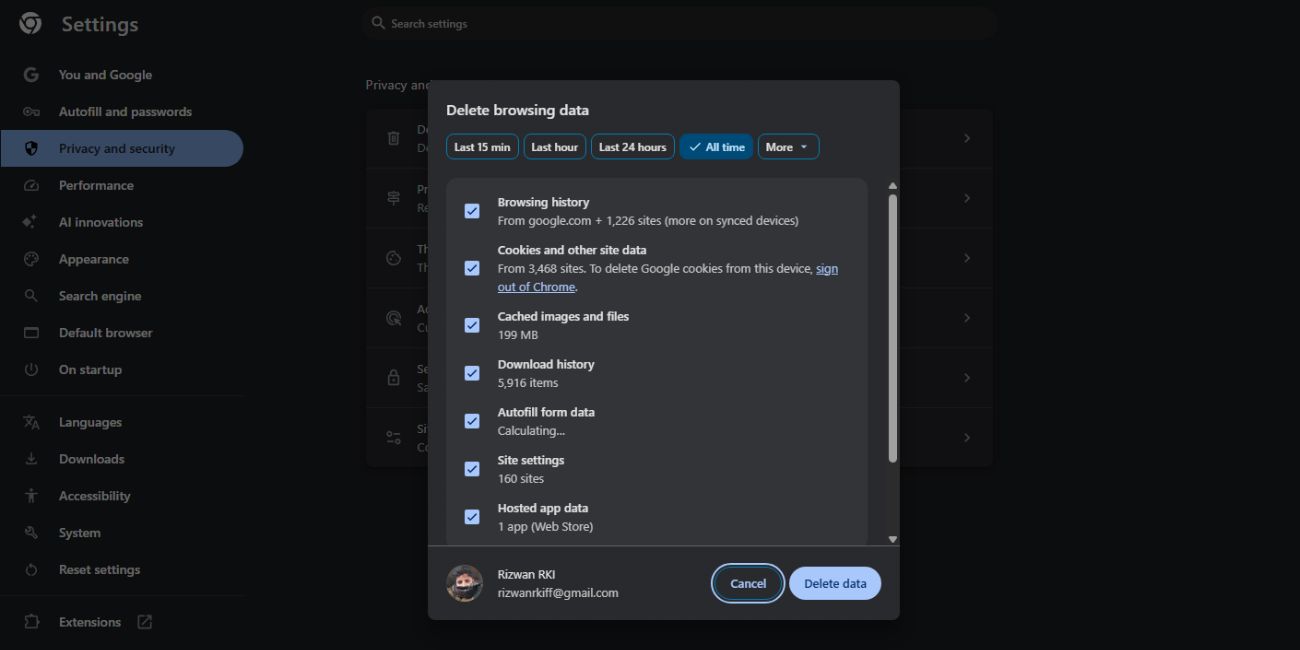 Old cache files block the video player. Corrupted cookies can also stop scripts from loading. Clearing them resets the player and gives it a clean start.
Old cache files block the video player. Corrupted cookies can also stop scripts from loading. Clearing them resets the player and gives it a clean start.
Here are the steps you can follow:
- Open your browser settings.
- Select privacy or clear browsing data.
- Delete cached files and cookies.
- Restart the browser.
- Try the video again.
Fix 2: Turn Off Your VPN or Proxy
VPNs hide your real IP and route your connection through different servers. Some of these servers block streaming sites or slow down the connection. This often triggers error code 0.
Try turning off your VPN or proxy. If the video loads right away, the VPN server was the problem. You can switch to a faster server or stop streaming on it.
Fix 3: Restart Your Router
Routers slow down over time. Packet loss accumulates and disrupts video playback. A quick restart clears the memory and restores stable flow.
Steps:
- Unplug the router.
- Wait 10 seconds.
- Plug it back in.
- Wait for Wi Fi to load.
- Try the video again.
Fix 4: Update Your Browser
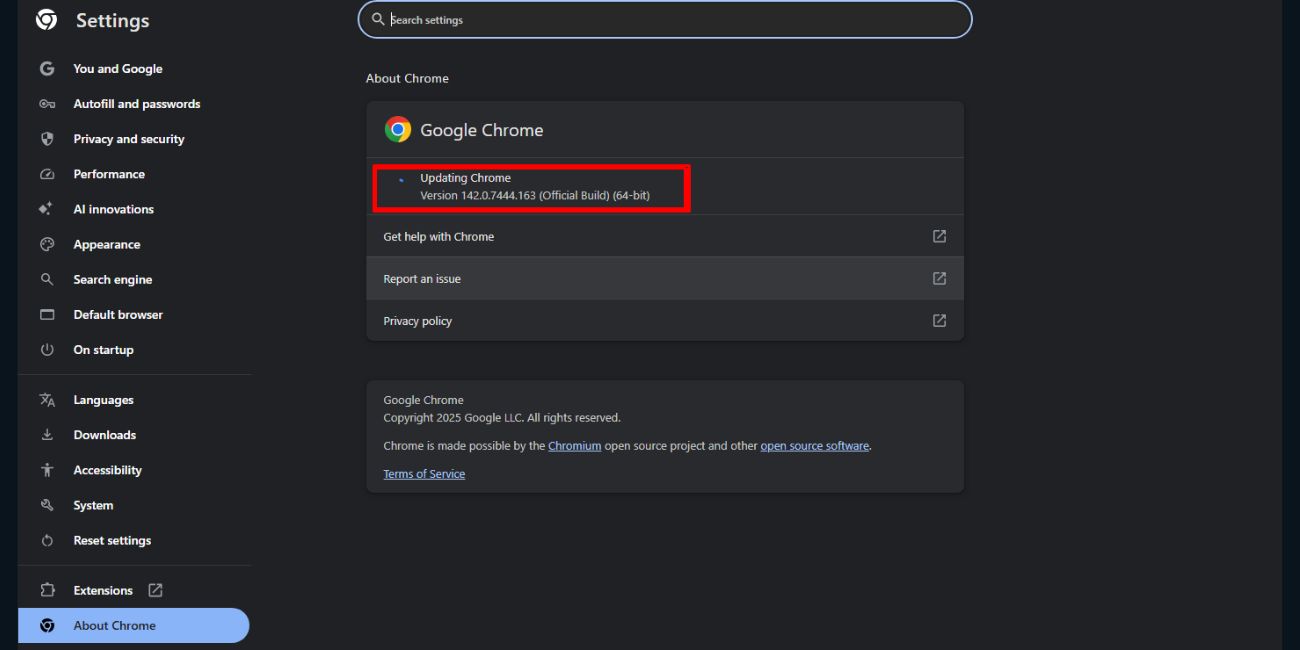 Browsers need updates to support new video formats and scripts. Old builds miss security patches and playback upgrades.
Browsers need updates to support new video formats and scripts. Old builds miss security patches and playback upgrades.
Here are the steps you can follow:
- Open your browser menu.
- Go to help or about.
- Let it check for updates.
- Restart after updates.
- Load the video again.
Fix 5: Turn Off Extensions
Extensions like ad blockers, script blockers, privacy tools, or even password managers can block video elements without warning. This often breaks YouTube and many embedded players.
Start by turning off the ones that touch ads, cookies, or scripts. Try the video. If it works, turn extensions back on one by one to find the guilty one.
Fix 6: Enable JavaScript
Most video players need JavaScript to run. If it’s disabled, players cannot load controls, data, or the frame that holds the video.
Open browser settings and check if JavaScript is on. Turn it back on, restart the browser, and test the video.
Fix 7: Turn Off Hardware Acceleration
When GPU drivers do not work well with browsers, the screen glitches and videos fail to load. Hardware acceleration uses your graphics card for video tasks, so when it glitches, you get error code 0.
You can turn it off like this:
- Open browser settings.
- Search for system or performance.
- Turn off hardware acceleration.
- Restart the browser.
If the video works, your GPU driver was the cause.
Fix 8: Reinstall The App
If this error appears in an app like YouTube on Android or iPhone, the app’s files may be corrupted. Reinstalling resets the player and removes broken files.
Delete the app, reinstall it, sign in, and test the video.
Fix 9: Check Firewall and Antivirus Rules
Security tools sometimes block streaming domains without showing a warning. They treat video servers as unknown traffic.
You may need to allow YouTube or your streaming site inside your firewall. Open your security app, go to network rules, and add an allow rule.
Fix 10: Change Your DNS
ISP DNS servers sometimes fail to resolve video servers. This leads to blocked playback or random errors.
Switch to public DNS:
- Open network settings.
- Find DNS section.
- Use Google DNS: 8.8.8.8 and 8.8.4.4
- Or Cloudflare DNS: 1.1.1.1 and 1.0.0.1
- Save and restart your device.
Fix 11: Test On Another Device
Testing the video on another phone, laptop, or tablet helps you know if the problem is device-specific. If it loads on one but not the other, the broken device needs deeper checks.
Fix 12: Check If The Video Is Restricted
Sometimes the video is private, region-locked, removed by the uploader, or flagged by the platform. If the video itself is gone, no fix will help on your side.
Prevention Tips To Stop This Error From Returning
Keeping your system healthy makes this error less common.
- Clear browser data weekly.
- Update apps and browsers often.
- Avoid slow VPN servers when streaming.
- Restart your router when speeds drop.
- Use trusted extensions only.
- Keep device storage clean.
- Check network health every few weeks.
Conclusion
Error code 0 shows up when the player cannot load video data due to cache issues, network drops, blocked scripts, or browser problems. It looks simple but can come from many small things.
Try the fixes above, because most users solve the issue with cache resets, browser updates, or network changes. If none of these work, it might be time to contact your streaming service, your browser support, or your ISP.