Facebook, one of the most popular social media platforms, is widely used not only for staying in touch with friends but also for consuming a vast amount of video content. From viral clips to live streams and video recommendations, the platform offers endless entertainment. Sometimes, after watching a video, you may want to go back and rewatch or share it. However, many users struggle with finding previously watched videos on the Facebook app.
This article will guide you on how to locate and rewatch your recently viewed videos on the Facebook app, ensuring that you never lose track of the content that caught your attention.
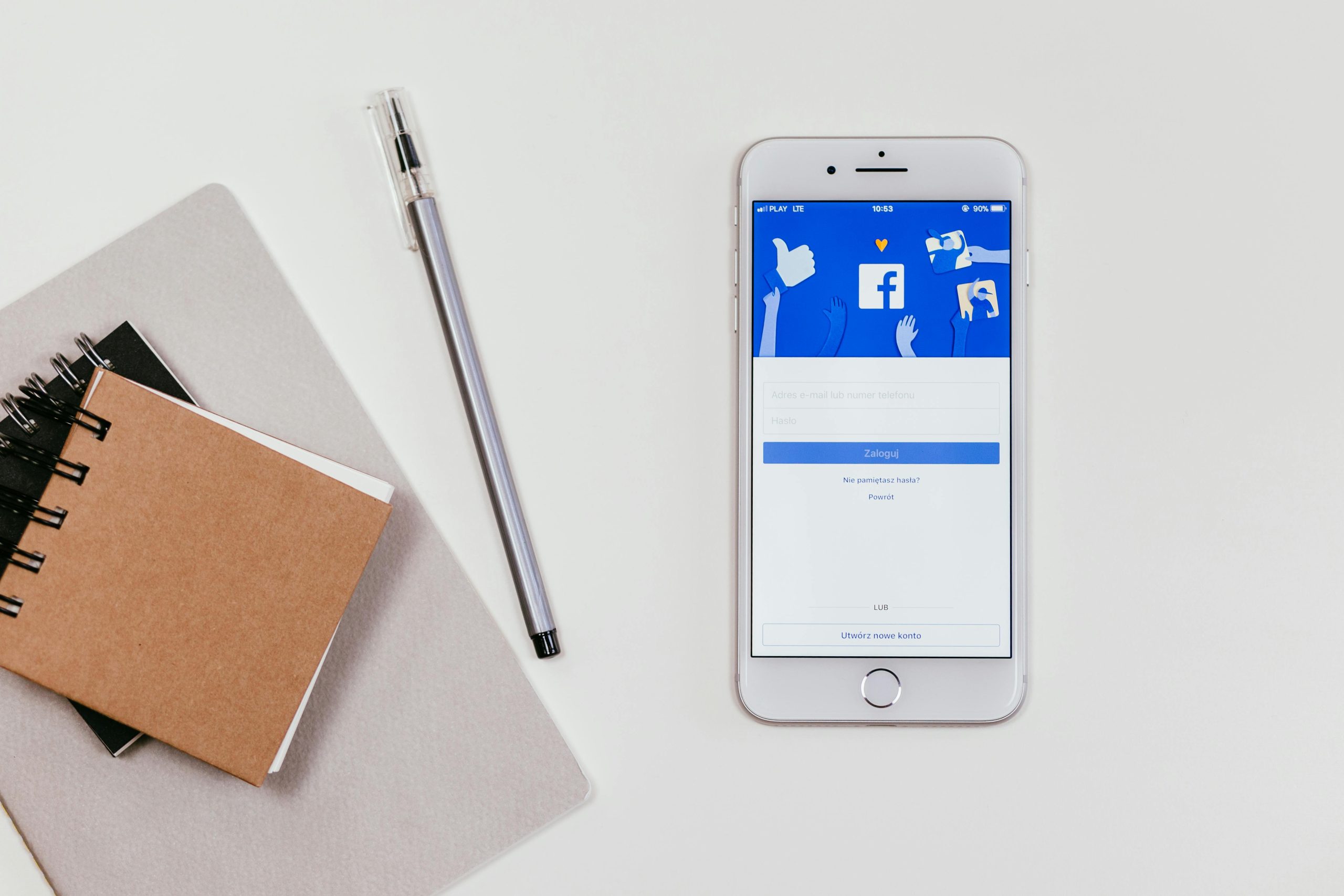 Why Would You Want to Rewatch a Video?
Why Would You Want to Rewatch a Video?
Facebook videos often grab our attention when we’re scrolling through our feeds. Whether it’s an educational video, a funny clip, or an inspiring story, there are many reasons why you might want to revisit a video:
– Missed Information: You might want to replay the video to catch details you missed the first time.
– Sharing Content: If a video resonated with you, you might want to share it with friends or family.
– Bookmarking for Later: You may want to add the video to your saved items for future reference.
Knowing how to find and rewatch videos quickly can enhance your overall experience on the platform.
How to Find Recently Watched Videos on the Facebook App
The Facebook app doesn’t have a straightforward “Recently Watched Videos” tab, but it does provide a few ways for users to track their viewing history. Here’s a step-by-step guide to help you navigate and find recently watched videos.
1. Using the Activity Log
One of the most effective ways to view your video-watching history is through the Activity Log. Facebook records much of your activity on the platform, including videos you’ve recently watched.
Follow these steps to access your recently watched videos via the Activity Log:
– Step 1: Open the Facebook App
Launch the Facebook app on your mobile device (iOS or Android).
– Step 2: Go to the Menu
Tap the three horizontal lines (Menu) icon on the bottom right of your screen (for iOS) or the top right (for Android).
– Step 3: Go to Settings & Privacy
Scroll down and tap on Settings & Privacy, and then select Settings.
– Step 4: Access Your Activity Log
Scroll down to find the Your Information section. Tap on Activity Log to open a detailed list of all your Facebook activity.
– Step 5: Filter for Video Activity
In the Activity Log, tap the Filters button at the top. Select Videos You’ve Watched from the options. This will display a list of all the videos you’ve recently watched on Facebook.
– Step 6: Rewatch or Save Videos
From here, you can click on any video to rewatch it. If you want to save it for future reference, you can tap the three dots next to the video and select Save Video to add it to your saved items.
 2. Checking Your Watch History in the Watch Tab
2. Checking Your Watch History in the Watch Tab
Another way to find videos is through the Watch tab on Facebook. While this method doesn’t give you a complete list of videos you’ve watched, it provides suggestions based on your video-watching habits and can sometimes highlight videos you’ve recently viewed.
Here’s how to use the Watch tab:
– Step 1: Access the Watch Tab
On the Facebook app, tap the Watch icon (a TV symbol), usually located at the bottom of your screen (iOS) or under the menu on Android.
– Step 2: Explore Suggested Videos
Scroll through the videos in the For You section. Facebook’s algorithm uses your video-watching history to recommend content, so you might come across a video you’ve recently watched.
– Step 3: Use the Search Function
If you remember the title or content creator of the video, you can also use the search bar within the Watch tab to find it.
3. Using Saved Videos
If you’re someone who regularly watches videos and wants an easy way to find them later, it’s a good habit to save videos on Facebook. When you come across a video that interests you, tap the three dots next to the video and select Save Video.
To access saved videos, follow these steps:
– Step 1: Open the Menu
Tap the three horizontal lines (Menu) icon in the Facebook app.
– Step 2: Go to Saved Items
Scroll down and select Saved. Here, you’ll find all the videos and other content you’ve saved for later viewing.
4. Checking Notifications
Occasionally, videos you’ve watched might appear in your notifications, especially if there are comments, likes, or interactions on the video. Checking your notifications is another quick way to track down recently watched videos.
Finding recently watched videos on the Facebook app can be a bit tricky if you don’t know where to look. Using the Activity Log is the most reliable method, but the Watch tab, Saved items, and even notifications can also help you find previously viewed content. By following the steps outlined in this guide, you’ll never lose track of the great content you come across on Facebook, ensuring you can rewatch, share, or save it for later.



