In the fast-paced world of social media, where connections are just a click away, few things can be more frustrating than facing roadblocks in your quest to expand your circle. Imagine eagerly waiting to connect with a friend on Snapchat, only to be met with an unyielding error message: “Can’t accept friend request.” It’s enough to make anyone throw their hands up in exasperation! Whether you’re trying to reconnect with an old buddy or simply add someone new, this glitch can feel like a digital barrier preventing real-life interactions.
But don’t despair just yet—this pesky problem is often easier to fix than it seems. In this article, we’ll delve into the common reasons behind those stubborn friend requests and provide you with practical solutions that will have you back in the Snap game in no time. From privacy settings to app glitches, we’ll unlock the secrets of Snapchat’s puzzling platform, ensuring that no friend request goes unanswered. Get ready to streamline your social experience and reclaim those elusive connections!
Common Reasons for Friend Request Issues
One of the most frequent reasons users encounter issues when accepting friend requests on Snapchat stems from privacy settings. Snapchat empowers users to control who can send them friend requests, creating a challenge for those unaware of their current settings. If you struggle to accept a request, it’s possible that the sender isn’t on your allowed list or is restricted by your own preferences. Exploring these settings not only resolves immediate issues but also deepens your understanding of how to manage interactions on the platform.
Another common culprit behind friend request troubles is app glitches or connectivity problems. Even the most well-designed apps experience hiccups from time to time, whether due to high server traffic or outdated software versions. Regularly updating the app ensures you’re equipped with the latest bug fixes and features while maintaining strong connectivity will smooth out any interruptions during this process. Consider clearing cache data as well—this simple step often refreshes not just performance but also helps eliminate weird bugs that could be obstructing your social connections.
Lastly, remember that if someone has deleted their account after sending you a friend request, you’ll find yourself unable to accept it. This situation highlights an important lesson: online relationships can be fleeting and sometimes unpredictable in such a digital landscape. Engaging regularly with your contacts and being active on platforms like Snapchat can help nurture those connections and prevent oversights like unfulfilled friend requests amidst rapidly shifting user dynamics.
 Check Your Internet Connection
Check Your Internet Connection
When troubleshooting Snapchat issues, one often overlooked factor is the stability of your internet connection. Even a brief hiccup in connectivity can lead to problems like not being able to send or accept friend requests. So, before diving into more complex fixes, ensure you’re connected to a reliable network. Switch between Wi-Fi and cellular data; sometimes, one works better than the other depending on your location and congestion levels.
Monitor your connection speed using tools like Speedtest to gain insights into whether your current network might be causing the glitch. If you notice significant slowdowns or interruptions, it may be time to reset your router or switch networks altogether. Furthermore, consider temporarily disabling any VPNs that could be interfering with Snapchat’s ability to connect properly. By ensuring you have a strong and consistent internet connection, you’ll not only improve functionality within Snapchat but also enhance overall app performance across the board.
Update the Snapchat App Regularly
Regularly updating the Snapchat app is crucial for maintaining optimal performance and unlocking new features that enhance your experience. Each update often brings bug fixes, performance improvements, and added functionalities designed to keep the user interface smooth and intuitive. When you’re unable to accept friend requests or encounter glitches, it’s often a symptom of using an outdated version of the app. By keeping Snapchat up to date, you not only reduce these frustrating hiccups but also gain access to the latest privacy settings and safety measures.
Moreover, updates can significantly impact how quickly you can troubleshoot issues like friend requests not coming through. New versions may include refined algorithms that improve account management features or address connectivity bugs—common culprits behind social media frustrations. Frequent updates ensure that you’re part of an evolving platform, benefiting from innovations aimed at enhancing connections with friends and followers alike. So before diving into more complex troubleshooting steps, check for any pending updates; this simple action could save you time and restore your ability to engage seamlessly with your Snap community.
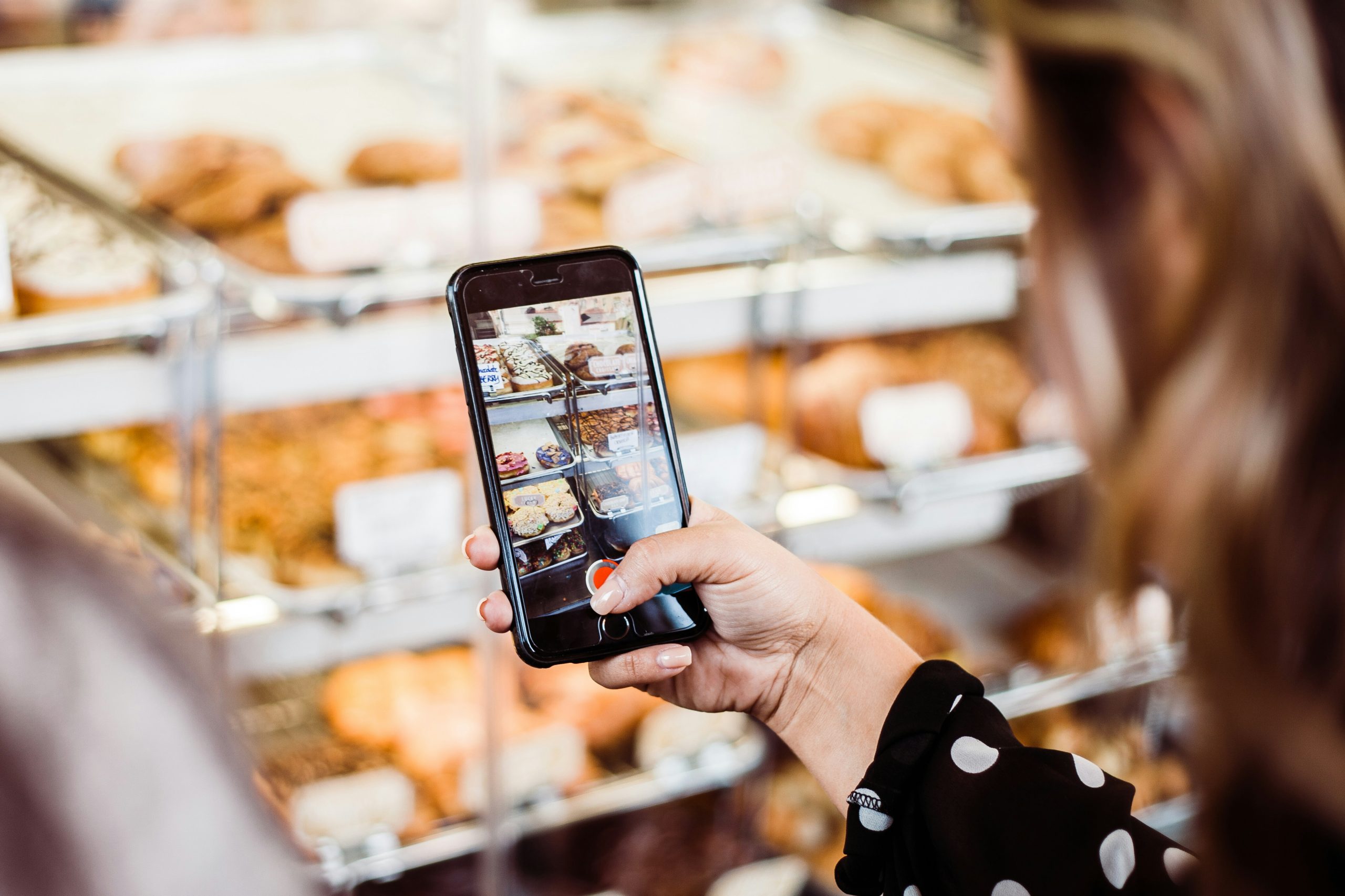 Review Privacy Settings and Permissions
Review Privacy Settings and Permissions
When you’re unable to accept a friend request on Snapchat, one of the first steps is to review your privacy settings and permissions. These settings dictate who can send you friend requests, view your profile, and engage with you on the platform. By navigating to your Account Settings, you can fine-tune who can connect with you by adjusting the Who Can Contact Me section. Opting for “My Friends” means that only those already in your contact list can reach out or send requests—this may inadvertently block new connections if you’re not actively managing your friends list.
Moreover, examining permissions related to location sharing and profile visibility is equally crucial. If you’ve restricted your account to be visible only to a select group, potential friends who aren’t on that list may find their invitations languishing unanswered in cyberspace. Parent controls also play a vital role here; if enabled, they sometimes unfurl hidden restrictions that limit social interactions more stringently than intended. Regularly assessing these features not only safeguards your privacy but also opens up avenues for broader social interaction as you discover which settings best align with how you want to navigate relationships on the app.
Clear Cache and Data on Snapchat
If you’re grappling with the frustrating issue of not being able to accept friend requests on Snapchat, clearing your app’s cache and data might just be the refreshing solution you need. Over time, an accumulation of cached files can hinder the app’s performance, leading to bugs that could impede your ability to interact smoothly. By navigating to your device settings and selecting the option to clear cache for Snapchat, you’ll eliminate these unnecessary files without losing any of your saved memories or snaps.
However, it’s important to differentiate between clearing cache and clearing data; while clearing cache enhances performance by removing temporary files, clearing data essentially resets the app as if it’s freshly installed. If issues persist after clearing cache alone, try going a step further—just remember that this action will log you out and reset personalized settings. This may seem daunting but think of it as giving Snapchat a much-needed reboot—breathing new life into its functionality. By taking these steps, you’re not only nurturing a smoother user experience but also ensuring your friend requests can be accepted seamlessly in no time!
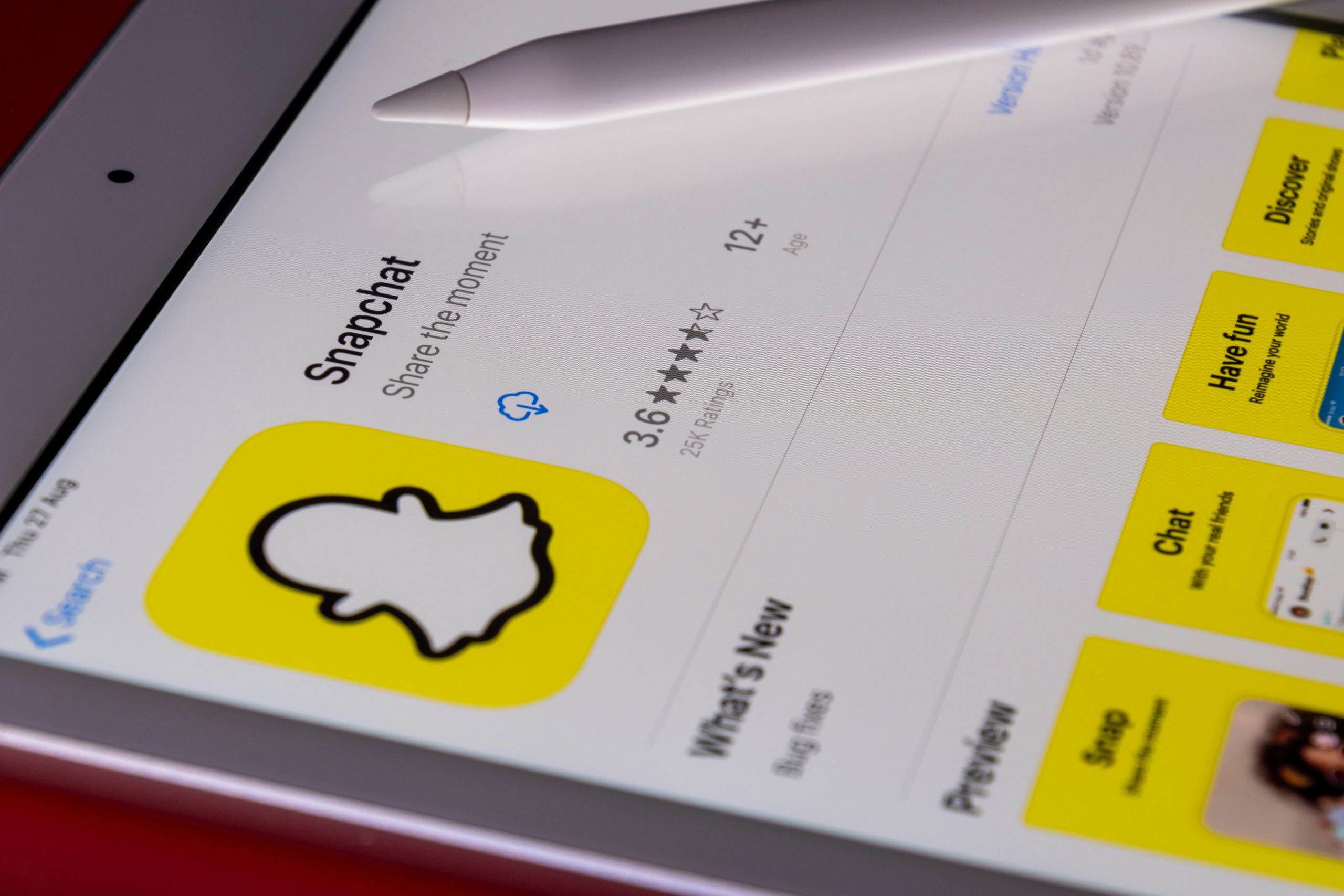 Verify Account Status and Restrictions
Verify Account Status and Restrictions
Before diving into potential fixes for your friend request dilemma on Snapchat, it’s essential to verify your account status and any existing restrictions. Snapchat periodically conducts safety checks that might limit how you interact with other users, particularly if you’ve received multiple reports or flagged activities. To confirm your status, navigate to the settings menu and access the Privacy section. Here, you’ll find insights into who can send you snaps or friend requests—ensuring you’re not inadvertently restricting interactions.
Additionally, be aware of certain account restrictions due to age limits; only users 13 years and older are allowed full access. If you’ve recently switched accounts or made any changes to your information, these alterations could trigger temporary restrictions as Snapchat updates its records. Regularly reviewing these settings not only helps solve the issue at hand but also enhances overall account security while giving you a better understanding of who gets to connect with you on this vibrant platform.
Conclusion: Troubleshooting Tips Recap and Final Thoughts
In conclusion, navigating the intricacies of Snapchat can sometimes feel overwhelming, especially when you’re unable to accept friend requests. Our troubleshooting tips serve as a practical checklist that empowers you to tackle any issues head-on—whether it’s ensuring your app is updated or checking for network connectivity problems. Remember, communication often starts with connection; therefore, keeping your account settings in check and understanding how your privacy preferences work can make all the difference.
Final thoughts focus on patience and exploration. If you’ve exhausted every option without success, consider reaching out to Snapchat Support for personalized assistance—it’s a reminder that you’re not alone in this digital journey. Be open to trying new approaches, like connecting through mutual friends or diversifying how you engage on the platform. With these proactive steps and insights, you’ll not only overcome technical hurdles but also enhance your overall social experience on Snapchat!



