Have you ever stumbled upon a beautifully designed web page or a crucial article that you’d like to save exactly as it appears on your screen? Saving a website as an image can be useful for referencing later, sharing with others, or archiving content that may not always be available online. Luckily, there are several effective methods to capture a website in its visual form—whether you want a quick screenshot or a full-length image of the entire page.
In this article, we’ll explore various tools and techniques to save a website as an image and discuss why this might be more efficient than saving a webpage as a PDF or bookmark. From built-in browser features to specialized tools, you’ll learn how to preserve websites just like a photograph.
Why Save a Website as an Image?
There are several compelling reasons to save web content in image format:
- Permanence: Web pages can change or be taken down. An image preserves the content in its original state.
- Sharability: Images are easy to share via email, messaging apps, or social media.
- Documentation: Great for legal, academic, or archival purposes.
- No Interactivity: Unlike PDFs with links and scripts, images display only what’s visible—perfect for static storage.

Method 1: Using Browser Built-in Tools
Many modern browsers include tools that allow you to take screenshots directly.
Google Chrome:
- Open Developer Tools by pressing F12 or Ctrl + Shift + I.
- Click the three-dot menu in the top right corner of Developer Tools, and select “Run command“.
- Type “Screenshot” and choose “Capture full-size screenshot“.
Mozilla Firefox:
- Right-click anywhere on the page and select “Take Screenshot”.
- Select “Save Full Page” to get the entire webpage as an image.
These methods generate high-resolution images that include all content—even parts not visible without scrolling.
Method 2: Using Browser Extensions
There are several browser extensions specifically made for capturing website screenshots. Some of the most popular include:
- Full Page Screen Capture for Chrome
- Awesome Screenshot, which offers annotation features
- Fireshot, which can also save images in different formats or even as PDFs
These tools are incredibly useful if you regularly capture webpages or need customization options like cropping, annotations, or file format choices.
Method 3: Using Online Screenshot Services
If you prefer not to install anything, online screenshot services are a solid alternative. Just enter the URL, and the site does the rest. Here are a few trusted options:
- web-capture.net
- site-shot.com
- screenshot.guru
Most of these platforms allow you to choose the image resolution and format (PNG or JPG), and some even support capturing websites with dynamic content or JavaScript elements.
Method 4: Using Desktop Applications
For heavy-duty or professional use, desktop tools provide additional control. These applications are ideal for designers, developers, or content managers who need to batch capture or automate the process.
Popular Software:
- Snagit: A premium tool offering advanced editing, scrolling capture, and annotations.
- ShareX: A free, open-source program ideal for power users.
- PicPick: Combines screen capture with basic design tools.
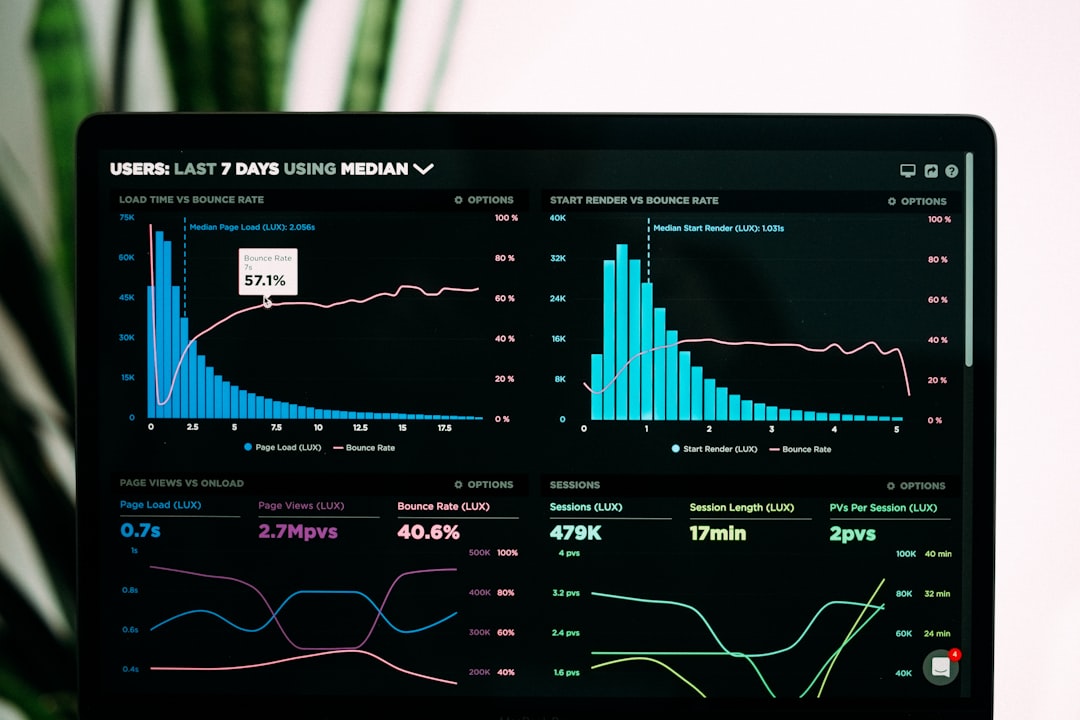
Tips and Considerations
When saving a website as an image, keep the following in mind:
- Resolution: Choose high resolution if you plan to print or zoom in.
- File Size: Full-page screenshots can be large in file size. Compress the image if needed.
- Privacy: Be cautious about capturing pages that include sensitive or personal information.
- Dynamic Content: Some animations or interactive charts may not appear as intended in a static image.
Conclusion
Whether you’re preserving digital content, sharing with colleagues, or curating your own online archive, saving a website as an image is a powerful and accessible tool. With browser features, extensions, online services, and desktop apps, you can choose the method that best fits your workflow. The next time you come across something inspirational or essential on the web, try capturing it as an image—it might just come in handy later!



