Streaming video games, live chats, and eSports tournaments through Twitch has become a central piece of the entertainment experience for gamers worldwide. While Twitch is available on several platforms, Roku users might find accessing Twitch a bit tricky since it’s not officially supported in the Roku Channel Store. However, several alternative methods allow users to watch their favorite streamers directly on their Roku device with just a few extra steps.
Using Screen Mirroring to Watch Twitch on Roku
One of the easiest ways to enjoy Twitch on a Roku device is through screen mirroring. This method allows users to cast the Twitch app from a smartphone, tablet, or a computer directly to the Roku screen.
Steps to Enable Screen Mirroring
- On your Roku device, go to Settings > System > Screen Mirroring and enable it.
- Open the Twitch app on your Android phone or Windows PC.
- On your device, select the Cast or Screen Mirroring option.
- Choose your Roku device from the list of available screens.
- Your Twitch stream should begin to display on your Roku-connected TV.
Note that screen mirroring works best on Android and Windows devices. iOS devices require AirPlay, which is only compatible with newer Roku models.

Using an Unofficial Twitch Channel
Although Twitch has been removed from Roku’s official store, users can still add it manually through a hidden or private channel. This involves using the TwitchTV private channel code.
Steps to Add a Private Twitch Channel
- Visit the Roku website and log in to your Roku account.
- Go to the Add Channel page.
- Enter TWOKU or other known private Twitch channel codes depending on availability.
- Agree to the warning message and confirm adding the channel.
- Go to your Roku device, navigate to Settings > System > System Update and select Check Now.
After the update, the Twitch channel should appear on your home screen. Keep in mind that functionality may vary and future accessibility is not guaranteed due to Twitch’s official support policies.
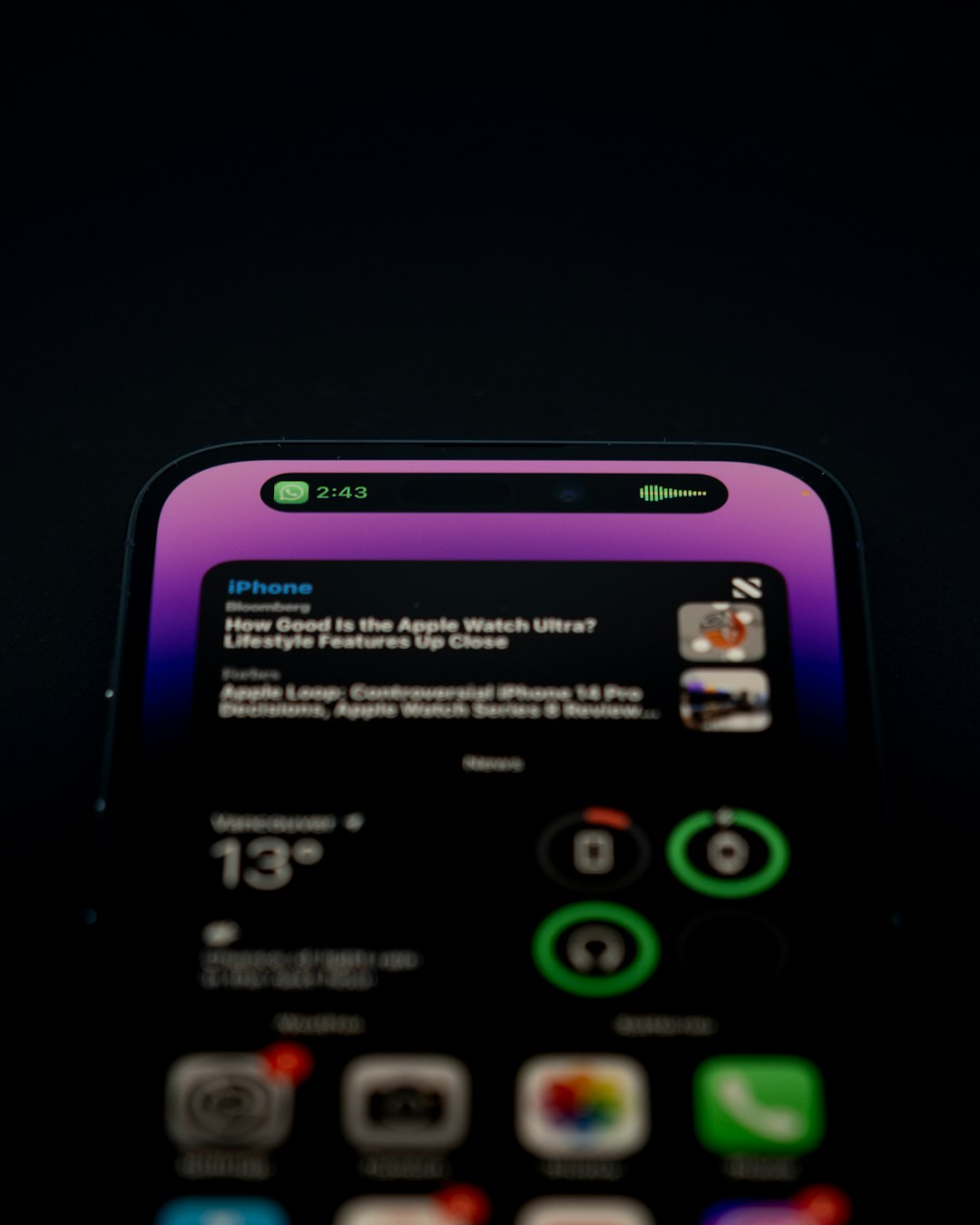
Casting from a Web Browser
Another option to watch Twitch on Roku is via a Chromecast-like browser extension that allows users to cast browser tabs to their Roku device. This method works well for Chrome and Edge users.
How to Cast from Your Computer
- Make sure both your computer and Roku are on the same Wi-Fi network.
- Open the Chrome or Edge browser and head to the Twitch website.
- Click on the three-dot menu in the upper-right corner of the browser and select Cast.
- Select your Roku device from the list to start streaming Twitch to your TV.
Third-Party Apps for Twitch Access
Some third-party apps available on Roku or mobile app stores facilitate Twitch streaming. Apps like Web Video Caster and AirScreen can help users mirror Twitch content or stream directly through linking their Roku device.
These typically require the mobile and Roku app to work in tandem and may involve small subscription fees for premium features such as HD streaming or ad-free play.
Tips for Better Streaming
- Ensure a stable internet connection for smooth video playback.
- Use Ethernet on Roku (if supported) for less lag.
- Close background apps on your phone or PC to free up resources.
FAQ
- Can I install Twitch directly from the Roku Channel Store?
- No, Twitch is not currently available in the Roku Channel Store. You will need to use a workaround such as private channels or screen mirroring.
- Is it legal to use private channels on Roku?
- Yes, private channels are sanctioned by Roku for personal use. However, they are unsupported and may be removed at any time.
- Can iPhone users mirror to Roku?
- Yes, if you have a newer Roku device that supports AirPlay, iPhone users can use it to mirror Twitch content to Roku.
- Does screen mirroring reduce video quality?
- Video quality can be lower than direct streaming, especially if your connection is unstable. Using a wired internet connection can help mitigate this.
- Are there any risks using third-party apps for Twitch casting?
- While most third-party apps are safe, it’s important to download from reputable sources and be wary of giving excessive permissions to unknown apps.



