Managing email efficiently is a crucial part of staying organized in our digital age. Whether you’re searching for correspondence from a colleague, retrieving receipts from an online store, or tracking a specific conversation thread, being able to locate every email to or from a certain address in Gmail is essential. Fortunately, Gmail offers powerful search capabilities that make this task straightforward—if you know how to use them effectively.
Understanding Gmail’s Search Functionality
At the top of your Gmail interface is the search bar, which can do far more than simply find keywords. Gmail supports advanced search operators—special commands you type into the search bar to narrow down results with precision. If you’re trying to find all emails sent to or received from a specific email address, these operators are your best tool.
Using the from: and to: Operators
The fastest way to locate emails from or to a particular address is by using Gmail’s built-in search operators:
- from:email@example.com – This will display all emails you have received from the specified address.
- to:email@example.com – This shows all emails you have sent to the specified address.
You can enter these directly into Gmail’s search bar and press Enter. Gmail will instantly retrieve and list only the relevant messages.

Combining Search Operators for More Precision
If you want a complete list of all correspondence with a particular email address—both sent and received—you’ll need to combine operators using Gmail’s search syntax:
from:email@example.com OR to:email@example.com
This combined search tells Gmail to look for messages either sent from or received by that email address. The OR operator is key here, and must be written in all-caps to function correctly. You can simply copy and paste the query into the search bar, replacing email@example.com with the actual address you’re interested in.
Using the Search Dropdown for a User-Friendly Experience
If you’re not comfortable typing commands, Gmail also provides a graphical interface to fine-tune your search:
- Click the small arrow on the right-hand side of the Gmail search bar to open the Advanced Search menu.
- In the “From” field, enter the email address to see received messages. Or, input it in the “To” field to find sent emails.
- You can also combine fields to locate all messages in both directions by performing two separate searches or using the OR operator in the regular search bar.
- Click “Search” to view the results.
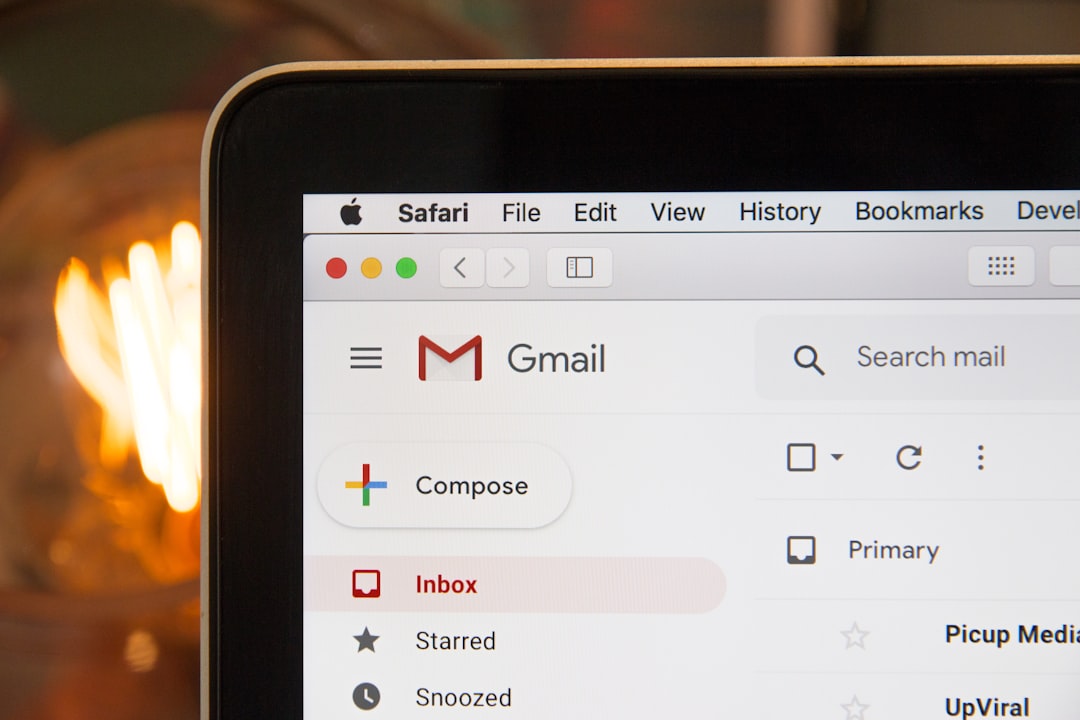
Saving the Search with a Filter
If you frequently search for emails from or to the same person, consider creating a filter. This allows Gmail to automatically label incoming messages or organize them in specific ways:
- Click the downward-pointing arrow in the Gmail search bar.
- Enter the email address in the “From” or “To” field, depending on your needs.
- Click “Create filter.”
- Choose the actions you wish Gmail to take, such as labeling or skipping the inbox.
- Click “Create filter” again to finalize.
This not only helps you find messages easily, but also keeps your inbox organized going forward.
Troubleshooting Tips
Occasionally, users may find that a message they expect to see doesn’t show up in the search results. Here are a few things to keep in mind:
- Make sure you typed the email address correctly. Even a small typo can prevent a successful search.
- Remember that deleted messages may reside in the Trash, and archived ones may not appear in the Inbox.
- Use the “All Mail” label or search operator in:anywhere to ensure you’re looking at your entire account, not just a subset.
Conclusion
Locating all emails to or from a specific email address in Gmail is a powerful capability that’s often underutilized. By mastering Gmail’s search operators and learning how to use the advanced search tools, you can save time, reduce stress, and maintain a better-organized digital workspace. Whether you’re looking through years of correspondence or just trying to find a lost attachment, these techniques can streamline your workflow and improve your efficiency.



