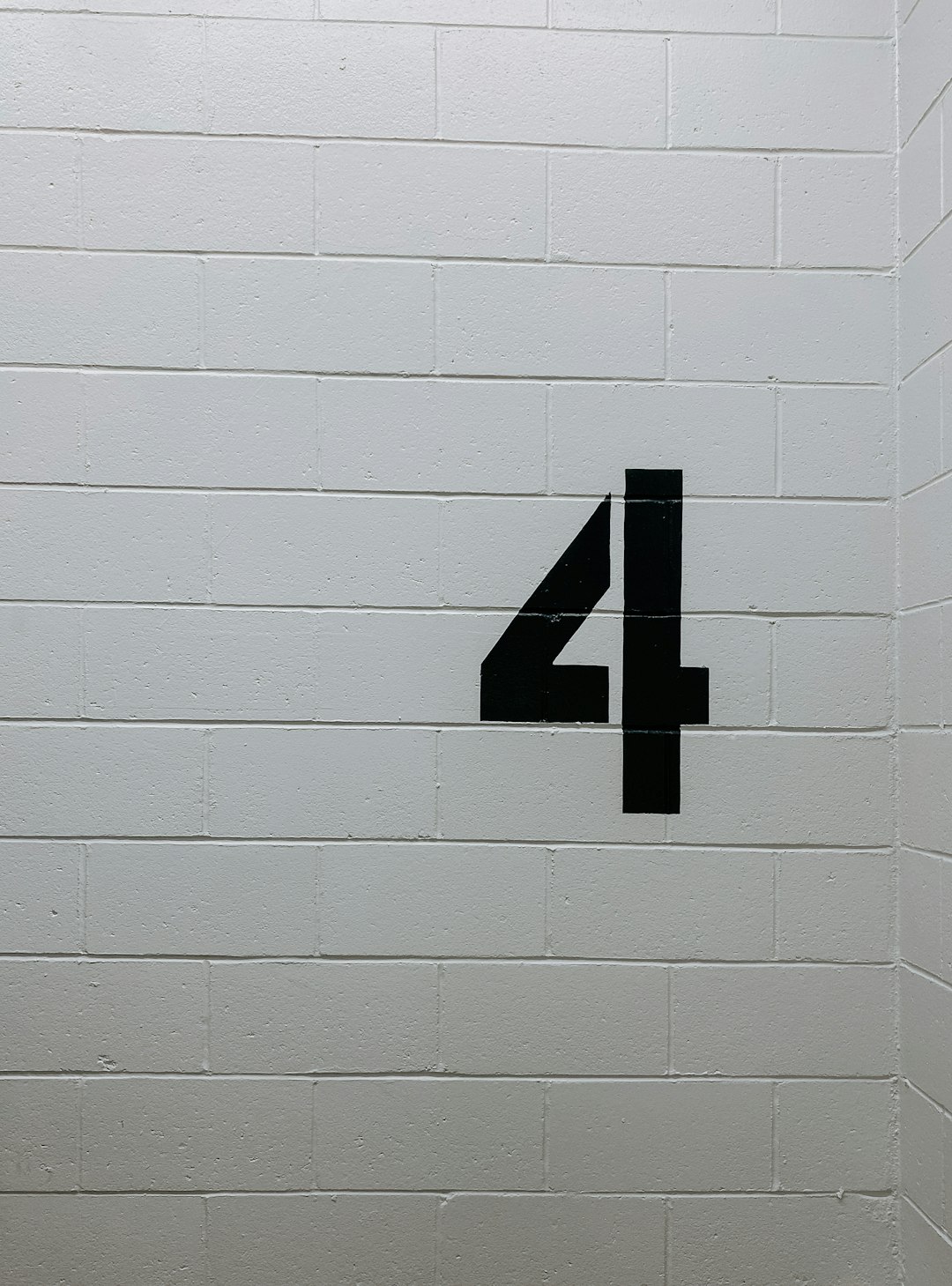Running into issues while working with Microsoft Power Apps can be frustrating, especially when those issues seem to come out of nowhere. One such error that often leaves users puzzled is the “Could Not Create Solution — Failed to Load Publishers” message that occurs when trying to create a new solution within the Power Apps environment. Fortunately, while this error may sound complex, it usually has a few identifiable causes and practical solutions. In this article, we’ll explore what causes this issue and how you can fix it step by step.
What Does the Error Message Mean?
When you see the error “Could Not Create Solution — Failed to Load Publishers”, it typically means that Power Apps is unable to retrieve the list of publishers available for associating with the new solution you’re trying to create. Each solution in Power Apps must be tied to a publisher, and if no publisher can be selected or retrieved from the Dataverse, the solution creation process is blocked.
This issue is most commonly encountered in newly created environments, environments with incomplete or corrupted setups, or those with restricted user permissions.

Common Causes Behind the Error
Several possible issues could trigger the error. Below are the most frequently observed causes:
- Missing or Corrupt Default Publisher: Every environment in Power Apps should have at least one publisher record. Sometimes this default publisher is missing or not correctly configured.
- Dataverse Not Properly Installed: If you’ve just created a new environment and haven’t installed Dataverse yet, Power Apps won’t be able to retrieve publishers.
- User Permission Issues: You may not have the appropriate permissions to view or create publisher information.
- API or Service Glitches: Temporary issues in the Power Platform service can cause retrieval operations to fail.
How to Fix “Failed to Load Publishers” Error
Let’s look at a few methods you can try to resolve the issue and get back on track with your solution development.
1. Ensure Dataverse Is Installed
Power Apps solutions depend on Microsoft Dataverse as the backend. Without Dataverse, the app cannot store or manage solution components including publishers. To install Dataverse:
- Navigate to the Power Platform Admin Center.
- Select your desired environment.
- Look for Add-ons and verify if Dataverse is installed. If not, follow prompts to add it.
Once installed, give the system a few minutes to sync and attempt your solution creation again.
2. Verify Publisher Records Exist
You’ll need to check whether any publishers are present in your environment:
- Open Power Apps and go to Solutions.
- Hit the +New solution button and inspect the Publisher dropdown.
If it’s empty, create a new publisher manually:
- Click on Publishers under the Dataverse section.
- Select New Publisher, enter details like Name, Prefix, and Display Name, and save.
Re-attempt solution creation using this newly added publisher.
3. Check Permissions
You must have the right privileges to access publisher data and create solutions. Your security role should include:
- System Customizer
- Environment Admin
To verify:
- Go to the Power Platform Admin Center.
- Click on Users under the selected environment.
- Search for your account and look at role assignments. If needed, assign an appropriate admin role.

4. Wait It Out or Contact Support
If everything seems to be configured properly but the error persists, it could be due to a temporary service disruption or sync delay on Microsoft’s end. Wait for an hour, refresh your browser, and try again. If the issue remains after repeated attempts, raise a support ticket through the Microsoft admin portal for deeper investigation.
Preventing the Issue in Future
While the error can seem alarming, it’s usually the result of something minor like missing components or incorrect setup. To minimize the chances of this error in future:
- Always ensure Dataverse is installed during environment setup.
- Assign correct roles and permissions from the get-go.
- Regularly validate publisher records when managing multiple environments.
Conclusion
The “Could Not Create Solution — Failed to Load Publishers” error may look daunting, but with the right diagnostic steps, it’s usually resolved within minutes. Whether it’s checking for an installed Dataverse, ensuring publisher integrity, or verifying user roles, a systematic approach can help you eliminate the issue and get back to building powerful business applications.
Power Apps provides robust tools, but a working knowledge of its key components like solutions and publishers is crucial. With this knowledge in hand, you’ll not only fix any current errors but also build more resilient environments moving forward.