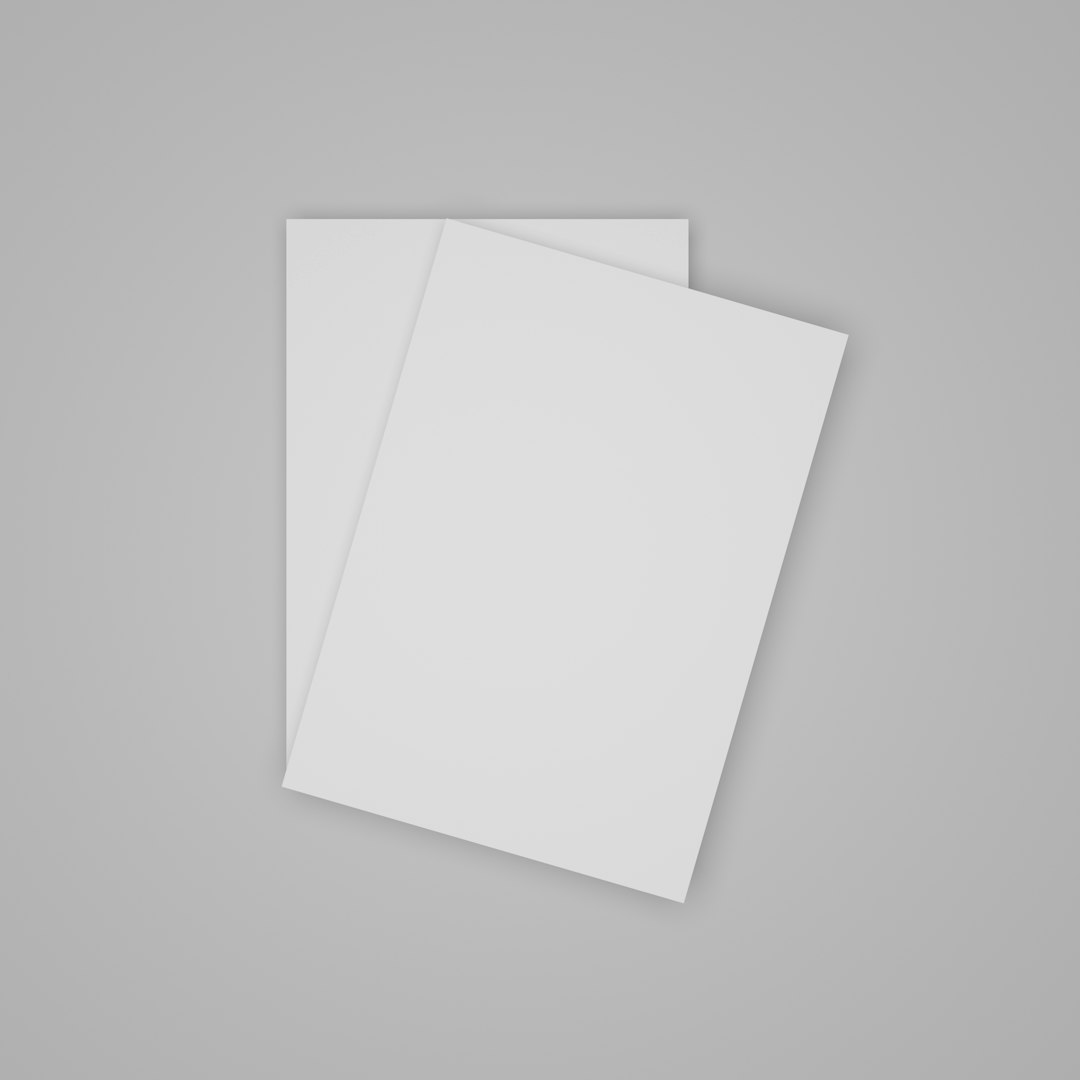Ever stumbled across a file with the .BKUP extension and wondered what it is? You’re not alone. Many users encounter this mysterious file type during file recovery attempts or system backups. While it may seem obscure, the .BKUP file extension serves a very practical and vital role in data security and system maintenance.
Let’s delve into what a .BKUP file really is, how it works, and most importantly, how you can open it.
What is a .BKUP File?
The .BKUP file extension is typically used to indicate a backup file. These files are created by a variety of software applications and systems to store copies of original files, data folders, or software configurations. The idea is to preserve data integrity by creating a fallback point should something go wrong with the original data.
Think of .BKUP files like safety nets for your digital data. Whether you’re working on a spreadsheet, configuring software, or managing a game’s saved data, a backup file ensures that you don’t lose everything if something goes awry.

Why Are .BKUP Files Created?
There are several situations in which a system or application might generate a .BKUP file:
- Software Updates: Applications may save a .BKUP copy of configuration settings before updates are applied.
- File Editing: Some editing software saves backup files in case the original gets corrupted during the editing process.
- System Backups: Operating systems or backup utilities may use the .BKUP extension to label backup datasets.
These files aren’t meant for everyday use but serve as critical lifelines when trouble strikes.
How to Open a .BKUP File
Opening a .BKUP file depends heavily on what created it. Unfortunately, there isn’t one single application that universally opens all BKUP files. Here are a few ways to go about it:
1. Identify the Source Application
In most cases, .BKUP files are tied to the software that created them. Check the file location and context. Was it located in a video game’s directory? Inside a software installation folder? The answers can help you trace the app responsible and understand how to interpret the data inside.
2. Try Opening It With a Text Editor
If you’re unsure about the file’s origin, try opening it with a generic text editor like Notepad (Windows) or TextEdit (Mac). Some .BKUP files may contain human-readable content, especially if they are text-based configurations or logs.
However, if the file contains binary data, it will appear as gibberish. In that case, using a text editor won’t help you extract any meaningful data.
3. Use the Original Software
If you’ve identified the original application that created the .BKUP file, the best and safest route is to use that application to open or restore the backup. Often, software includes built-in options to restore from these files, typically found in menus like File > Restore or Settings > Backup.
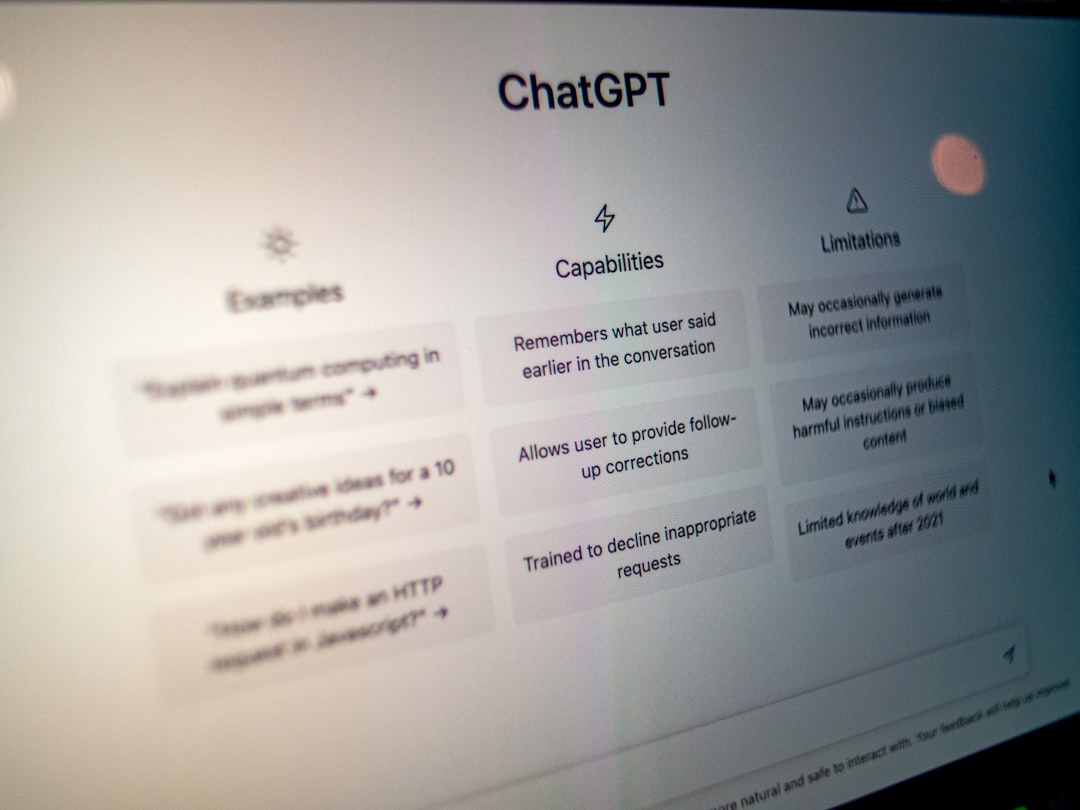
4. Change the File Extension
In some cases, renaming the .BKUP extension to the original file extension (like .DOCX, .CFG, or .XML) may help you open it. Be cautious, though—only do this if you are confident about the file’s original format. Renaming improperly can cause further corruption.
Popular Programs That May Use .BKUP Files
While uncommon, some specific programs and systems are known to use .BKUP files, including:
- Samsung Smart Switch
- Various database software (for configuration backup)
- Custom enterprise solutions
- Legacy Unix-based apps
Because .BKUP is a generic naming convention rather than an official standardized format, always check with the software vendor or community forums for support related to specific files.
Is It Safe to Delete .BKUP Files?
Technically, yes—but with caution. Since .BKUP files are backup files, deleting them won’t impact the normal operations of the primary application, but it will remove the safety net. If you’re tight on disk space, it might be okay to delete them, but consider backing them up externally just in case.
Final Thoughts
.BKUP files may fly under the radar, but they offer significant value as silent guardians of your digital data. Understanding how to interact with them can save you from data recovery nightmares. The next time you spot a .BKUP file, think twice before ignoring or trashing it—you might be discarding your digital insurance policy.
Always back up before editing or deleting files you don’t recognize. And remember: when in doubt, investigate before acting.