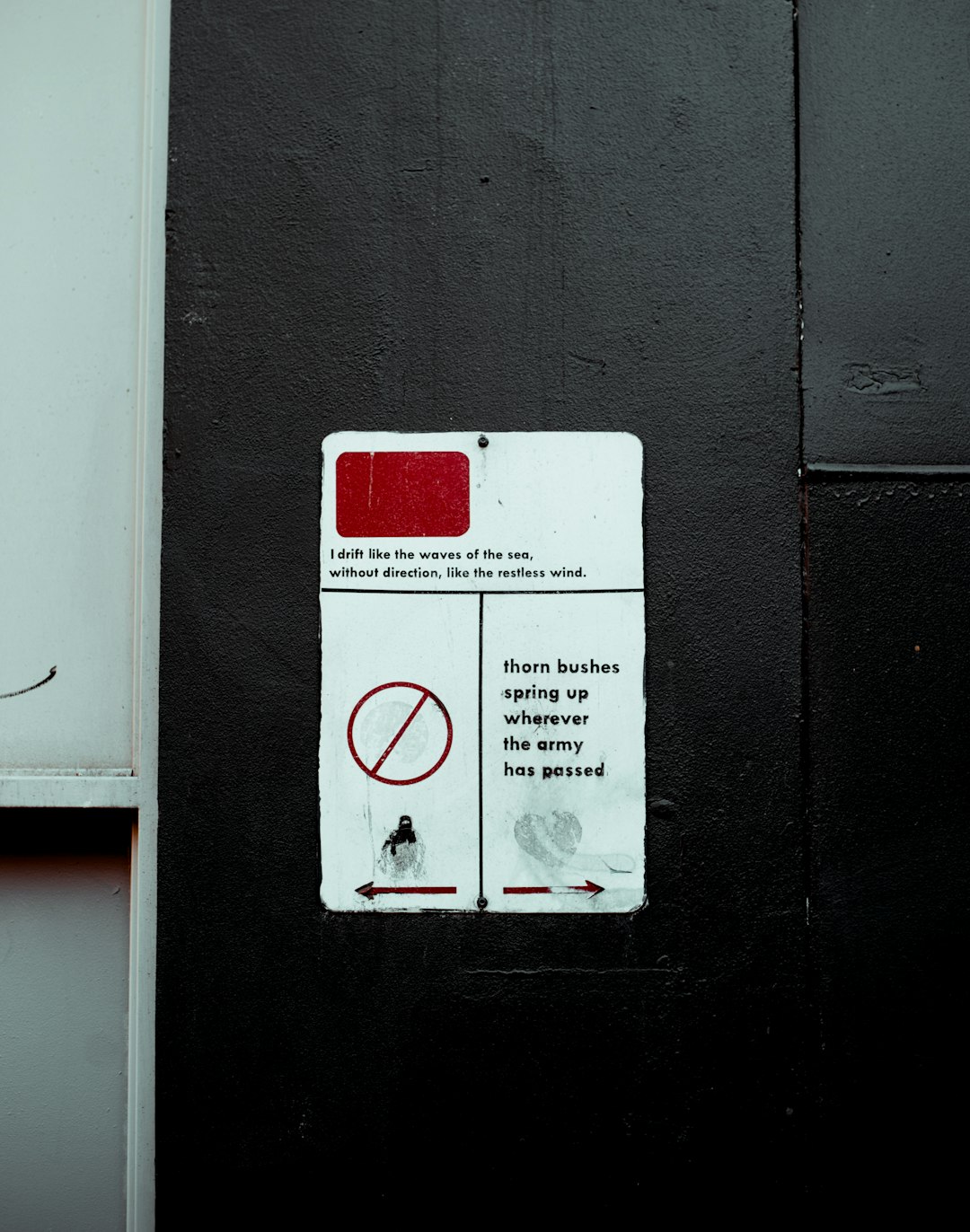Steam users may occasionally encounter a warning on their account stating, “You have an account alert.” This notification can be alarming, especially if you’re unsure about the cause or how to resolve it. This alert usually appears in a red banner across the top of your Steam window or within your Steam Account Details page. It’s important not to ignore this message, as it could impact your ability to trade, play certain games, or use community features.
This article details what causes this alert, how to check the specifics, and which steps you can follow to resolve it.
What Does “You Have an Account Alert” Mean?
A Steam account alert typically indicates one of the following issues:
- Account security concerns – Suspicious activity or potential unauthorized access.
- Payment or purchase problems – Issues related to chargebacks or failed purchases.
- Community bans or restrictions – Violations of Steam’s rules or terms of service.
- VAC bans – Valve Anti-Cheat bans for cheating in multiplayer games that use VAC.
When your account has such an alert, you may be restricted from using some features until the issue is addressed.
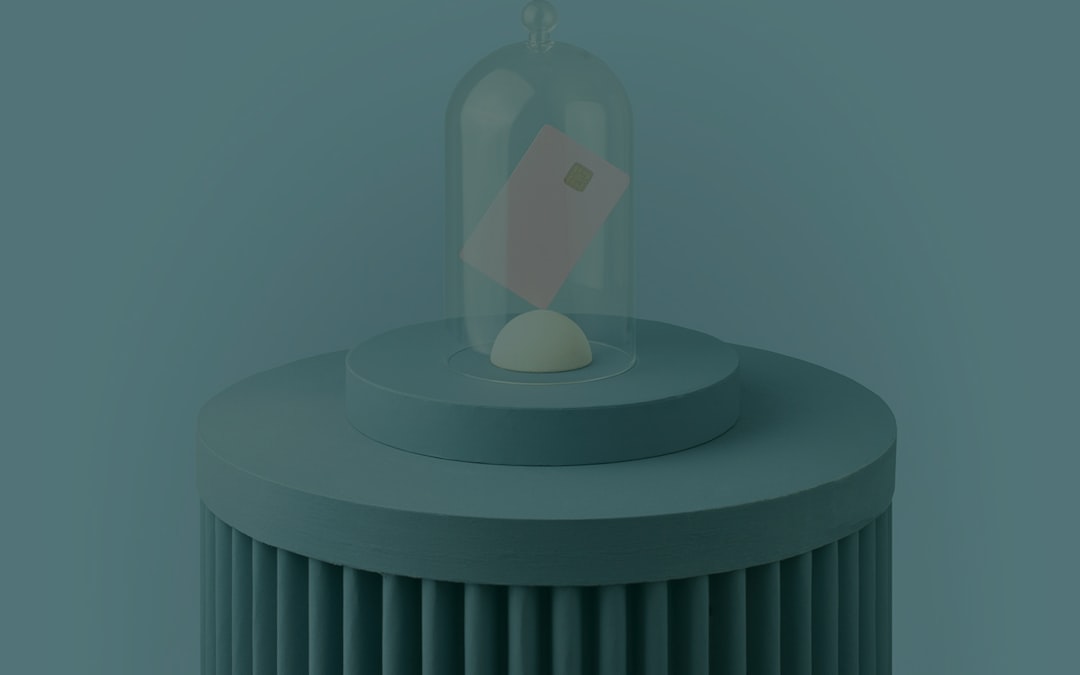
Step-by-Step Guide to Resolve the Alert
-
Check the Notification
Log into your Steam client or go to store.steampowered.com. Click your username and select Account Details. Here, you’ll find a detailed message about the alert explaining the cause. -
Read the Alert Carefully
Each notification includes a report of the issue and may contain a link explaining what actions Steam has taken against your account. Make sure you read the message completely before proceeding. -
If It’s Security-Related, Secure Your Account
If Steam detected suspicious activity, your account may be locked for safety. Follow these steps:- Change your password immediately.
- Ensure Steam Guard is enabled (found under Steam > Settings > Account > Manage Steam Guard).
- Check your email for a message from Steam with further instructions or support links.
-
Investigate Any Purchases or Payment Issues
If the alert involves purchases, ensure there are no outstanding payment reversals or disputes. You may need to resolve issues with your bank or payment processor and inform Steam Support. -
Contact Steam Support
If you believe the alert is a mistake or need additional help, go to Steam Support and submit a ticket. Include any relevant information found in the alert.
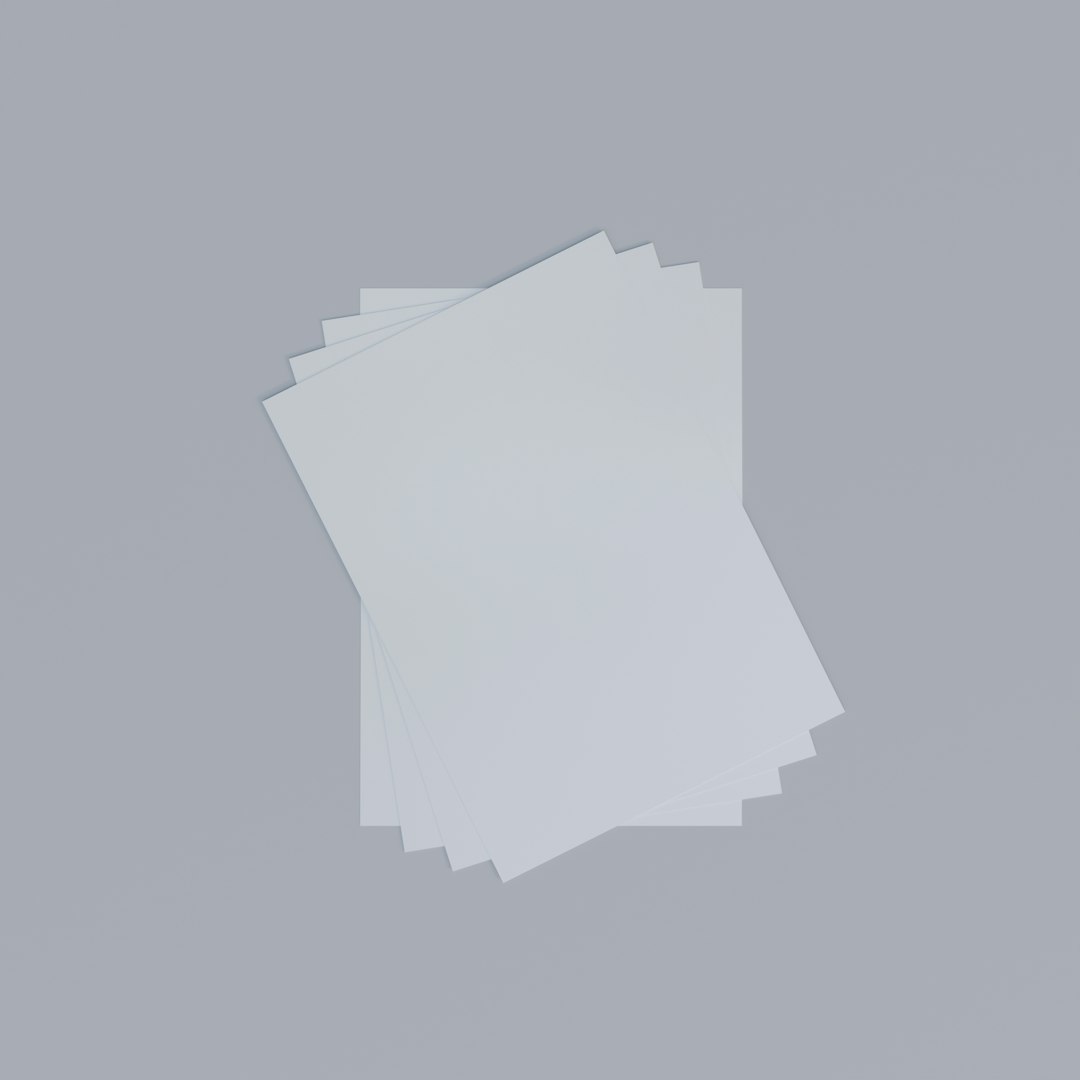
How Long Will the Alert Last?
The duration of an account alert depends on the type. Some alerts may be cleared automatically once you’ve taken the required action, such as changing your password or paying off any owed amounts. Others, like a VAC ban, are permanent and cannot be reversed.
It’s crucial to resolve the issue promptly to prevent long-term restrictions or a potential permanent ban.
Frequently Asked Questions (FAQ)
- Q: Can I still play games with an account alert?
- A: It depends on the alert type. Security-related alerts may prevent you from using multiplayer or marketplace services. VAC bans will block you from playing VAC-protected games online.
- Q: How do I know if my account was hacked?
- A: Look for signs like unknown login locations, account changes you didn’t make, or missing items. If you suspect hacking, secure your account and contact Steam Support immediately.
- Q: Can Steam remove a VAC ban?
- A: No. VAC bans are permanent and cannot be removed, even by Steam Support. Make sure not to use cheat software or questionable mods in online multiplayer games.
- Q: Will removing the alert restore full account functionality?
- A: In most cases, yes. Once the issue that caused the alert is resolved, trading, community market access, and multiplayer functions are typically restored.
- Q: How can I avoid receiving another alert?
- A: Use a strong password, enable two-factor authentication, monitor your Steam activity, and avoid breaching community guidelines or refund abuse policies.
Dealing with a Steam account alert may be inconvenient, but understanding the cause and acting quickly ensures your account remains safe and functional. Stay proactive with your account security and follow Steam’s guidelines to avoid future issues.