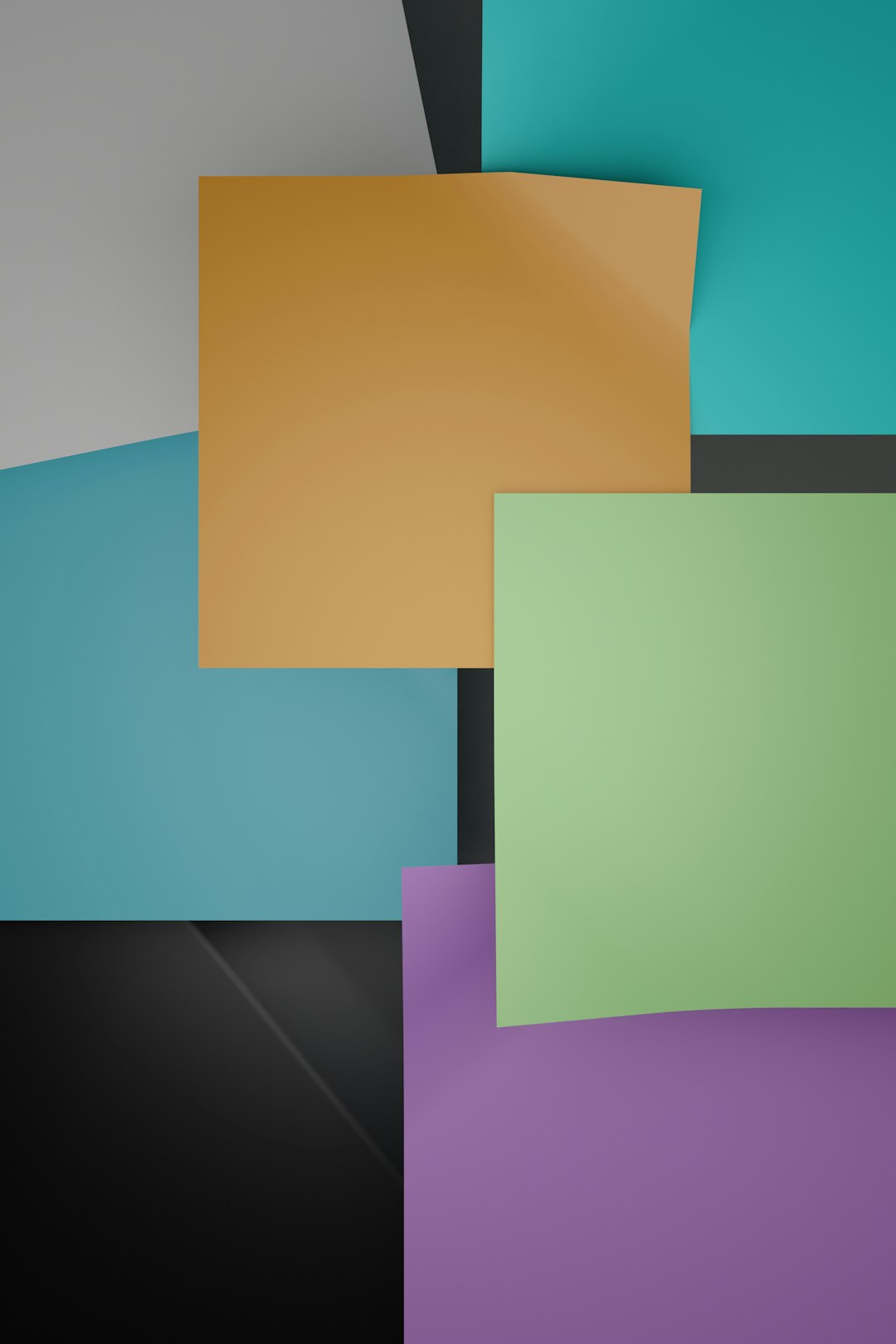In Windows operating systems, maintaining and managing files across multiple folders is a common task. Whether it’s tracking changes between versions of files, identifying duplicates, or syncing directories, it’s important to understand how to tell which files are different. This capability is essential for developers, system administrators, and everyday users who want to ensure data consistency and optimize storage space.
There are multiple ways to compare files in Windows folders, ranging from manual inspection to using specialized software tools. This article outlines the most effective methods, tools, and best practices for identifying discrepancies between files in Windows directories. Our goal is to equip you with reliable techniques to streamline your file comparison tasks.
Why File Comparison Matters
There are several scenarios where the ability to detect file differences is crucial:
- Data Backup: Ensuring that backup folders contain updated copies of critical files.
- Version Control: Comparing a new file version with the previous one to track changes.
- Syncing Devices: Making sure your files are consistent across multiple devices or external drives.
- Duplicate Management: Identifying redundant files to free up disk space.
Manual Comparison Using File Explorer
One of the simplest methods involves manually opening two File Explorer windows side by side and visually inspecting file names, sizes, and dates.
- Open both folders using File Explorer.
- Sort the files by name, date modified, or size.
- Manually check for any discrepancies in the file listings.
Limitations: While this approach can work for small directories, it’s time-consuming and prone to human error, especially for larger folders or files with identical names but different content.
Using Command Prompt
For those comfortable with the command line, the Command Prompt offers a way to compare file lists using the fc and comp utilities.
Using the fc Command
The fc (File Compare) command compares the contents of two files. Navigate to your folder using cd (change directory) and enter:
fc file1.txt file2.txtThis will return the differences between the two files. However, this method only works for comparing two files, not entire folders.
Using the comp Command
The comp command compares two file sets byte by byte. Example usage:
comp file1.txt folder2\file1.txtAgain, this is limited to file-to-file comparisons and may not detect subtle changes like line endings in text files.
Using Robocopy for Folder Comparison
Robocopy (Robust File Copy) is a powerful Microsoft utility included with Windows. It can be used to compare folders effectively.
Basic Robocopy Syntax:
robocopy "C:\SourceFolder" "C:\TargetFolder" /L /NJH /NJS /FP /NS /NC /NDL /MIRThis command performs a dry run (due to the /L switch) and lists the operations that would be performed to make the folders identical.
Explanation of Key Switches:
/L– List only mode (no files copied)./MIR– Mirrors a directory tree (adds/removes files to make folders identical)./FP– Displays full path of files./NS,/NC,/NDL– Eliminates size, class, and directory listings for cleaner output.
The output from Robocopy can show which files exist in one folder but not the other, as well as mismatched file sizes and timestamps. It’s a reliable, scriptable solution for advanced users.
Graphical Tools for File Comparison
For those who prefer a graphical interface, several third-party tools provide an intuitive way to compare entire folders. These tools offer user-friendly dashboards, color-coded differences, and synchronization features.
1. WinMerge
WinMerge is a free and open-source utility that supports folder and file comparison. It allows you to visually compare lines in text files and provides a side-by-side view that highlights differences. To compare folders:
- Download and install WinMerge.
- Select “File” > “Open” and choose the two folders you want to compare.
- Click “Compare” and review the displayed differences.
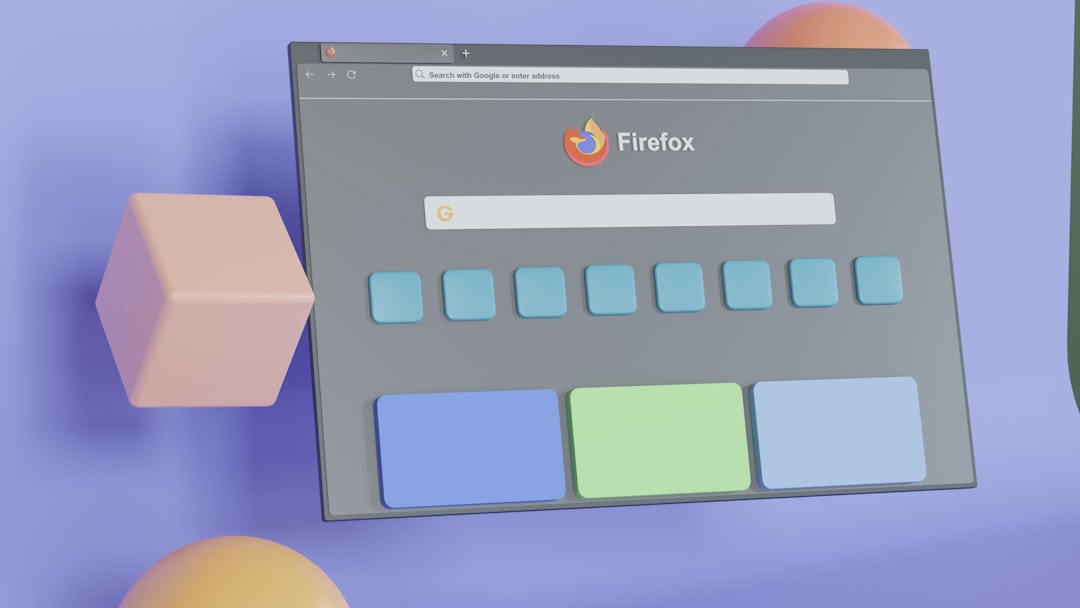
WinMerge also supports plugins for more advanced comparison features and can merge file differences with ease.
2. Beyond Compare
Beyond Compare is a proprietary tool known for its robust feature set. It supports folder syncing, version comparison, and customizable filters. Beyond Compare is ideal for professional environments where differences between binary files, media, documents, and directories need to be examined.
Features include:
- Text, data, image, and folder comparisons
- Three-way merge and integration with version control systems
- Session saving and automation capabilities
Although it requires a license, Beyond Compare offers a free trial and is widely praised for accuracy and usability.
3. FreeFileSync
FreeFileSync is another well-reviewed open-source tool for comparing and synchronizing files. It automatically detects new, changed, and deleted files between folders and supports real-time syncing. It also offers a portable version for USB drives.
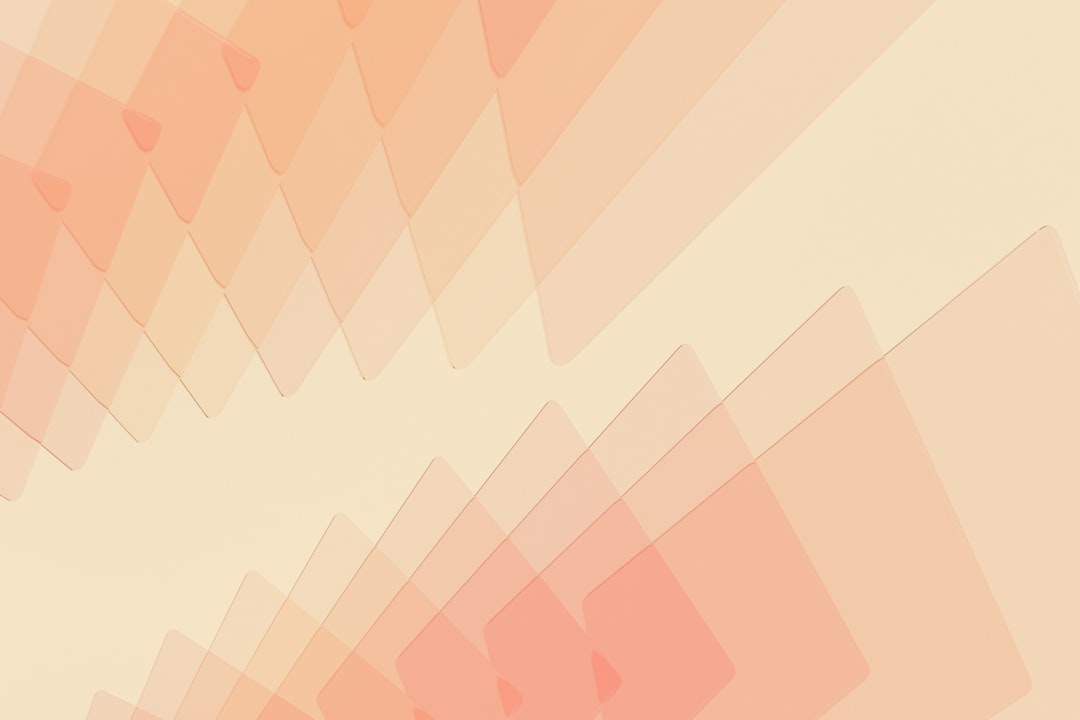
To compare folders:
- Launch FreeFileSync and add the source and target directories.
- Click “Compare” to generate a visual difference report.
- Analyze and optionally apply synchronization actions.
Automating with PowerShell
Advanced users can leverage PowerShell scripts to compare files and folders programmatically. Here’s a simple script to compare file names between two directories:
$Folder1 = Get-ChildItem -Path "C:\Folder1"
$Folder2 = Get-ChildItem -Path "C:\Folder2"
Compare-Object -ReferenceObject $Folder1.Name -DifferenceObject $Folder2.Name
This will list the files present in one folder but not the other. For deeper checks, such as comparing checksums or content differences, more complex scripting is needed. PowerShell provides a high degree of control and automation for enterprise-grade file monitoring tasks.
Best Practices When Comparing Files
To avoid confusion and data loss during file comparison, follow these best practices:
- Backup data: Always back up folders before making changes.
- Use logs: Enable logging for tools like Robocopy to keep a record of what changed.
- Verify outputs: Manually inspect flagged differences before finalizing actions.
- Update regularly: Keep your comparison tools updated for improved support and performance.
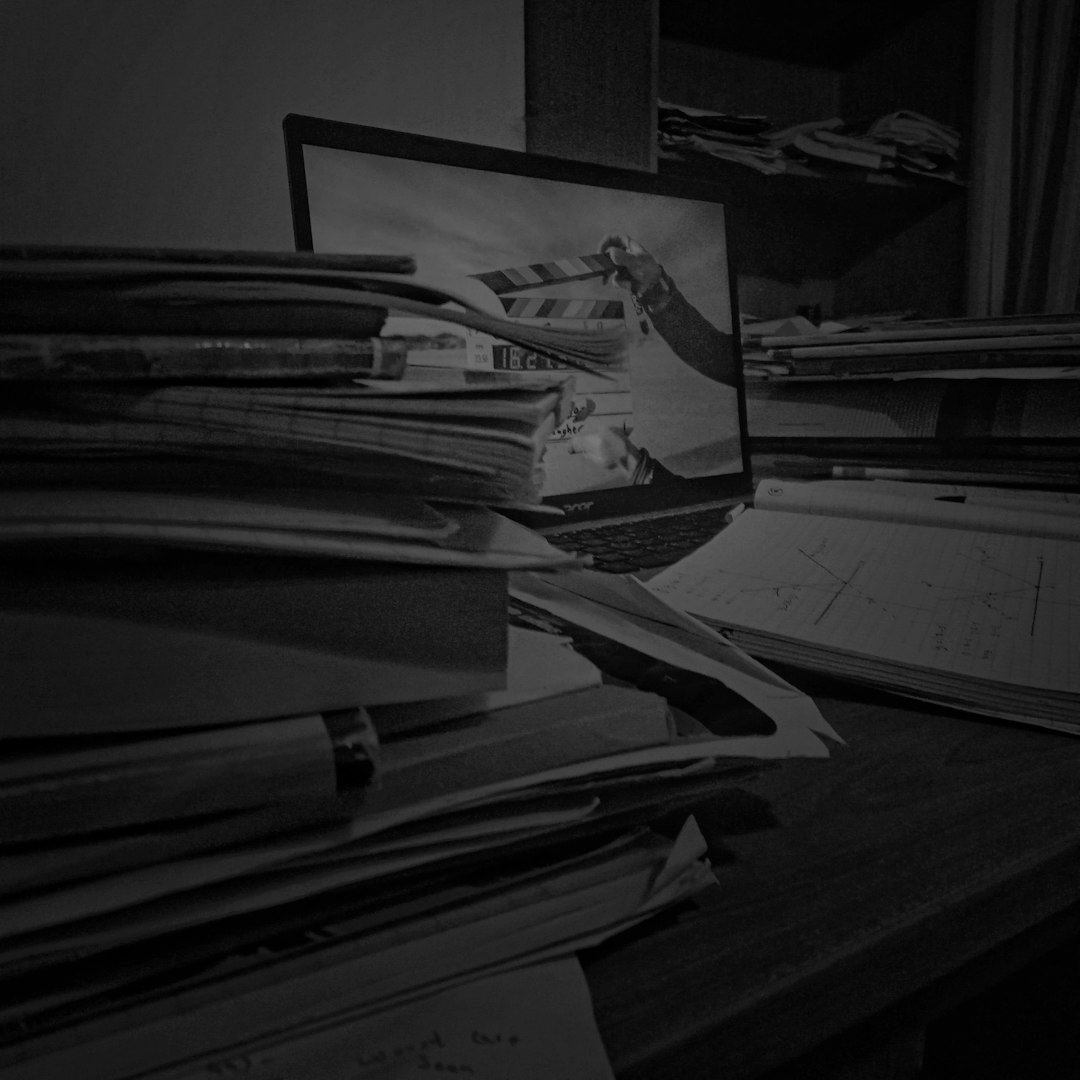
Conclusion
Detecting file differences in Windows folders is a critical task for maintaining data integrity. Whether you choose a built-in command line approach, a graphical interface, or an automation script, the right method depends on your specific needs and technical expertise. For straightforward tasks, tools like WinMerge or FreeFileSync offer an easy solution, while advanced comparisons may benefit from Robocopy or PowerShell scripting.
Being proactive about file comparison can prevent data loss, reduce redundancies, and improve workflow efficiency. Taking the time to understand these tools will enhance your ability to manage files effectively and confidently within the Windows environment.