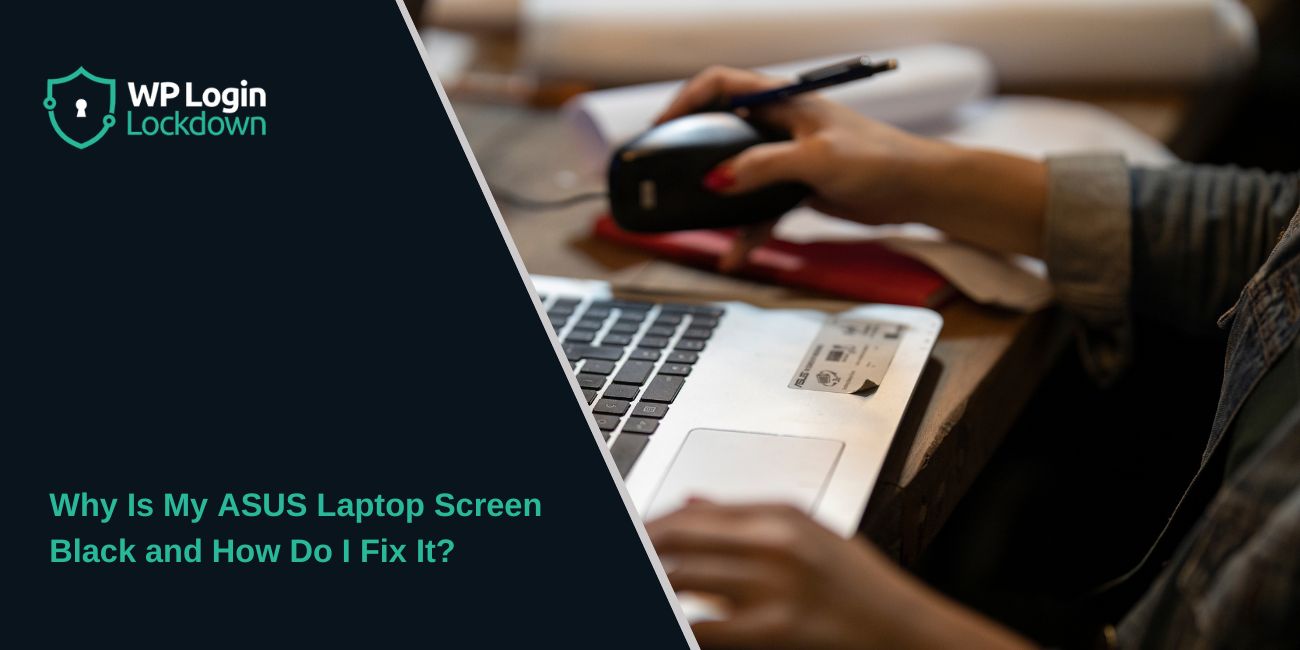Many ASUS laptop users encounter the same issue: the device powers on, but the screen remains black. This can be confusing and frustrating, especially if you rely on your laptop for work or school. The problem can arise from simple software glitches or from more severe hardware faults.
The good news is that most black screen cases are fixable at home. Let’s look at the causes and the steps you can take to bring your ASUS display back to life.
Why Does an ASUS Laptop Screen Stay Black?
 Several reasons can cause an ASUS laptop screen to remain black. The most common include:
Several reasons can cause an ASUS laptop screen to remain black. The most common include:
- Power problems, such as a drained battery or faulty charger.
- Loose or damaged RAM (memory modules).
- Corrupted or outdated graphics drivers.
- Windows update issues that prevent the system from starting properly.
- Hardware faults with the screen, GPU, or motherboard.
Identifying the cause helps you decide whether a quick fix is enough or professional repair is needed.
How to Fix an Asus Laptop Black Screen Problem
Before trying complex solutions, check the basics. Many black screen problems come from small oversights:
- Ensure your laptop is fully charged and that the charger is functioning properly.
- Use the brightness keys to confirm the display isn’t just dimmed.
- Connect the laptop to an external monitor with HDMI or VGA. If the external screen works, the issue is with your laptop’s display.
- Remove all peripherals, such as USB drives, docking stations, or external keyboards. Sometimes accessories block proper booting.
If none of these simple steps restores your screen, move to the next method.
1. Do a Power Reset (Hard Reset)
A power reset clears residual electrical charge from the laptop. This often resolves a black screen that appears during startup.
Steps:
- Shut down the laptop completely.
- Unplug the charger and remove the battery (if your model has a removable one).
- Press and hold the power button for at least 30 seconds.
- Reconnect the battery and charger.
- Power on the laptop again.
Many users find this step alone solves the problem.
2. Check RAM and Battery
Memory modules (RAM) sometimes come loose, especially if the laptop has been moved around a lot. When RAM isn’t seated properly, the laptop may power on but not display anything.
If you’re comfortable, remove the RAM sticks and reinsert them carefully. If you have two sticks, try using one at a time to check for faulty memory.
Also, test the laptop with the battery removed and charger plugged in. A failing battery can cause black screen issues during startup.
3. Update or Reinstall Graphics Drivers
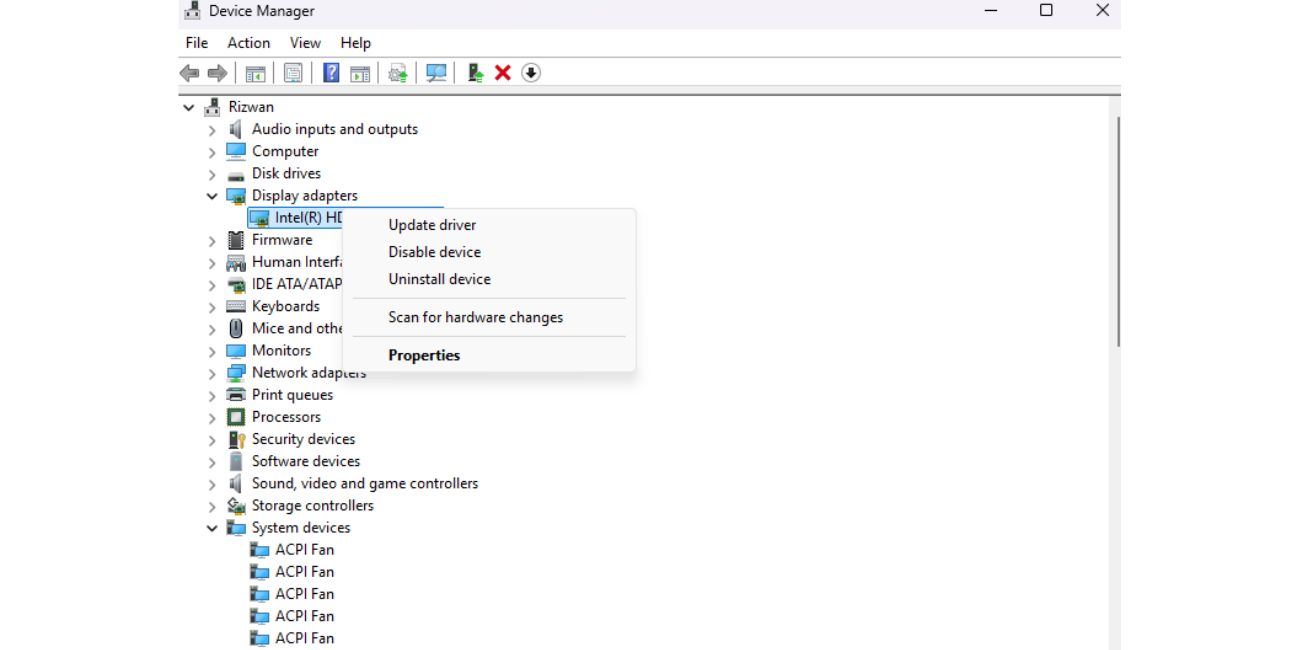 A black screen can appear when graphics drivers become corrupted. If you can boot into Safe Mode, you can reinstall or update the driver.
A black screen can appear when graphics drivers become corrupted. If you can boot into Safe Mode, you can reinstall or update the driver.
- Restart the laptop and press F8 or hold Shift + Restart to access advanced options.
- Choose Safe Mode with Networking.
- Go to Device Manager, expand Display adapters, right-click your GPU, and update or uninstall the driver.
- Restart normally and let Windows reinstall the driver.
If drivers were the problem, the screen should display normally.
4. Boot Into Safe Mode or BIOS
If the black screen continues, test whether the display works in BIOS or Safe Mode.
- Press F2 or Del during startup to open the BIOS.
- If the BIOS menu appears, the hardware is likely fine, and the issue is with Windows or drivers.
- If the BIOS doesn’t show up and the screen stays black, it points to hardware problems like a faulty display or motherboard.
This step helps narrow down the cause.
5. When It’s a Hardware Problem
If none of the above steps work, the issue could be hardware-related. Possible causes include a dead screen backlight, GPU failure, or motherboard faults. These issues usually require professional repair.
At this point, contact ASUS customer support or visit an authorized repair center. If your laptop is under warranty, repairs may be covered.
How to Prevent Black Screen Issues
Once your laptop is working again, a few habits can reduce the risk of future problems:
- Keep Windows and drivers updated.
- Avoid overheating by cleaning dust from vents.
- Use a surge protector to prevent power damage.
- Restart your laptop regularly instead of only using sleep mode.
These steps help keep your ASUS laptop stable over time.
Final Thoughts
An ASUS laptop black screen can be alarming, but in many cases the fix is simple — a power reset, checking the RAM, or updating drivers. By working through the steps one at a time, you can often bring your screen back without professional help.
If the issue turns out to be hardware-related, don’t push further on your own. Reaching out to ASUS support or a qualified technician ensures your laptop is repaired safely and effectively.