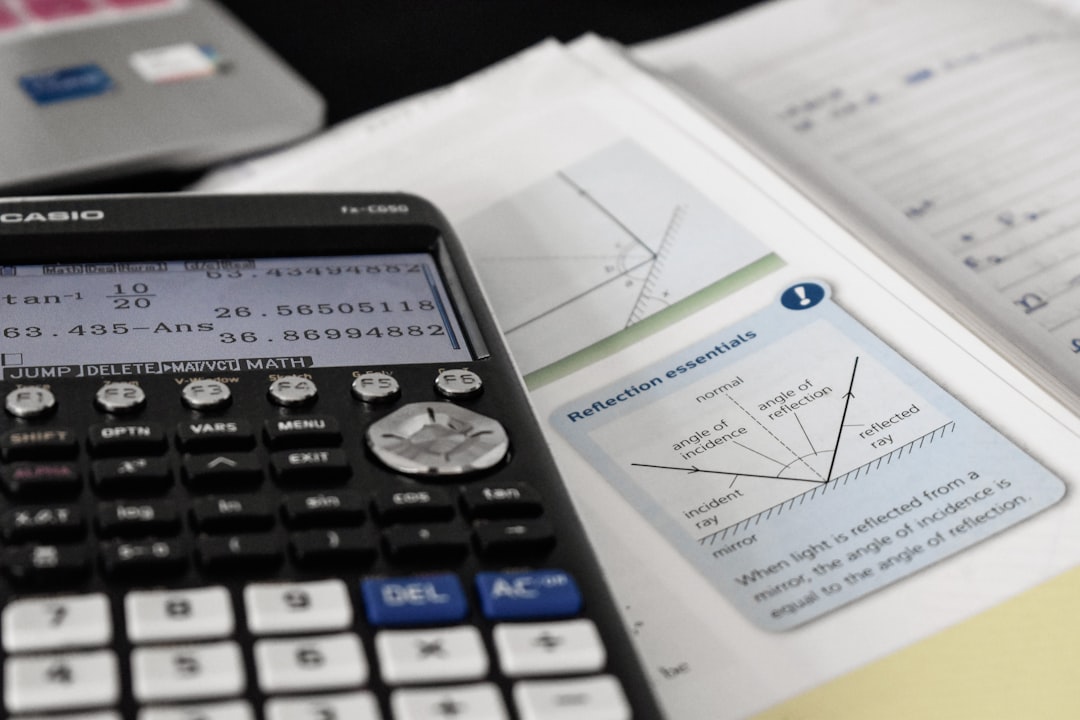Ever seen a weird error in Excel that looks like this: #SPILL!? Don’t panic. It’s actually Excel trying to be helpful—but getting stuck. Let’s break it down in simple words and even simpler steps.
#SPILL! means your formula is trying to fill more than one cell, but something’s in the way. Think of it like pouring juice into a row of glasses—if one glass is already full, the juice has nowhere to go. That’s exactly what’s happening.
Let’s fix it together in six easy steps. And yes—no Excel degree required!
Step 1: Check for Blockers
This is the number one cause of #SPILL! There’s something in the spill range blocking the formula from doing its job.
- Click the cell with the formula showing #SPILL!.
- Excel will highlight the range it wants to use.
- If any of those cells already have data—even a space or zero—it won’t work.
To fix it: Clear the contents of the blocking cells. You can either delete the content manually or select the whole range and press Delete.

Step 2: Resize Your Formula
Sometimes your formula wants to return a huge array. Like, a list of 4,000 rows. And maybe your data only has room for 40. That won’t work.
- Click the formula cell.
- Look at how many cells it needs to fill.
- Ask yourself: Is there enough space for all that data?
Pro tip: If it’s too big, use functions like FILTER, INDEX, or SEQUENCE with size limits to keep your formula in check.
Step 3: Remove Merged Cells
Ah, merged cells. A designer’s best friend, a formula’s worst nightmare.
If your formula’s result wants to spill into a cell that’s been merged with another, it throws the #SPILL! error.
Here’s how to fix it:
- Select the merged cells where the formula is trying to go.
- Click Home > Merge & Center > Unmerge Cells.
- Now try your formula again.
No more merged-cell traffic jams!
Step 4: Check for Spilling into Protected Cells
If your worksheet has cell protection turned on, that could also block the spill range.
Excel won’t let a formula write into protected cells. If even one of those cells is locked, the result is—you guessed it—#SPILL!.
To unlock the cells:
- Select the range that’s protecting the formula.
- Right-click and choose Format Cells.
- Go to the Protection tab and uncheck Locked.
- Then turn off sheet protection under Review > Unprotect Sheet.

Now your formula should have a clear runway!
Step 5: Use the LET Function or Spill Safely
If your formula is complex, Excel might be confused about how far it should spill. Sometimes you’re asking for columns to be returned horizontally, and they’re colliding with other stuff.
One smart trick: Use the new LET function in Excel. You name your values once and re-use them. It keeps things tidy and reduces errors.
Here’s a simple example:
=LET(myValues, SEQUENCE(10), myValues)This generates a list of numbers from 1 to 10. All stored with a name so Excel handles them better.
Step 6: Make Sure You’re Using Dynamic Arrays
Not all versions of Excel support the same spill functions. If you’re working in an older version (like Excel 2016 or earlier), you might be trying to use modern features it doesn’t understand.
- Dynamic arrays like
UNIQUE,FILTER, andSORTonly work in Excel 365 and Excel 2019+.
If you’re getting #SPILL! and step 1–5 didn’t help, your Excel version might be the culprit. Time for an upgrade—or use workarounds like helper columns for older versions.
Bonus Tips for Spill Success
Here are a few extra power tips to make your life better in Excel world:
- Keep space around your formula cell. Don’t crowd it in a corner.
- Use
WRAPCOLSorWRAPROWSto fit arrays into smaller spaces. - Try the
VSTACKandHSTACKfunctions for combining arrays vertically or horizontally.
These make it easier to control how your outputs flow onto the sheet.
Still Seeing #SPILL!? Debug Like a Pro
If all else fails, hover over the #SPILL! cell. Excel usually tells you exactly what the issue is. You’ll see messages like:
- “Spill range isn’t blank”
- “Spill range contains merged cell”
- “Resource unavailable”
Those little tooltips are windows into the soul of Excel. Trust them!
Conclusion: No More Slippery Spills
There you have it—the mighty #SPILL! error handled like a boss. Whether it’s cells in the way, formulas too large, or Excel just being old-school, now you know what to do.
To recap:
- Clear any blocked cells.
- Resize the spill range if it’s too big.
- Unmerge any merged cells in the path.
- Unlock protected cells in the formula’s path.
- Use smarter functions like
LETfor better control. - Make sure you’re using a version with dynamic array support.
Run through this list, and your formulas should spill smoothly like syrup on pancakes.
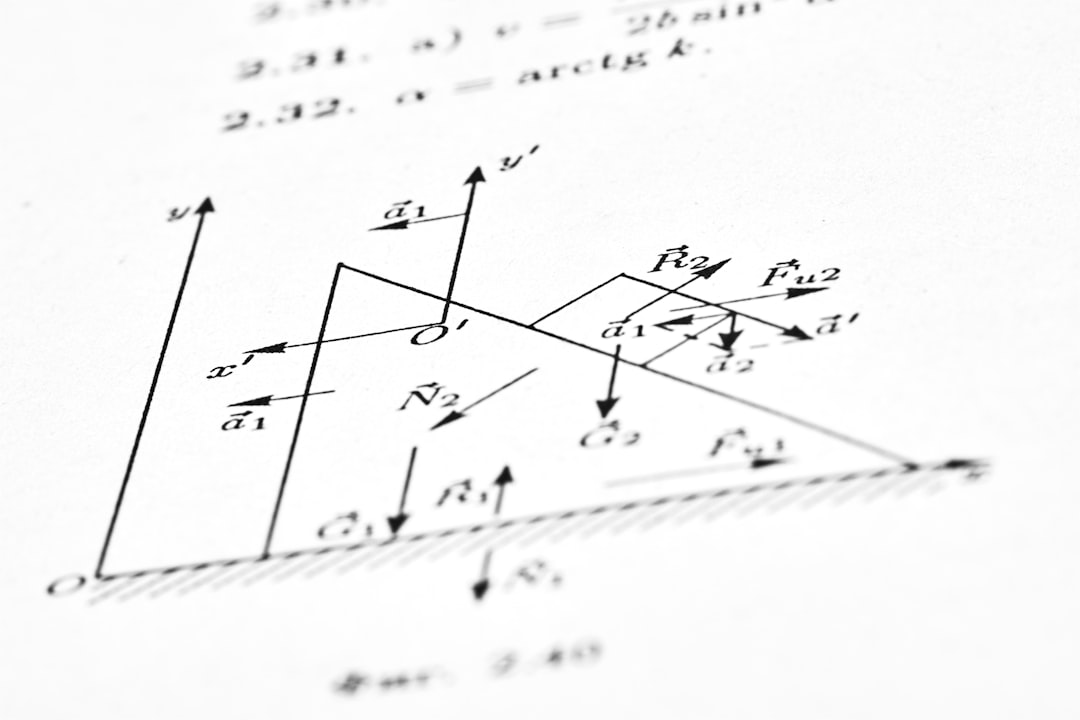
Go ahead—start fixing those spill errors. Excel will be happier. And so will you.