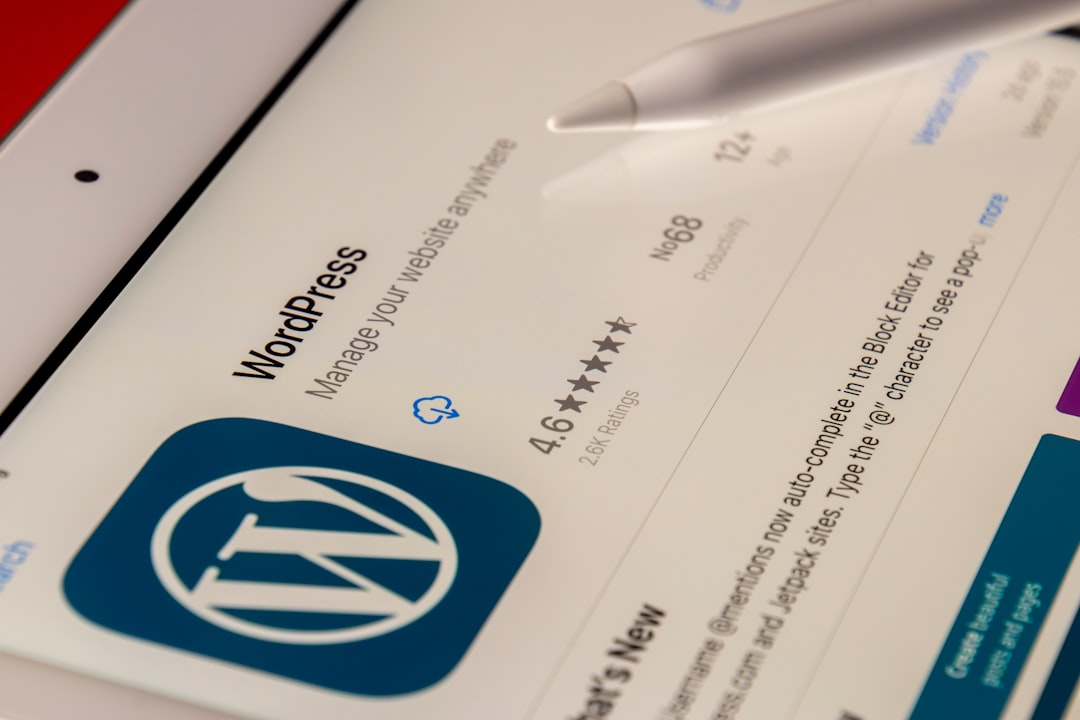Have you ever attempted to download a video or file using Internet Download Manager (IDM), only to find out the extension is no longer visible in your Chrome browser? This situation can be frustrating, especially for users who rely heavily on the speed and integration that IDM provides. Fortunately, restoring the IDM extension to Google Chrome isn’t as complicated as it might seem.
In this step-by-step guide, we’ll walk you through how to fix the IDM extension missing problem from Google Chrome, ensuring you’re back to downloading your favorite content in no time.
Why Does the IDM Extension Go Missing?
The first step in resolving the issue is understanding why the extension disappears in the first place. Typically, this happens due to:
- Chrome updates that disable or remove incompatible extensions.
- Incomplete installation or outdated version of IDM.
- Browser settings that don’t allow third-party extensions.
- Conflicts with other extensions or antivirus software.
Knowing the cause helps in choosing the most effective solution.
Step-by-Step Guide to Restore IDM Extension in Chrome
Follow these well-organized steps to get IDM working seamlessly again with Google Chrome.
Step 1: Check Your IDM Version
Make sure you’re running the latest version of Internet Download Manager. An outdated version can cause compatibility issues with the latest Chrome builds.
- Open IDM.
- Click on Help from the top menu bar.
- Then select Check for updates.
If an update is available, proceed with the installation before moving on.
Step 2: Enable Advanced Browser Integration in IDM
To work properly with browsers, IDM needs to have its Advanced Browser Integration enabled.
- In the IDM main window, click on Options.
- Under the General tab, make sure the checkbox for “Use advanced browser integration” is enabled.
- Also, ensure that Google Chrome is selected in the capture options list.
This step ensures IDM is allowed to interact with your browser correctly.
Step 3: Locate the IDM Extension Manually
If the automatic integration fails, you might need to manually add the IDM extension to Chrome.
Here’s how:
- Go to the IDM installation directory — usually located at
C:\Program Files (x86)\Internet Download Manager. - Look for a file named IDMGCExt.crx.
- Now, open Google Chrome and navigate to
chrome://extensions. - Enable Developer mode by toggling the switch on the top-right corner.
- Drag and drop the IDMGCExt.crx file into the Chrome Extension page.
- Confirm the installation when prompted.
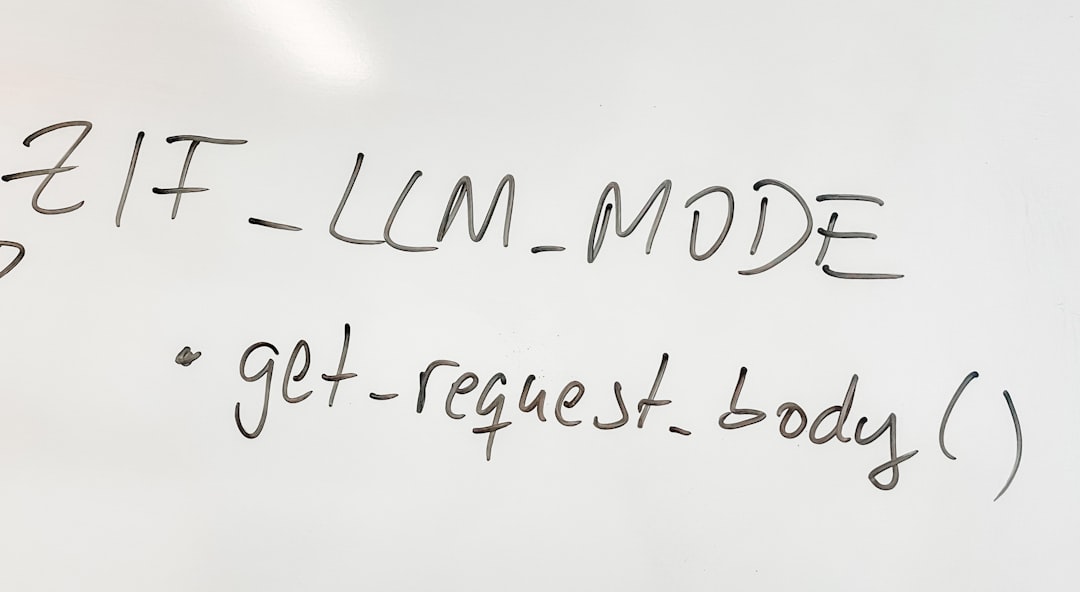
Once the extension is successfully added, restart Chrome and IDM to finalize the integration.
Step 4: Add IDM Extension from the Chrome Web Store (If Available)
If you’re unable to find the .crx file or prefer the more official route, check if IDM’s developers have published an extension in the Chrome Web Store.
- Visit the Chrome Web Store.
- Search for “IDM Integration Module”.
- Click Add to Chrome and follow the prompts.
Note: Not all versions of IDM support this method, so it may or may not be available depending on your region and support level.
Step 5: Check Chrome Settings and Permissions
Sometimes, Chrome’s settings may block the extension from working even after installation.
To verify settings:
- Go to
chrome://extensions. - Ensure the IDM Extension is enabled.
- Click on Details beneath the IDM extension.
- Make sure the option for “Allow in incognito” and “Access to file URLs” is enabled if needed.
These permissions can make a big difference in how effectively IDM integrates with specific web content.
Step 6: Reinstall IDM Completely
If all else fails, try reinstalling IDM from scratch. This is especially helpful if the installation is corrupted or incomplete.
- Uninstall the current IDM version through Control Panel > Programs and Features.
- Restart your computer.
- Download the latest version of IDM from the official website.
- Run the setup and install IDM again.
- Repeat Steps 2 and 3 to re-integrate it with Chrome.
Extra Tips to Avoid Future Issues
Here are some additional measures to prevent the IDM extension from going missing again:
- Disable automatic Chrome updates if they frequently cause compatibility issues (not recommended for general use due to security risks).
- Regularly check for IDM updates to stay compatible with the latest browser versions.
- Keep your antivirus software from interfering by adding IDM to the exclusion list if necessary.
- Always install IDM using administrator privileges to ensure proper system integration.
Common Troubleshooting Questions
Q: The IDM Extension disappears every time I restart Chrome. Why?
A: This is likely due to Chrome reverting unauthorized extensions. Ensure you’re using a legitimate source for the extension and that Chrome permits the extension under its policies.
Q: IDM doesn’t capture downloads from specific sites. What can I do?
A: Some sites use encrypted or adaptive streaming, which IDM may not support. Try updating IDM, or use a screen recorder for specific content types.
Q: I can’t find IDMGCExt.crx in my IDM folder. What’s wrong?
A: Your IDM installation may be incomplete or an older version. Update IDM and reinstall if necessary. Alternatively, check if your antivirus has quarantined the file.
Conclusion
Missing IDM integration in Chrome can certainly disrupt your productivity, especially when you rely heavily on quick downloads. Thankfully, by using this step-by-step guide, you can troubleshoot and resolve the issue effectively — without needing advanced tech skills.
Whether it’s enabling browser integration, reinstalling the extension manually, or tweaking Chrome’s settings, each step brings you closer to a fully operational IDM setup. Keep your software up-to-date, monitor your extensions, and you’ll rarely face this problem again!