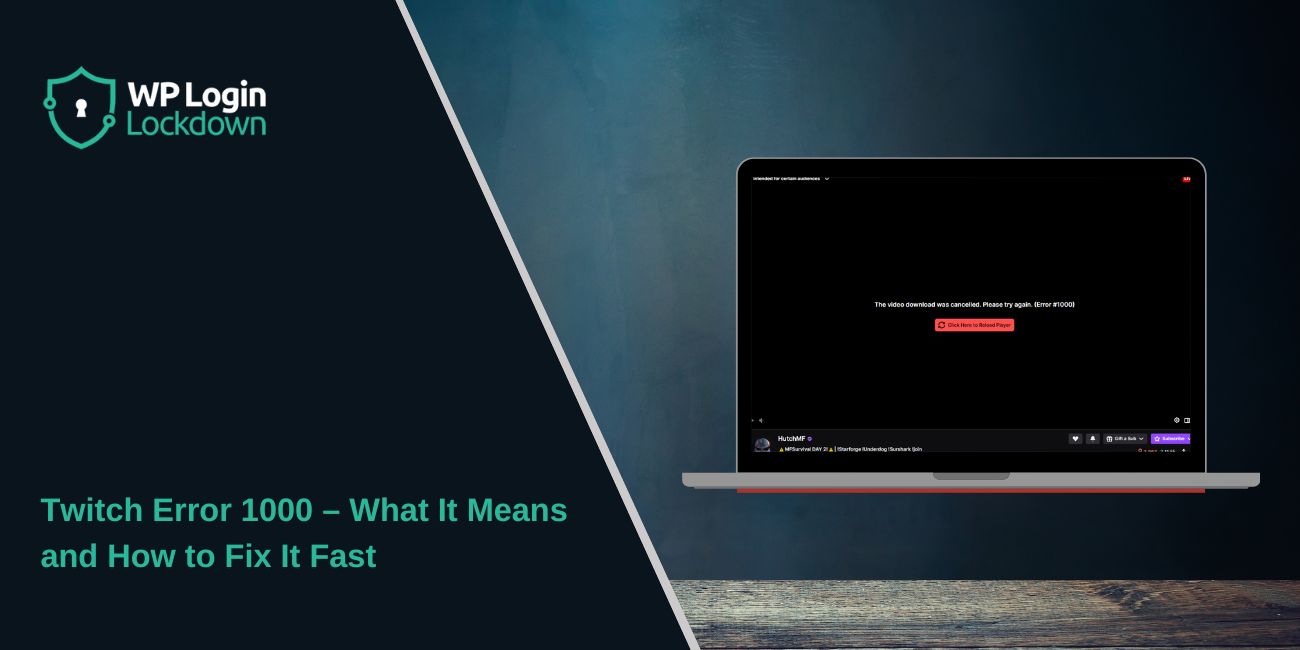If you watch streams on Twitch, you may have seen a black screen with the message “The video download was cancelled. Please try again. (Error #1000).” It usually happens while loading a live stream or replay, and it can be frustrating.
This issue is common for users on browsers like Chrome, Firefox, Edge, and Safari. Most of the time, the problem isn’t Twitch itself but a local setting, cache file, or extension on your device.
What Is Twitch Error 1000
Twitch Error 1000 means your browser couldn’t finish loading the video stream. The Twitch player stops downloading the video data, and playback cancels before it starts.
This error often appears as a black screen or loading loop. It’s a playback problem, not an account ban or site outage.
Common triggers include:
- Browser cache or cookie corruption
- Internet disconnection or unstable Wi-Fi
- Outdated browser or Twitch app version
- Ad blocker or script conflict
What Causes Error 1000 on Twitch
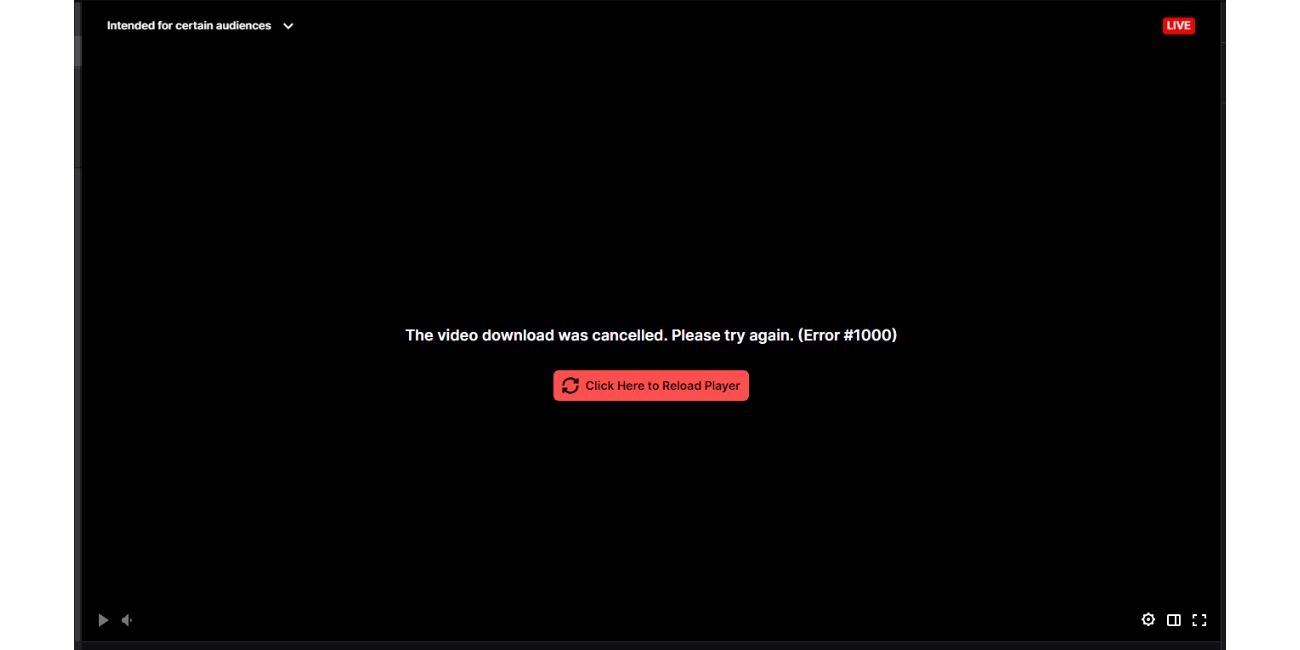 This problem usually comes from your side, not Twitch’s servers. Here are the main reasons you might see it:
This problem usually comes from your side, not Twitch’s servers. Here are the main reasons you might see it:
Sometimes, your browser stores corrupted cache or cookies that interfere with Twitch’s video player. When this happens, the player can’t verify your session, so it cancels the stream.
An expired Twitch login cookie can also cause playback interruptions. Logging out and back in often fixes it.
Other causes include ad-blocker extensions blocking Twitch’s video scripts or hardware acceleration errors that prevent the player from rendering correctly. Weak or unstable internet connections can make the error appear mid-stream as well.
How to Fix Twitch Error 1000 (Step-by-Step)
Here’s how to fix the problem quickly:
- Refresh the Twitch page.
- Log out, then log back into Twitch.tv.
- Clear your browser’s cache and cookies.
- Disable ad blockers and reload the stream.
- Try watching in incognito mode.
- If the issue continues, restart your router or use another browser.
These steps fix the problem in most cases because they remove old data and reset playback.
1. Clear Cache and Cookies (Main Fix)
Clearing browser data is the most reliable way to fix Error 1000. Twitch often stores temporary files that get corrupted over time. Removing them forces a clean load of the site.
How to do it on popular browsers:
- Chrome: Go to Settings → Privacy → Clear Browsing Data → Choose “Cookies and Cache.”
- Firefox: Go to Options → History → Clear Recent History → Select “Cookies” and “Cache.”
- Edge: Open Settings → Privacy → Clear Browsing Data → Confirm.
- Safari: Go to Preferences → Privacy → Manage Website Data → Remove Twitch data.
Once done, restart your browser and log back in to Twitch.
2. Check Browser Extensions and Settings
Some browser extensions stop Twitch videos from loading correctly. Ad blockers and privacy tools often interfere with the Twitch player.
Disable these extensions temporarily to test:
- uBlock Origin
- AdGuard
- Privacy Badger
- Script blockers
- VPN add-ons
If Twitch works after turning them off, whitelist Twitch or remove the extension causing the issue.
3. Try Another Browser or Device
If the error doesn’t go away, test Twitch in another browser such as Edge, Firefox, or Chrome. You can also use the Twitch mobile app to confirm whether the issue is browser-specific.
Sometimes, updating your main browser or switching to incognito mode clears stored data that’s blocking playback.
4. Check Internet and DNS Connection
Poor connections can interrupt Twitch video streams and trigger Error 1000. If your network drops packets, Twitch’s player stops downloading the video and shows this error message.
To fix network-related causes:
- Restart your router or modem.
- Flush the DNS cache (
ipconfig /flushdnson Windows). - Use a public DNS such as Google DNS (8.8.8.8) or Cloudflare DNS (1.1.1.1).
- Test your internet speed to confirm a stable connection.
Stable internet is key for Twitch’s live video playback.
5. Advanced Fixes for Persistent Error 1000
If the problem continues, try these extra solutions:
- Turn off hardware acceleration in your browser’s settings.
- Update your graphics drivers.
- Reset your browser profile or reinstall the browser.
- Use incognito mode to test Twitch without stored data.
If none of these work, move to the next step.
6. When to Contact Twitch Support
If Twitch Error 1000 keeps showing after all these fixes, the problem might be regional or server-side. Visit the Twitch Status Page or contact Twitch Support through their help portal.
Provide details such as your browser, system, and when the error appears. This helps Twitch check for known playback issues in your area.
Final Thoughts: Keep Twitch Error-Free
Twitch Error 1000 isn’t serious, but it’s annoying. It usually comes from browser cache, cookie issues, or weak internet. Clearing cache, disabling extensions, and keeping your browser updated prevent it from coming back.
Try these steps whenever the error appears, and your Twitch streams should run smoothly again.
Have you seen Error 1000 on Twitch? Comment below and share which fix worked best for you.