Whether you’re a gamer, content creator, or casual computer user, capturing the last 30 seconds of your activity on a device can be incredibly useful. From preserving an epic win in a game to grabbing unexpected system behavior or software bugs, knowing how to record the previous moments is a skill worth learning. Fortunately, modern systems like PCs, Macs, and gaming consoles such as the PS4 and PS5 offer reliable tools to help you quickly save recent activity without disrupting your workflow or gameplay.
This guide will walk you through how to record the last 30 seconds on various platforms. You’ll learn how to set each system up, trigger recording, and manage saved clips with ease.
Recording the Last 30 Seconds on PC (Windows)
Windows 10 and Windows 11 make this very easy with a built-in feature known as the Xbox Game Bar.
Step-by-step Guide:
- Enable Background Recording:
- Press Win + G to open the Xbox Game Bar.
- Click on the Settings icon (gear-shaped).
- Navigate to Capturing and toggle Record in the background while I’m playing a game.
- Save the Last 30 Seconds:
- Press Win + Alt + G to instantly save the last 30 seconds of gameplay or screen activity.
The saved clip will be stored under: C:\Users\[YourName]\Videos\Captures. You can customize the duration of the recording in the settings, but 30 seconds is standard for quick catch-ups.

Recording on Mac Using macOS Tools or Third-Party Software
macOS does not have a built-in shortcut to automatically save the last 30 seconds out of the box, but you can achieve the same result using tools like QuickTime Player or third-party apps like OBS Studio or ScreenFlow.
Using OBS Studio:
OBS Studio (Open Broadcaster Software) is a free, open-source recording tool that supports buffers for instant replays.
- Install and launch OBS Studio.
- Go to Settings > Output and under the Recording tab, make sure you configure a path and format for the files.
- Enable Replay Buffer under Settings > Output > Replay Buffer.
- Start replay buffer by clicking Start Replay Buffer.
- To save the last 30 seconds, set up a hotkey in Settings > Hotkeys for Save Replay.
It’s worth noting that OBS uses more system resources than QuickTime but gives you precise control over quality and duration.
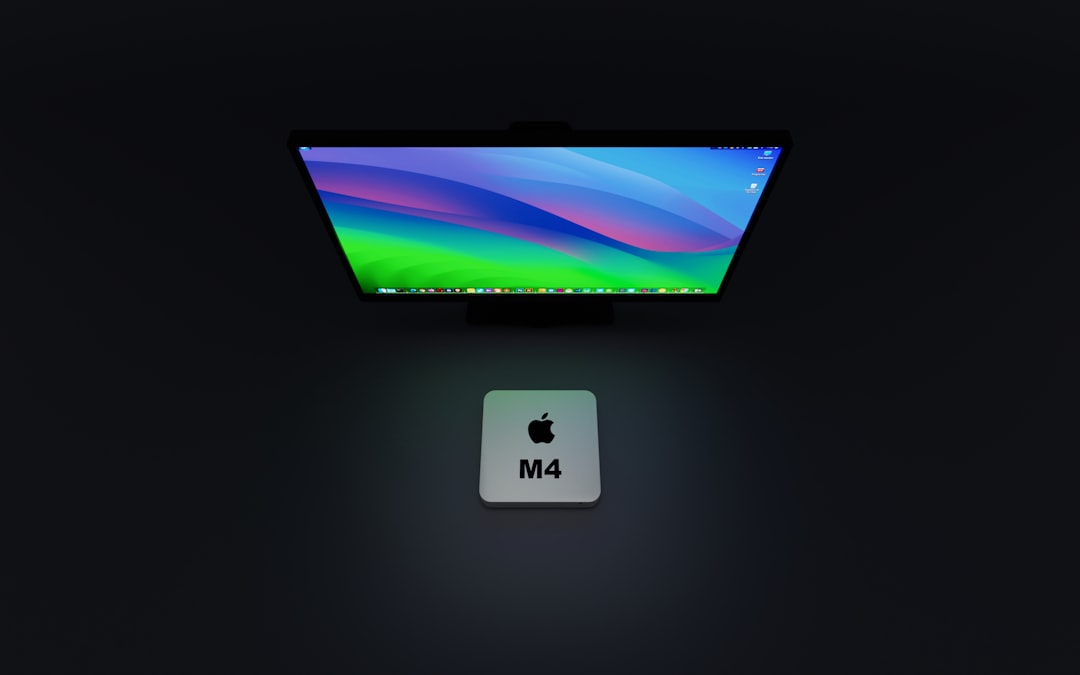
QuickTime Player (Limited Functionality):
QuickTime allows screen recording, but doesn’t support retroactive recording (i.e., saving what has just happened). It’s better for manual start/stop captures unless you want to leave it recording continuously and edit the portion afterward.
How to Record the Last 30 Seconds on PS4
On the PlayStation 4, Sony provides an integrated method to capture recent gameplay, including the last 30 seconds. Here’s how to enable and use the feature:
Setting It Up:
- Set Video Clip Length:
- Hold the SHARE button to open the Share menu.
- Go to Sharing and Broadcast Settings > Video Clip Settings > Length of Video Clip.
- Select 30 Seconds.
Saving the Last 30 Seconds:
- Double-tap the SHARE button to record from that point forward.
- To save the last 30 seconds of gameplay retroactively, press the SHARE button once and then select Save Video Clip.
You’ll find the clip under Capture Gallery on your PS4. You can easily share or transfer it to another device.
Capturing the Last 30 Seconds on PS5
The PlayStation 5 expands upon the PS4’s sharing capabilities with a new Create Button. The system can continuously record gameplay in the background, allowing you to retroactively capture recent action.
Steps to Capture Last 30 Seconds:
- Press the Create Button on your DualSense controller.
- A menu will pop up. Select Save Recent Gameplay.
- Choose the Save Short Clip option for the last 15 or 30 seconds, or select a custom time.
PS5 also allows for 4K capture if you’re using the high-capacity settings, and all clips are stored in the Media Gallery for easy access.

Best Practices for Recording Recent Gameplay or Screen Activity
Regardless of your platform, a few best practices can help ensure high-quality and consistent recording:
- Storage: Make sure your device has enough storage space as videos—even short clips—can consume gigabytes over time.
- Shortcut Configuration: Customize hotkeys or buttons for minimal interruption while triggering replays.
- Resolution Settings: Choose a suitable resolution and frame rate depending on your purpose—1080p at 60fps is standard for most uploads.
- System Performance: Keep background applications minimal when using resource-hungry tools like OBS to avoid lag or dropped frames.
- Keep it Updated: Use the latest software or console system updates to access improved features and better performance.
Troubleshooting Common Issues
If your device is not recording or saving the last 30 seconds, here are some things to check:
- Background Recording Disabled: Ensure that buffer or background recording is enabled in your system settings.
- Insufficient Permissions: For third-party software on PC or Mac, ensure the app has proper security and file access permissions.
- Outdated Drivers or Software: Update graphics drivers and recording apps regularly to remain compatible with system changes.
- Overheating or Performance Limits: If your device is under thermal stress or low on resources, recording could be interrupted.
Conclusion
Capturing the last 30 seconds on your PC, Mac, PS4, or PS5 doesn’t have to be complicated. The key is enabling the correct background recording settings or installing the right software. Once set up, you can easily store moments you didn’t realize you’d want—until you do.
By following this guide, you’ll be well-equipped to make sure those moments never slip away. Whether it’s a perfect headshot, a crucial bug report, or just a funny accident, your last 30 seconds are now yours to keep—whenever you choose.



