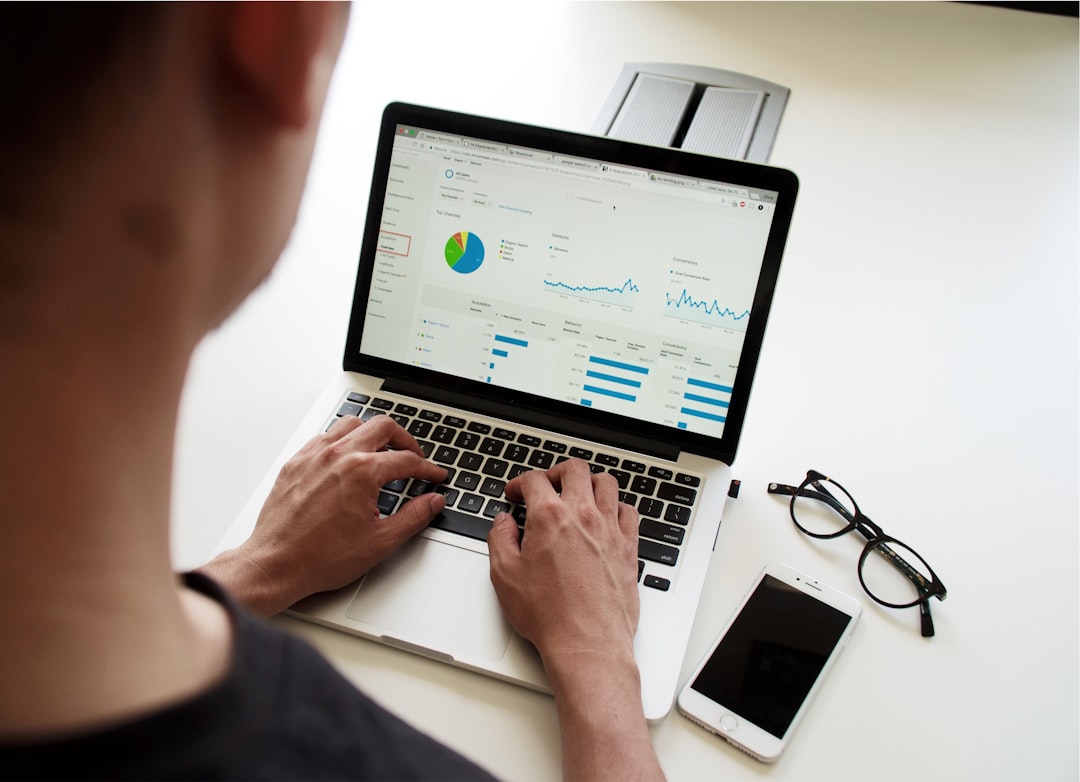Ever checked your hard drive’s SMART data and saw something called UDMA CRC Error Count? Don’t worry. That cryptic name isn’t as scary as it sounds. In fact, understanding it is pretty simple — and today, we’re going to make it fun!
What Is UDMA?
Let’s start with the basics. UDMA stands for Ultra Direct Memory Access. It’s a protocol that allows your hard drive or SSD to transfer data faster to your computer’s memory.
Think of it like turning a two-lane road into a six-lane highway. More cars (or in this case, data) can move smoothly at once.
Why Does UDMA Matter?
Because faster and easier data transfer means your computer can boot quicker, open files faster, and feel more responsive.

CRC – Not a Pirate Code!
CRC stands for Cyclic Redundancy Check. It’s a fancy way of saying “error check.” It helps your computer check if the data that was sent matches the data that was received.
Imagine sending a message by carrier pigeon. You write a code on the note that says, “What I sent.” When the message is received, the same code is used to confirm it matches. If it doesn’t match? Something went wrong in flight — maybe a hungry hawk!
This is what CRC does. It looks for “transmission errors.”
So, What’s UDMA CRC Error Count?
This is a SMART (Self-Monitoring, Analysis, and Reporting Technology) attribute found on hard drives and SSDs. It keeps track of how many times a data transfer with the drive had an error due to a CRC mismatch.
In simple terms: It’s a counter that tells you how many times your hard drive said, “Oops, that data didn’t come through right.”
Common Causes of CRC Errors
- Bad cables: This is the most likely reason. A faulty SATA cable can cause data to be corrupted during transfer.
- Loose connections: Even a slightly loose cable can lead to errors.
- Electrical interference: If your PC has poor shielding or is near other strong electronics, data may get “scrambled.”
- Hard drive failure: Much less common, but possible.

The good news? It usually isn’t anything serious. Most of the time, it’s just a quirky cable.
Is It Dangerous?
Not always. A single CRC error or even a handful is not instantly a cause for panic. However, if the UDMA CRC Error Count keeps increasing—you should pay attention.
Here’s a simple trick: Make a note of the current value. Check it again in a few days or weeks. If it stays the same, you’re likely safe. If it goes up, something’s still causing issues.
How to Check UDMA CRC Error Count
You’ll need a tool to look into your drive’s SMART data. Some popular ones include:
- CrystalDiskInfo – A user-friendly, free utility for Windows.
- Hard Disk Sentinel – Gives more detailed health indicators.
- smartmontools (for Linux/Mac) – More advanced, command-line-based tool.
Look for an attribute called UDMA CRC Error Count. It may also be labeled as UltraDMA CRC Error Count.
You’ll usually see a raw value — like 0, 3, 17, or even hundreds. That’s the total number of CRC errors the drive has seen.
Should You Freak Out?
Not really. Here’s how we break it down:
- 0 — Perfect. Everything’s fine!
- 1–10 (and not increasing) — Probably caused by a one-time issue. Keep an eye on it.
- Growing number — Change your cable. If it keeps increasing, test the drive.
- High number + other SMART errors — Might signal deeper trouble. Backup your stuff immediately.
How to Fix It
You’ve seen error count numbers going up. Don’t panic yet! Try the following:
1. Replace the SATA Cable
This solves the problem in most cases. SATA cables are cheap and easy to replace. Use a new one and make sure it’s properly connected.
2. Check Cable Connection
Is the cable loose? Push it in securely on both the motherboard and drive ends.
3. Change Ports
Your motherboard’s SATA port might be the issue. Try connecting to another port.
4. Ensure Proper Grounding
Electrical interference messes with data! Make sure your PC and components are properly grounded to reduce interference.
5. Test the Drive
If changing cables doesn’t help, run a diagnostic. Tools like Seagate SeaTools or Western Digital Dashboard can test your drive health.
Helpful Tip: Back It Up
Even if it looks like a small issue, having a backup is always smart. Drives can fail unexpectedly. A simple CRC error can sometimes be the first sign of something bigger.

What If You’re Using an SSD?
Yes, SSDs can report UDMA CRC errors too! Just like hard drives, they connect using SATA cables. A bad cable affects both types of drives equally.
Can Software Cause CRC Errors?
Nope. These errors happen during physical data transfer between your drive and computer. Software won’t trigger them directly, though poor drivers or BIOS settings might worsen stability.
What You Should Do Ongoing
To keep things error-free, here’s your short checklist:
- Use quality SATA cables (no ultra-cheap ones)
- Keep cables snug and properly connected
- Avoid sharp bends in your cables (yes, they matter!)
- Run monthly SMART checks using tools like CrystalDiskInfo
- Backup data regularly (always!)
Bonus: When to Worry
Let’s say your CRC count is in the thousands and growing fast. Uh oh 😬. That could potentially be drive degradation. If your drive also shows signs of slowing down, has corrupted files, or gives you boot issues — it’s definitely time for a new one.
But if it’s stable and error count hasn’t grown in weeks after replacing the cable? Relax! You’re safe. It was probably just a cranky cable all along.
Final Thoughts
UDMA CRC Error Count sounds geeky, but it’s really just your drive saying, “Hey! I had trouble understanding some data.” Most of the time, it’s an easy fix — like swapping out a cable or cleaning dust off your connectors.
So next time you peek at those SMART stats and see UDMA CRC errors, remember — you’re not dealing with a mystery. You’re just dealing with the data equivalent of a fuzzy phone call. Fix the line, and everything’s crystal clear again!