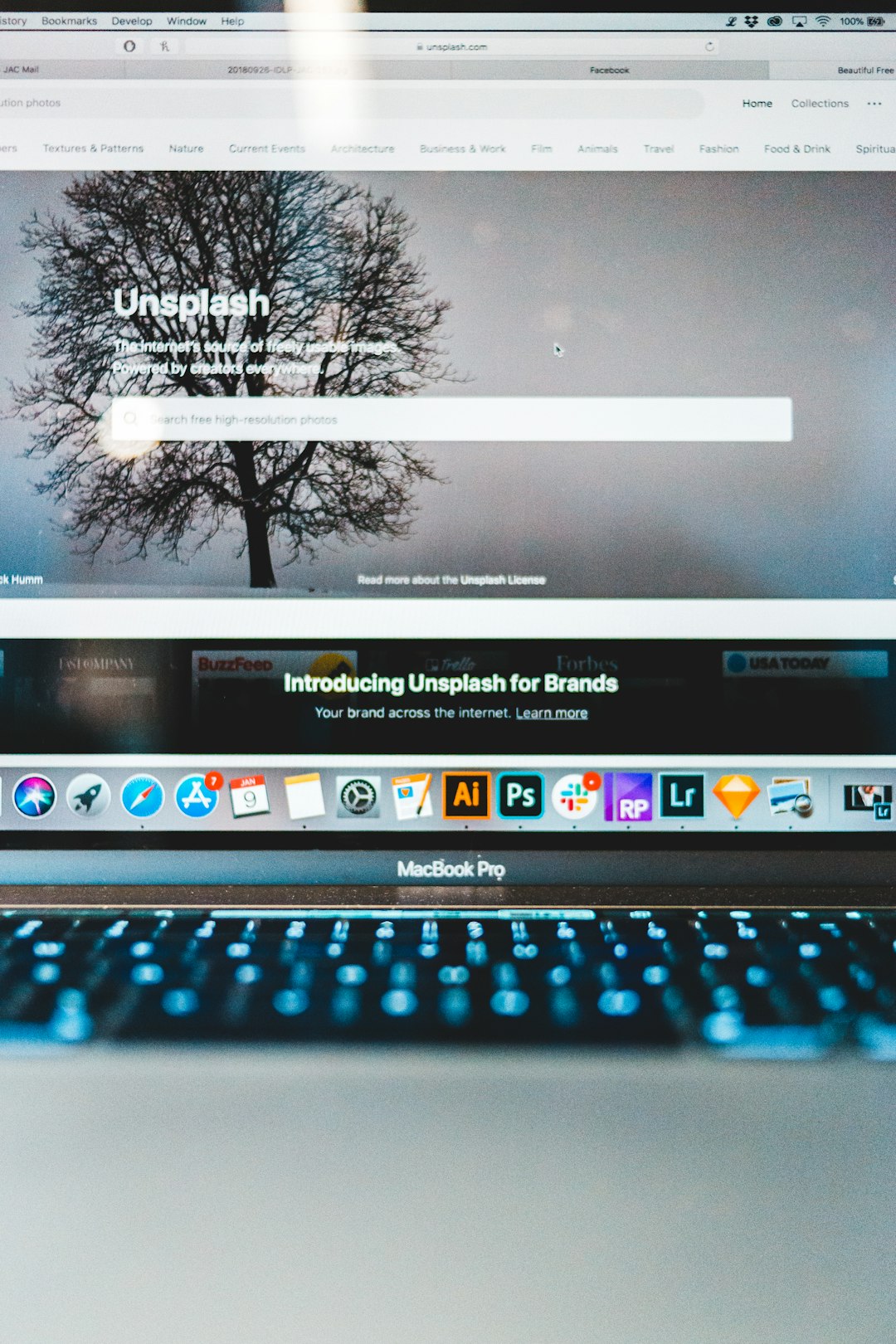If you’ve ever laughed out loud at a hilarious picture with witty text on it, chances are you’ve already come across a meme. Memes are one of the most shareable and entertaining forms of content on the internet today. Whether you’re aiming to go viral or just trying to make your friends chuckle, creating your own meme is easier than you might think—especially with tools like Imgflip.
Imgflip is an intuitive, web-based meme generator that allows users to create memes quickly using both popular templates and original images. In this article, you’ll learn step-by-step how to create a meme using Imgflip, with tips to help your meme stand out while having fun in the process.
What is Imgflip?
Imgflip is a free online platform known for its powerful and user-friendly meme generator tool. It provides:
- A vast library of popular meme templates like “Distracted Boyfriend”, “Drake Hotline Bling”, and “Change My Mind”.
- The ability to upload your own images to create original memes.
- Options to add customizable text, change font styles, adjust size, and more.
- Download or share your meme instantly across social media platforms.
Let’s go step-by-step through the process of creating a meme on Imgflip.
Step 1: Visit the Imgflip Meme Generator
Start by opening your browser and going to https://imgflip.com/memegenerator. You’ll land on the homepage of the Meme Generator.
Here you’ll see trending meme templates and a search bar where you can look for specific memes. If you already know which meme you’d like to use, just type its name in the search bar. Otherwise, browse through the popular templates for inspiration.
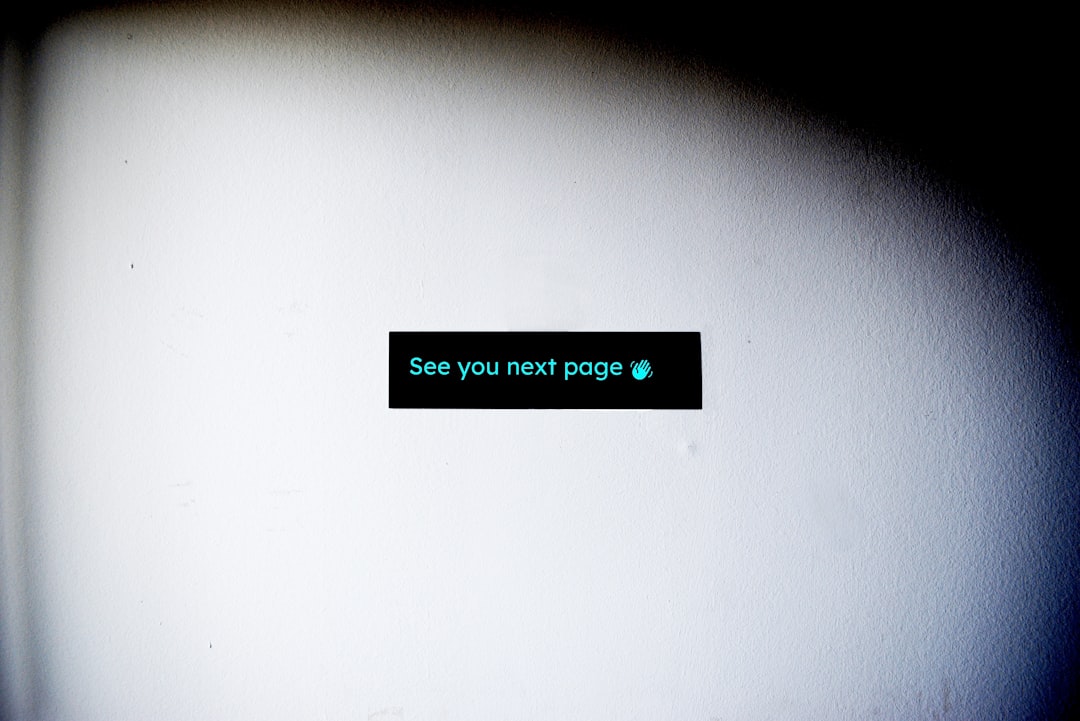
Step 2: Choose or Upload an Image
You can either:
- Select a popular meme template: Click on an existing template from Imgflip’s library.
- Upload your own image: Click the “Upload new template” link to select an image from your device. This is ideal if you’re looking to create something entirely original or want to use a personal photo.
Using existing templates can save time and tap into instantly recognizable humor, while using your own image allows for more creativity and personalization.
Step 3: Add Text
Once you’ve selected or uploaded an image, Imgflip takes you to the editor. This is where the fun happens. You’ll typically see two text boxes by default: one for the top caption and one for the bottom.
But you’re not limited there. Imgflip lets you:
- Add multiple text boxes.
- Move the text boxes anywhere on the image via drag-and-drop.
- Resize and rotate text.
Think about the delivery of your joke. Most memes follow tried-and-true comedic structures; setup at the top, punchline at the bottom. For example:
Top Text: When you open the fridge and forget what you wanted…
Bottom Text: Me: Guess I’ll have ice cream again.
Step 4: Customize Font and Settings
To make your meme feel just right, Imgflip gives you several customization tools:
- Font Selection: Choose from popular fonts like “Impact”, “Arial”, and others. “Impact” is widely used in memes and gives a familiar, bold look.
- Outline Width: Adjust how thick the black border around your text is. This ensures visibility against any background.
- Text Alignment: Centered text is the default, but you can left or right-align as needed.
- Vertical/Horizontal Position: Fine-tune exactly where you want your text to appear on the image.
Pro tip: High contrast is key to readability. Stick with white text and a thick black border for most memes unless your image calls for something different.
Step 5: Generate the Meme
Once you’re satisfied with the image and text, it’s time to click the “Generate Meme” button located just below the editor. Imgflip then processes your image and creates a final version, which you can view immediately.

Step 6: Download or Share
Once your meme is generated, Imgflip offers several options:
- Download: Right-click the image to save it to your computer or click the “Download” button.
- Direct Link: Copy and share the image URL directly.
- Social Sharing: Share instantly to platforms like Facebook, Twitter, or Reddit right from the Imgflip page.
Note that Imgflip also gives you the option to create a free account. This isn’t required to make memes, but signing up allows you to track your memes, participate in the meme community, and comment on others’ creations.
Tips for Creating a Great Meme
Creating an effective and enjoyable meme is both art and humor science. Here are some tips to keep in mind:
- Keep it relatable: The more people identify with a meme, the more likely they are to share it.
- Be concise: Clear and short text hits harder and is easier to read.
- Stay current: Commenting on trending topics boosts your meme’s chance of virality.
- Test different versions: Don’t be afraid to try 2–3 versions of a meme with slightly different wording or structure.
- Use humor responsibly: Avoid targeting individuals or groups offensively. Memes are for laughs, not insults.
Advanced Imgflip Features
Beyond the basics, Imgflip offers more advanced settings for meme creators who want to explore deeper customization:
- GIF memes: Create animated memes using short video clips or GIFs. The “GIF Generator” tool allows frame-by-frame editing and text additions.
- Meme templates creator: Got a format idea that people can reuse? Turn your meme into a shareable template other users can then edit.
- Private versus public settings: Choose whether your meme is visible to Imgflip’s community or only to people with the link.
If you’re planning to create memes regularly, these tools can help elevate your memes to a professional level.
Conclusion
Imgflip makes meme creation not only simple but fun and creative. Whether you’re looking to turn a moment from your daily life into a viral hit or simply want to join in on the latest internet trends, Imgflip provides all the tools you need to craft quality, engaging memes.
From selecting the perfect image to customizing the layout and sharing your creation with the world, Imgflip is the perfect platform for first-timers and meme pros alike. So go ahead—get your meme game on and add a little humor to the internet today!