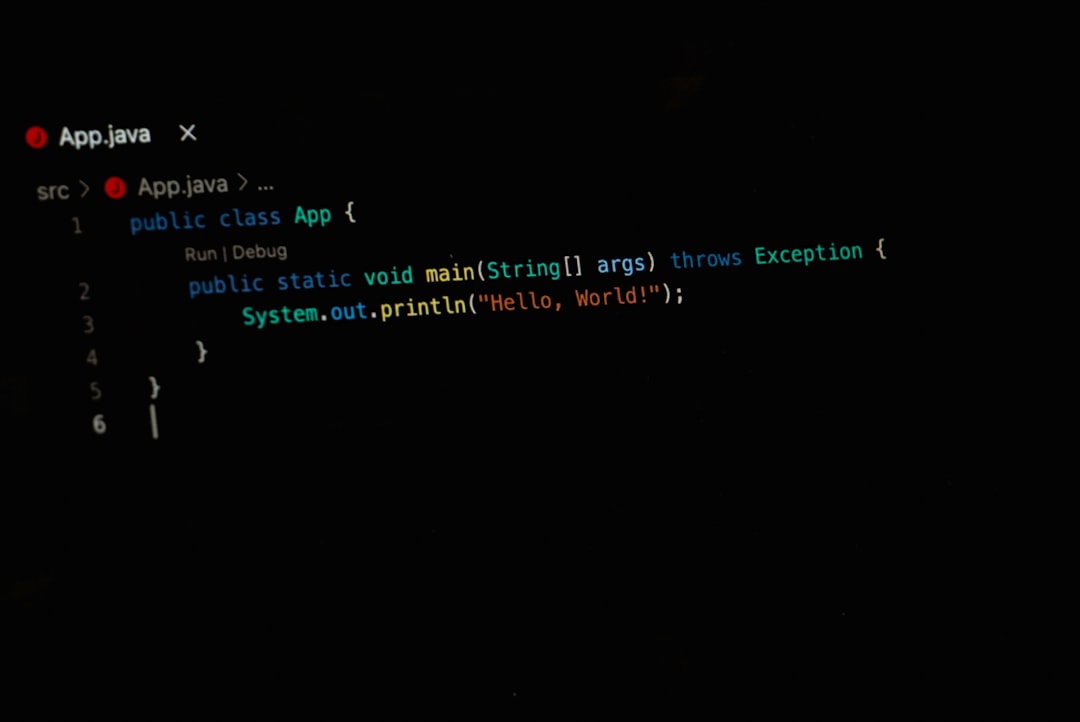Managing PDF files can be an essential task for students, professionals, and everyday users. Highlighting text in a PDF is an especially useful feature for marking important content, making notes, or guiding the reader’s attention. Wondershare PDF, known for its intuitive design and robust editing features, allows users to highlight text effortlessly. Whether you are using Wondershare PDFelement, one of their flagship products, or another variant of their PDF software, the process remains user-friendly and efficient.
Why Highlighting Text is Important
Highlighting serves both an aesthetic and functional purpose in digital documents. Some of the primary benefits include:
- Improved focus: Directing attention to key parts of the text.
- Better retention: Highlighted content is more likely to be remembered.
- Efficient review: Making document navigation faster during later reviews.
- Interactive learning: Especially helpful for students studying PDFs.
Getting Started with Wondershare PDF
To begin highlighting text in a PDF using Wondershare PDFelement, users must first ensure that they have the correct version installed on their device. You can download the software from the official Wondershare website and select plans based on your usage — available for both Windows and macOS platforms.
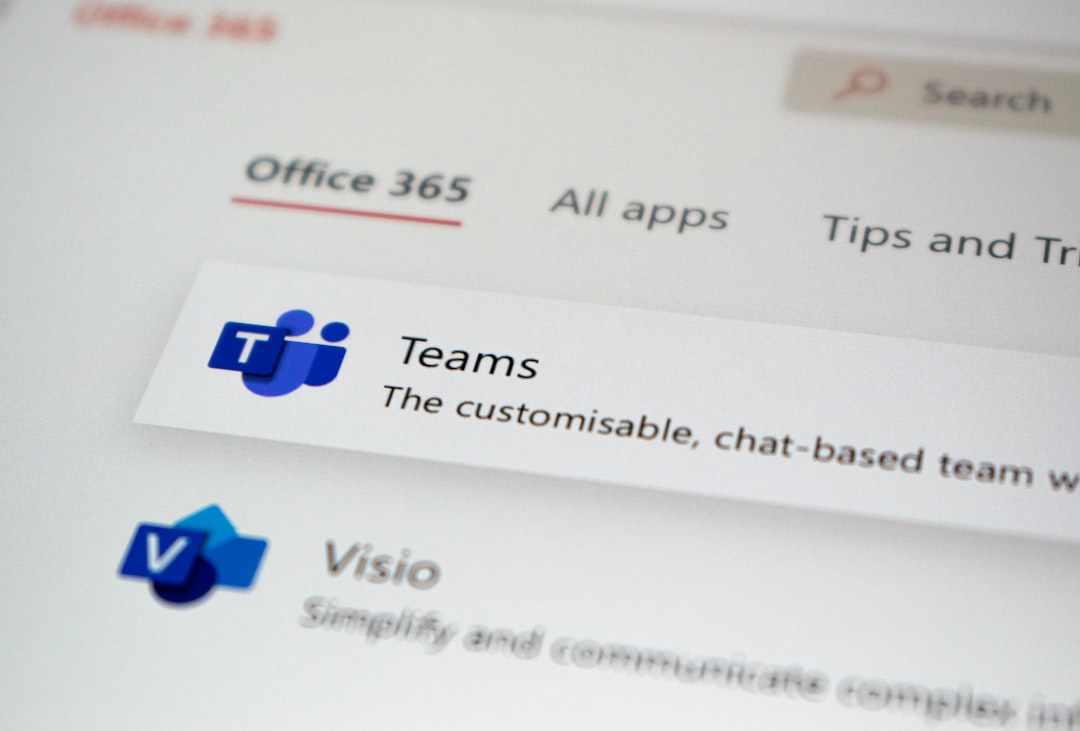
Steps to Highlight Text in Wondershare PDF
Once the software is installed, users can proceed with the highlighting process. Here are the step-by-step instructions to do so:
- Open the PDF: Launch Wondershare PDF and open the PDF file you want to edit by clicking on “Open File” from the main interface.
- Select the Highlight Tool: Navigate to the toolbar and choose the “Comment” tab. From here, you will see the Highlight tool represented typically by a highlighter pen icon.
- Highlight the Desired Text: Click and drag your mouse over the text you wish to highlight. The selected text will immediately change color, usually yellow by default.
- Customize Highlight Color (Optional): You can change the color by right-clicking the highlighted area and selecting “Properties”. Choose a new color and even adjust the opacity for better visibility.
- Save Your Work: Once all desired text is highlighted, be sure to click on the “Save” icon or go to File > Save As to retain the changes in a new document version.
Additional Annotation Features
Highlighting is only one of many annotation tools offered by Wondershare PDF. While you’re in the “Comment” tab, you also have access to a full set of tools such as:
- Underline: For emphasizing without the bold coloring of a highlighter.
- Strikethrough: Useful for editing or removing irrelevant information.
- Text Boxes: You can add comments or notes directly beside highlighted content.
- Stamps: Pre-built or custom stamps that annotate document status.
These features can be combined to provide a comprehensive review of a document quickly and accurately.
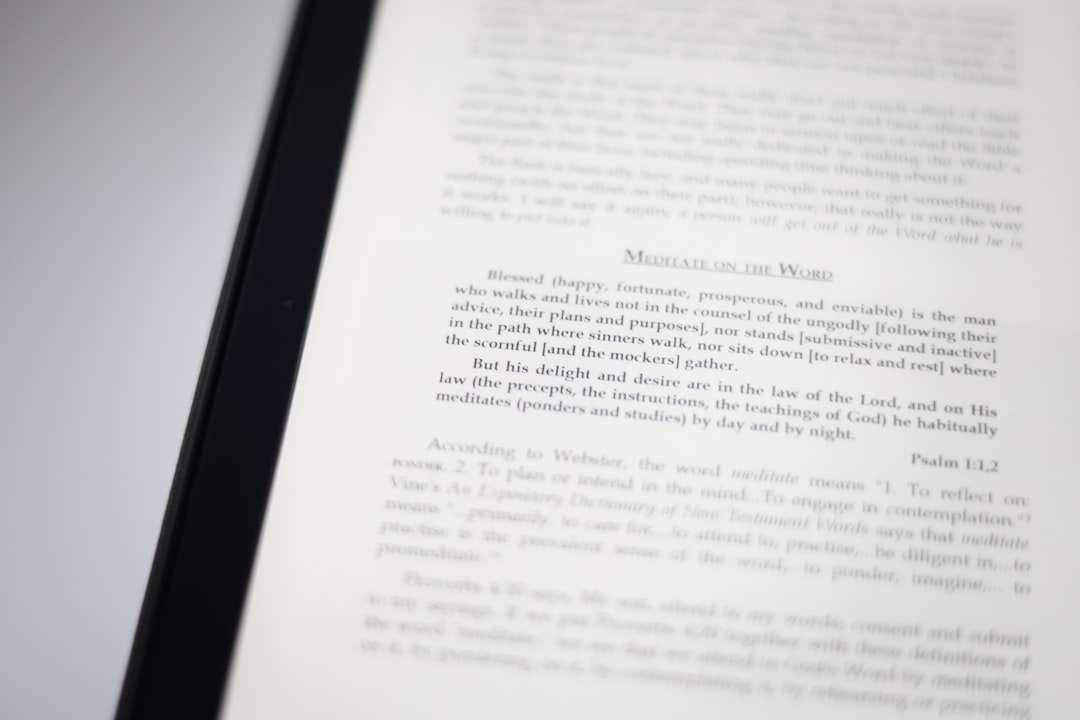
Using OCR to Highlight Text in Scanned PDFs
If you are working with a scanned document, you might notice that the highlight feature doesn’t work right away. This is because the text appears as an image rather than editable content. Wondershare PDF includes a powerful Optical Character Recognition (OCR) tool to convert scanned images into editable and selectable text.
Here’s how to use OCR with Wondershare PDF:
- Open the scanned PDF in the software.
- You’ll receive a prompt to perform OCR. Click “Perform OCR”.
- Select your desired OCR language setting and output format.
- Once OCR is complete, you can use the highlight tool just as you would on any editable document.
OCR functionality might require an upgrade to the Pro version, but it is incredibly useful for archiving and studying hardcopy documents.
Tips for Effective Highlighting
To get the most out of your highlighting experience, keep the following tips in mind:
- Don’t over-highlight: Too much color can reduce comprehension rather than increase it.
- Color-code your highlights: Use different colors for definitions, key points, action items, etc.
- Add notes: Pair highlights with short comments to clarify why something was marked.
- Use navigation tools: Wondershare PDF allows you to jump between highlights for fast reviewing.
Exporting and Sharing Highlighted PDFs
Once your highlighting is complete, you may want to share or save your ideas. Wondershare PDF offers multiple ways to export or share your work:
- Save Locally: Export the file with highlights saved as a permanent part of the document.
- Share via Email: Use the share option within the software to send directly from the interface.
- Save to Cloud: Upload your file to Google Drive, Dropbox, or OneDrive for remote access and backup.
This makes collaboration efficient, particularly for teams working remotely or students submitting annotated reading materials to instructors.
Conclusion
Wondershare PDF provides a seamless and intuitive experience when it comes to highlighting and annotating PDF documents. Whether you’re engaging deeply with academic texts, reviewing contracts, or simply organizing reading material, the highlight tool is indispensable. Paired with customization, OCR functionality, and cloud integration, Wondershare PDF stands out as one of the best tools available for PDF interaction.
Frequently Asked Questions (FAQ)
- Can I change the default highlighting color in Wondershare PDF?
- Yes, you can change the highlight color using the “Properties” menu after you apply the highlight.
- Is it possible to remove a highlight after I’ve applied it?
- Absolutely. Just right-click on the highlighted area and select “Delete” or press the Delete key on your keyboard.
- Do I need the Pro version to use the highlight feature?
- No, highlighting is available in the free version; however, some advanced annotation tools may require a Pro upgrade.
- Does highlighting affect the original formatting of the PDF?
- No, highlighting is layered on top of the existing text and does not alter original formatting or content.
- Can I extract only the highlighted text?
- While not a basic feature, highlighted texts can be manually copied and pasted into another document, or plugins may help automate this process.