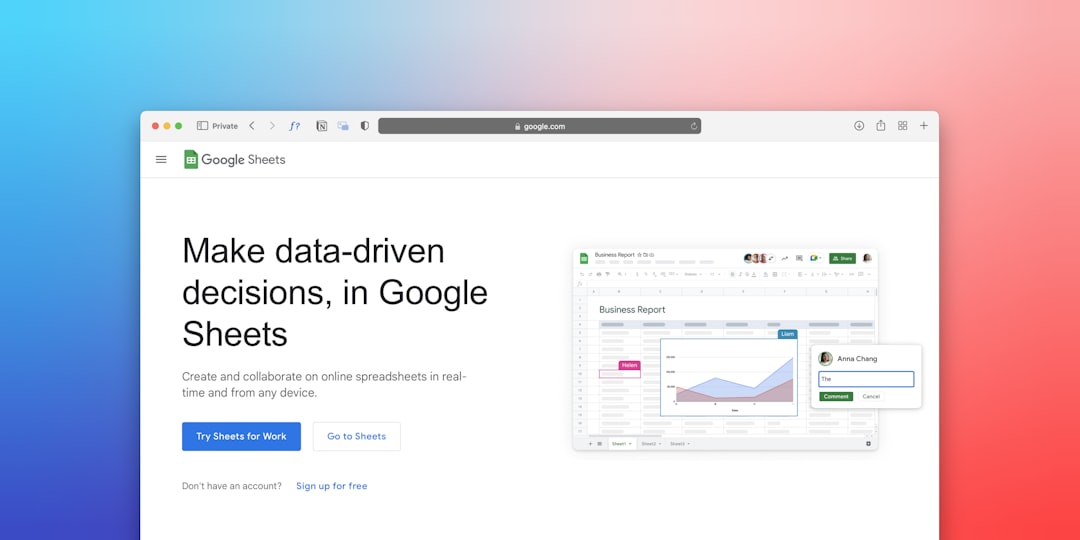In the age of data-driven decision-making, collecting relevant information from the web and managing it effectively is more crucial than ever. Professionals, students, and analysts often rely on tools like Google Sheets to organize, analyze, and share data. If you frequently work with data published on websites, Google Sheets provides a powerful feature to simplify your workflow: the IMPORTHTML function. This tool allows you to seamlessly pull tables and lists from a webpage directly into your spreadsheet. Sounds like magic? Let’s dive in and unlock the potential of this dynamic feature.
What Is IMPORTHTML?
The IMPORTHTML function in Google Sheets is a built-in command that fetches data from a table or list from any public webpage directly into a spreadsheet. Unlike manual copying and pasting, this method is dynamic, meaning your spreadsheet updates automatically whenever the source data changes (within reasonable limits).
IMPORTHTML Syntax Explained
Before we jump into examples, it’s important to understand how the function is structured. The syntax for IMPORTHTML is:
=IMPORTHTML(url, query, index)
- url: The address of the webpage you want to pull data from. It must be enclosed in double quotation marks or reference a cell that contains a URL.
- query: Specifies whether you want to import a “table” or a “list”.
- index: A number indicating which table or list on the page you want to import. The first table or list is 1, the second is 2, and so on.
Sounds straightforward, right? The results can truly simplify the otherwise tedious task of transcribing web-based data.
Step-by-Step Guide to Using IMPORTHTML
- Open Google Sheets: Start a new spreadsheet or open an existing one where you want the web data to appear.
- Find Your Target Webpage: Navigate to the website containing the table or list you want to import. Make sure the page is public and data is in HTML format.
- Copy the URL: Highlight the full webpage address from your browser and copy it.
- Insert the IMPORTHTML Function: Return to Google Sheets, select the cell where you want your data to start populating, and input the function.
Example:
=IMPORTHTML("https://en.wikipedia.org/wiki/List_of_countries_by_population_(United_Nations)", "table", 1)
This command tells Google Sheets to pull the first table from the Wikipedia page listing countries by population.
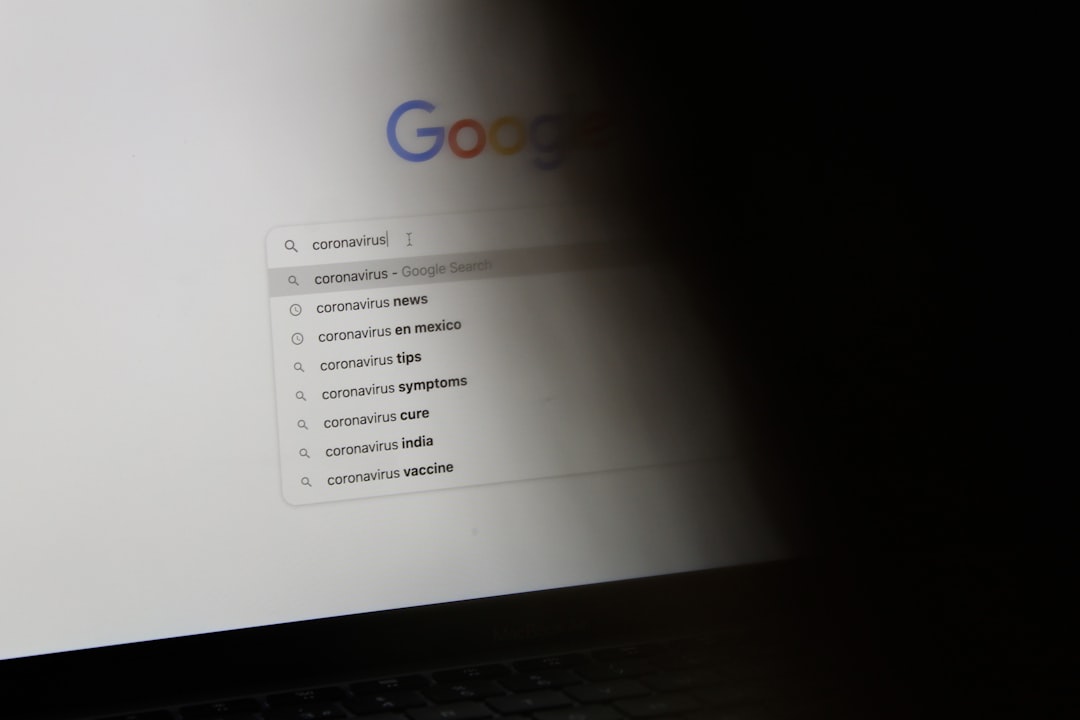
Finding the Right Index
Pages can contain multiple tables or lists. If the first one isn’t the dataset you’re after, you can try adjusting the index number until you find the correct one. It’s a bit of trial and error when the source page lacks clear labeling, but the process remains quick and efficient compared to manual scraping.
When to Use IMPORTHTML
This function shines in scenarios where web data needs to be pulled and updated regularly. Here are a few practical use-cases:
- Tracking stock prices or financial data from websites that display it in HTML tables.
- Aggregating sports scores or league standings from animation-free sources.
- Building product comparison sheets from e-commerce listings.
- Monitoring COVID-19 statistics from trusted governmental or health organization websites.
Tips for Optimizing IMPORTHTML
1. Use Reliable Sources
Not all webpages are compatible. IMPORTHTML only works on public, unlogged, and static HTML pages. Pages built with JavaScript (like many modern sites) won’t display their data properly via this method.
2. Boost Performance by Reducing Function Use
Too many IMPORTHTML functions in one sheet can slow down performance. If necessary, use caching tools or scripts (like Google Apps Script) to store snapshots periodically.
3. Clean and Format Fetch Data
Data may not always come in the format you expect. Use other Google Sheets functions like QUERY, FILTER, ARRAYFORMULA, or REGEX family functions to further manipulate the data as needed.
4. Use with Dynamic Dashboards
Combine IMPORTHTML with dashboards or charts to create robust, real-time insights directly from public data sources.

Common Errors and Troubleshooting
When working with IMPORTHTML, you might encounter the following issues:
- #N/A: Indicates that the table or list index is unavailable. Try changing the index number.
- #REF!: Often caused by incorrect URL formatting or missing quotation marks.
- #VALUE!: Usually due to a private URL or a webpage that uses JavaScript to render content.
- Loading…: This is a temporary state, but it might persist if the site is slow or unresponsive.
Over time, web pages may change their structure, causing the index of a particular table or list to shift. A previously working IMPORTHTML might suddenly fetch the wrong data or stop altogether. It’s good practice to regularly validate your sources.
Alternatives and Enhancements
While IMPORTHTML is incredibly useful, it’s not the only tool in the arsenal. Here are a few alternatives and enhancements:
1. IMPORTXML
Use this function to fetch specific structured elements such as tags or attributes. It’s great for more granular scraping of content beyond tables and lists.
2. Google Apps Script
For more advanced users, Google Apps Script enables custom scraping, logic handling, and API interactions far beyond the limitations of built-in functions.
3. Third-Party Add-ons
Add-ons like Supermetrics or Power Tools provide ready-to-use integrations with various platforms and data types without manual scripting or formulas.
Security and Ethical Considerations
Always make sure the data you’re importing is public and not behind login credentials. Accessing data without permission may violate a website’s terms of use. Also, frequent automatic refreshing of pages may burden their servers. Use IMPORTHTML responsibly and respect fair use principles.
Conclusion: Streamline Your Data Workflows
IMPORTHTML is a game-changer for anyone who works with web data regularly. Its simplicity and power can save hours of data wrangling and ensure your records stay up-to-date with minimal effort. By mastering this feature, you’re not just importing data—you’re unlocking real-time insights that can guide smarter decisions across activities, from academic work to financial modeling and business intelligence.
So, the next time you find valuable tables or lists online, don’t reach for Ctrl+C. Let IMPORTHTML do the heavy lifting inside Google Sheets and bring data to your fingertips—smartly, efficiently, and dynamically.