If you’re managing web hosting services and want to offer WordPress installations through your WHMCS-powered site, you’re making a smart decision. WHMCS (Web Host Manager Complete Solution) is the leading automation platform for web hosting businesses. Integrating WordPress into WHMCS allows you to streamline the process of deploying WordPress websites, providing better service to clients and increasing your operational efficiency at the same time.
In this guide, we’ll walk you through how to add WordPress to your WHMCS system in clear, simple steps. Whether you’re a web host, a reseller, or a freelance administrator, following these steps will ensure your setup is functional, professional, and reliable.
Why Add WordPress to WHMCS?
WordPress is the world’s most popular content management system, powering over 40% of all websites globally. On the other hand, WHMCS handles billing, support, and automation. By integrating the two, you enhance customer experience by simplifying WordPress provisioning and reducing manual work.
- Automated WordPress installations for new hosting accounts
- Increased customer satisfaction due to a faster setup process
- Lowered support costs by eliminating common setup errors
- Cross-selling opportunities such as premium plugins or themes
Prerequisites Before You Begin
Before diving into the integration, you’ll need to check a few boxes to ensure a smooth process:
- A functioning WHMCS installation (version 7.10 or later recommended)
- Root or reseller access to WHM/cPanel
- Softaculous Auto Installer installed and enabled on your server
- API access enabled for the WHM/cPanel account
Softaculous is a key component here—it’s the bridge that enables WordPress automation, so make sure it’s fully configured.
Step-by-Step Instructions to Add WordPress to WHMCS
Step 1: Install and Configure Softaculous
Softaculous Auto Installer is typically available in WHM, and here’s how to set it up:
- Log in to your WHM dashboard.
- Search for and access the “Softaculous – Instant Installs” under the Plugins section.
- If it’s not installed, go to https://www.softaculous.com/whmcs to download it and follow the installation instructions.
- Once installed, use the interface to enable Softaculous for the reseller or hosting accounts you’ll manage through WHMCS.
Make sure WordPress is available in the list of scripts. If needed, update the script list to ensure you have the latest version of WordPress.
Step 2: Enable and Configure Auto Installation in WHMCS
Now that Softaculous is in place, you’ll want to tie it into the WHMCS system. Softaculous provides a provisioning module specifically for WHMCS that allows for this functionality.
- Download the Softaculous WHMCS module from the Softaculous official site.
- Extract the archive and upload the files to the modules/addons directory of your WHMCS installation.
- In the WHMCS admin panel, go to Setup > Addon Modules and activate the Softaculous module.
After activation, adjust the module settings by entering your server information. Use a secure API key from your WHM or cPanel account to establish a connection between WHMCS and Softaculous.

Step 3: Set Up Hosting Products to Auto-Install WordPress
You’ll now define the hosting products within WHMCS that should include automatic WordPress installation. Here’s how:
- Navigate to Setup > Products/Services.
- Create a new product or select an existing one.
- Under the Module Settings tab, select “cPanel” as the module.
- Configure your hosting package details and ensure the Softaculous WordPress script is selected under installation scripts (you may need to check the integration plugin settings again).
- Enable the Auto Install WordPress checkbox, which appears after successful Softaculous module setup.
This step ensures that every time a customer purchases the hosting package, WordPress will be installed automatically, including login credentials sent through the welcome email.
Step 4: Customize Welcome Emails with WordPress Info
To deliver a branded and user-friendly experience, you can modify WHMCS welcome emails to include WordPress setup details. Navigate to Setup > Email Templates and adjust the hosting product’s welcome email. Include variables like site URL, admin login link, and username/password so users can get started instantly.
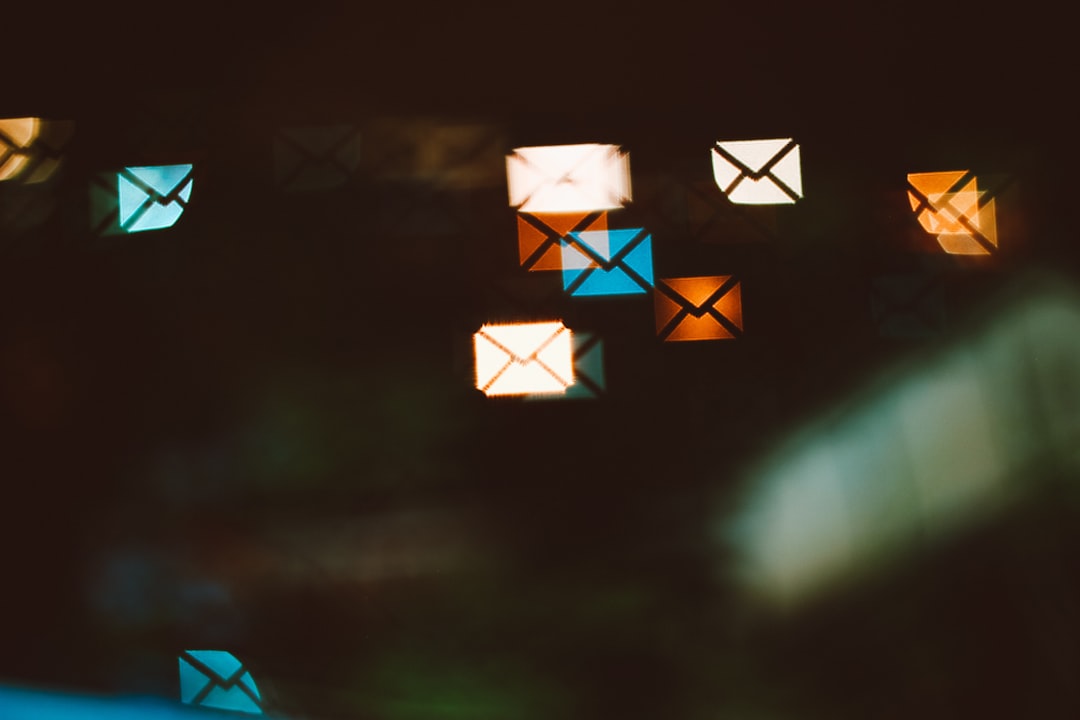
Step 5: Test the Integration
Never roll out new automation without extensive testing. Here’s a basic checklist:
- Place a test order via WHMCS for the target hosting product
- Check if the hosting account is created successfully via WHM
- Confirm that WordPress is installed in the root or designated directory
- Ensure that the welcome email contains accurate login info
It’s best to test using a live environment or use a staging setup that mirrors your main server as closely as possible.
Troubleshooting Tips
Integration may not always go smoothly, especially on heavily customized servers. Here are some common issues and how to fix them:
- Issue: WordPress not installing automatically
- Fix: Verify that the Softaculous API is accessible and correctly configured within the WHMCS module.
- Issue: Softaculous missing in WHM/cPanel
- Fix: Reinstall the plugin and confirm your license is active.
- Issue: Welcome email does not contain WordPress details
- Fix: Use correct merge fields from the Softaculous module in the email template.
Security Considerations
Automating installations introduces consistency but also potential vulnerabilities if not properly secured. Follow these best practices:
- Always use secure API keys and restrict them to specific IPs.
- Regularly update Softaculous, WHMCS, and WordPress installations.
- Monitor logs for suspicious provisioning activity.
- Use SSL across all admin and customer facing panels.
Conclusion
Adding WordPress to WHMCS is a straightforward, highly beneficial upgrade for your hosting business. It allows for seamless deployment, contributes to customer satisfaction, and reduces your manual workload. With tools like Softaculous automating the heavy lifting, your infrastructure becomes more reliable and scalable.
Keep your system up to date and secure, and always test new settings before rolling them out to end users. With these foundational steps in place, you’re now prepared to offer state-of-the-art WordPress hosting services through your WHMCS platform.



