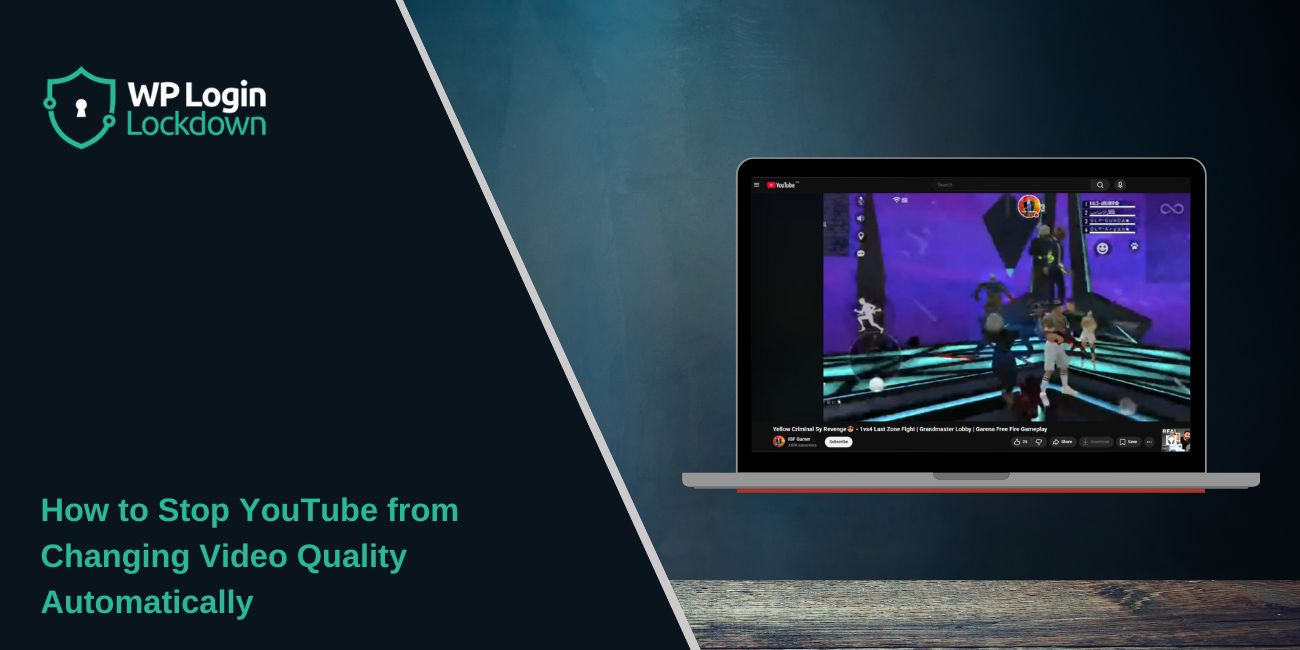You start watching a YouTube video in HD, but suddenly it drops to 480p or even 360p. The picture gets blurry, even though your internet looks fine. Frustrating, right? YouTube does this automatically to “optimize” playback, but sometimes it overreacts. The good news is, you can stop it. This guide explains why YouTube keeps changing video quality and how to fix it step by step.
What Is the “YouTube Keeps Changing Quality” Issue?
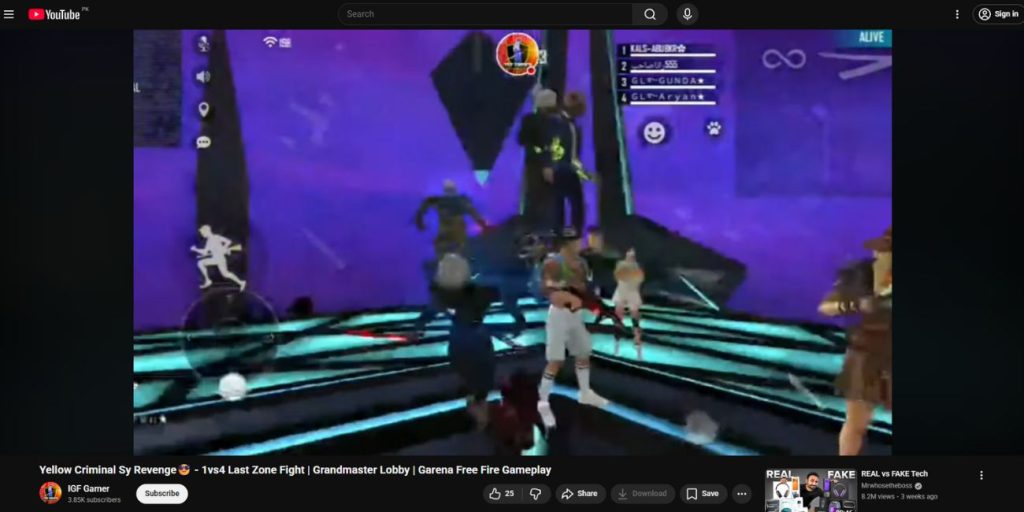 YouTube uses a system called adaptive bitrate streaming, which changes your video quality automatically based on your connection speed and device performance. The idea is to prevent buffering.
YouTube uses a system called adaptive bitrate streaming, which changes your video quality automatically based on your connection speed and device performance. The idea is to prevent buffering.
In practice, this means even if you select 1080p or 4K, YouTube may switch to 480p or lower if it detects a brief slowdown. You might also notice that YouTube forgets your preferred setting every time you start a new video or switch between Wi-Fi and mobile data.
Common Causes of YouTube Auto-Changing Quality
YouTube automatically changes video quality for a few common reasons:
- Internet speed drops or fluctuates during playback.
- “Auto” mode is turned on by default.
- You’re on Data Saver mode in the app.
- Using mobile data instead of Wi-Fi.
- Cached data or cookies confuse playback settings.
- Outdated browser or YouTube app.
- Router or ISP temporarily throttling video traffic.
How to Stop YouTube from Changing Video Quality Automatically?
These fixes work on desktop, mobile, and smart TVs. Start from the top, most people fix the problem within the first few steps.
Fix #1: Manually Set Video Quality for Each Video
This happens because YouTube defaults to “Auto,” adjusting based on network speed.
After switching to a fixed quality like 1080p or 4K, your video will stay sharp during playback.
Here are the steps you can follow:
- Open the YouTube video.
- Tap or click the gear icon (⚙️) on the video player.
- Select Quality → Advanced → 1080p (or higher).
- Keep it fixed for that session.
If your connection is stable, YouTube won’t downgrade it again.
Fix #2: Set Default Playback Quality in the App
Your app might be prioritizing “Data saving” instead of “High quality.” Once you change this setting, YouTube loads all videos in HD automatically.
Follow these simple steps:
- Open the YouTube app.
- Tap your profile picture → Settings → Video quality preferences.
- Under both Mobile network and Wi-Fi, choose Higher picture quality.
- Restart the app and test a video.
Fix #3: Turn Off Data Saver or Battery Saver Modes
When Battery Saver or Data Saver is enabled, Android and iOS limit background data to save power, forcing YouTube to drop quality.
After turning these off, YouTube can stream in HD normally.
To fix this, open your phone’s settings, disable Data Saver and Battery Saver, then reopen YouTube. The next video should play in the quality you select.
Fix #4: Update Your YouTube App or Browser
An outdated app or browser can misreport your speed, leading to lower resolution. After updating, YouTube reads your connection correctly and keeps videos in HD.
Follow these steps:
- On mobile, open Google Play Store or App Store, search YouTube, and tap Update.
- On PC, open your browser menu and choose Help → About to trigger an update.
- Restart the app or browser afterward.
Fix #5: Clear Cache and Cookies
Old cache files and cookies can confuse playback preferences. Clearing them resets YouTube’s quality settings and restores normal playback.
Here’s what to do:
- On mobile, open Settings → Apps → YouTube → Storage → Clear cache.
- On desktop, open browser settings → Privacy → Clear browsing data.
- Select Cookies and Cached files, then confirm.
- Reopen YouTube and test again.
Fix #6: Check Your Internet Speed
If your connection dips, YouTube will drop resolution to prevent buffering. After ensuring your speed meets HD requirements, playback will stay consistent.
Run a quick speed test using speedtest.net or Google’s Internet Speed Test. For HD, you’ll need at least 5 Mbps, and for 4K, around 20 Mbps or higher. If the speed fluctuates often, restart your router or switch networks.
Fix #7: Turn Off VPN or Proxy
VPNs can reroute your traffic through slower servers, making YouTube think your connection is weak. Once disabled, YouTube connects directly and keeps your selected quality.
Close your VPN app or proxy settings, restart your browser or YouTube app, and reload your video.
Fix #8: Use a Browser Extension to Lock Quality (PC Only)
If you’re on desktop, you can use an extension that forces YouTube to play at a set resolution every time.
After installing one, your videos always start at your chosen quality.
Try this method:
- Open Chrome Web Store or Firefox Add-ons.
- Search Enhancer for YouTube or YouTube High Definition.
- Install it and set your preferred default resolution (like 1080p).
Fix #9: Log Out and Log Back In
Sometimes YouTube fails to sync your settings with your Google account. Logging out refreshes your profile data. After signing back in, YouTube saves your quality preferences correctly again.
To do this, click your profile picture, select Sign out, close the app or tab, and then sign back in.
Prevention Tips to Avoid Errors in Youtube
Once you fix it, keeping YouTube from changing quality again is easy:
- Always keep the YouTube app and browser updated.
- Set Higher picture quality as default for both Wi-Fi and data.
- Avoid “Auto” if your internet is stable.
- Use Wi-Fi for HD or 4K streaming.
- Clear cache monthly.
- Disable power-saving modes while watching long videos.
- Check your connection speed if playback drops.
Conclusion
YouTube changes video quality automatically to prevent buffering, but that doesn’t mean you have to settle for blurry videos. Setting your quality manually, updating the app, and turning off data-saving features usually solve the problem.
If the issue keeps happening, check your network or reinstall the app, it’s often a simple sync glitch. Once you apply these fixes, your YouTube videos will stay in clear, consistent HD every time.