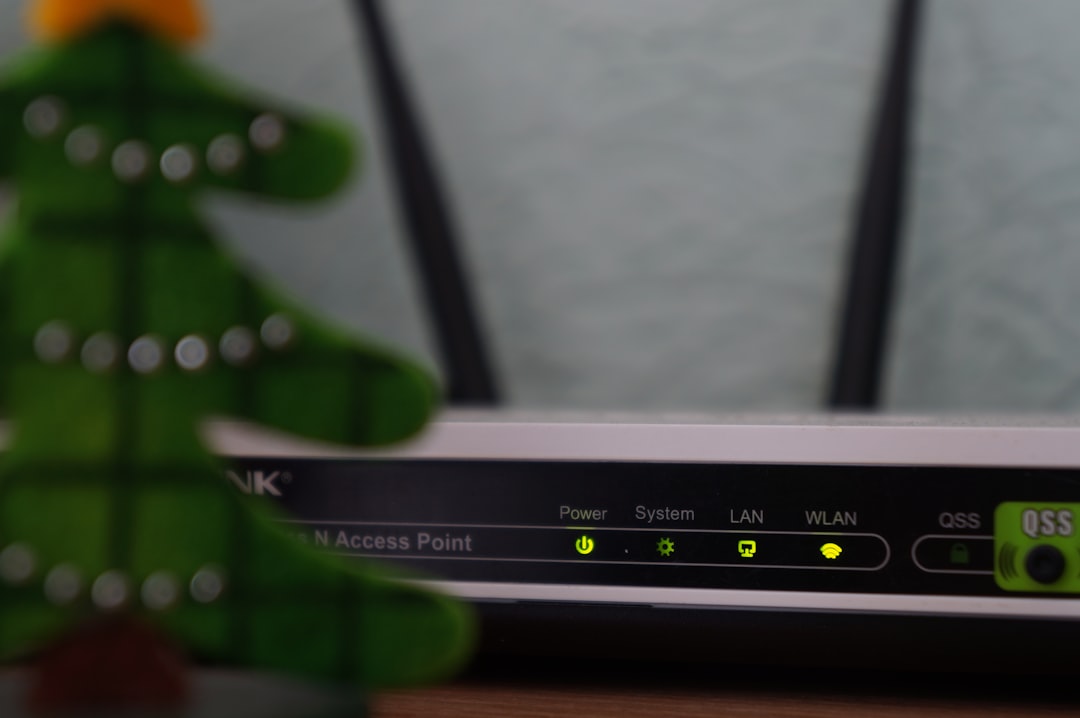Few things are more frustrating than hopping into a call on Discord only to be met with endless loading screens or connection errors. Whether you’re trying to game with friends, coordinate a project with colleagues, or connect with a community, not being able to join voice channels or initiate voice/video calls feels like hitting a communication wall.
TL;DR: If Discord is not connecting to calls, the issue usually stems from network problems, app settings, or firewall restrictions. Start by checking your internet connection and restarting the app. If that doesn’t work, adjust your voice settings, reset QoS, or allow Discord through your firewall and antivirus. Rarely, reinstalling Discord or changing DNS settings may be needed.
1. Check Your Internet Connection
It may sound basic, but your internet connection plays a huge role in voice chat stability. High ping, dropped packets, or a spotty Wi-Fi signal can disrupt your ability to connect to Discord calls.
- Restart your router/modem. A simple reset can resolve temporary network hiccups.
- Switch to a wired connection (Ethernet) to ensure stability.
- Test your internet speed to ensure you meet the minimum requirements for voice chat.
If you consistently notice lag or disconnections during calls, a weak or unstable connection could be the primary culprit.

2. Restart Discord Properly
Force-closing Discord and starting it again can solve a surprising number of problems. When apps are left running for long periods, memory leaks or temp file conflicts can occur.
- Close Discord by right-clicking the system tray icon and selecting Quit Discord.
- Open Task Manager (Ctrl + Shift + Esc) and end any lingering Discord processes.
- Reopen Discord and try joining the call again.
3. Inspect Voice & Video Settings
Sometimes, misconfigured audio settings can prevent Discord from connecting to voice channels. Here’s what to check:
- Go to Settings > Voice & Video
- Select the right input and output devices — test them using the built-in audio test.
- Change the Audio Subsystem from *Standard* to *Legacy* if issues persist.
- Toggle off Advanced Voice Activity Detection, which can cause instability on some machines.
Additionally, scroll down and disable “Enable Quality of Service High Packet Priority.” This can fix issues for users on restrictive networks.
4. Reset Quality of Service Settings (QoS)
Quality of Service (QoS) features are designed to prioritize voice data over your internet connection, but they can occasionally conflict with certain routers or ISPs.
- Go to User Settings > Voice & Video.
- Scroll down and find “Enable Quality of Service High Packet Priority”.
- Disable this option.
- Restart Discord and try connecting again.
This is especially helpful in workplaces, dorm networks, or public Wi-Fi environments, where enterprise routers may block or deprioritize these types of packets.
5. Allow Discord Through Firewall & Antivirus
Sometimes, your computer’s firewall or antivirus program can wrongly categorize Discord as a threat, blocking key ports needed for voice communication.
- On Windows, open Windows Defender Firewall and make sure Discord is added to the “Allow an App Through Firewall” list.
- Ensure both Private and Public networks are checked next to Discord.
- Temporarily disable your antivirus and try connecting again — if it works, whitelist Discord in the antivirus settings.
Be cautious when disabling firewalls, and re-enable them right after testing.
6. Change Voice Server Region (for Server Admins)
Sometimes specific regional servers may have issues. If you’re unable to connect to voice while others can, ask a server admin to change the voice region:
- Right-click on the voice channel.
- Select Edit Channel.
- Navigate to the Overview section and look for the Region Override setting.
- Change it to another available region and save the settings.
Reconnect to the voice channel. You may find better call quality and connectivity with a different server region.
7. Use Discord’s Web App
If the desktop app won’t connect despite your efforts, try switching to the web version of Discord at discord.com. Often, the web app bypasses issues caused by installed apps or corrupted local files.
Log in using your credentials and try making a call through the web interface. If it works, it indicates a trouble within your desktop installation.
8. Reinstall Discord
If all else fails, a clean reinstall can remove corrupted installations or badly cached data that may be interfering with Discord’s voice features.
- Open Control Panel > Uninstall a program.
- Select Discord and uninstall it.
- Navigate to %AppData% and %LocalAppData% folders and delete the Discord folder in both locations.
- Download the latest version from the official Discord website and reinstall.
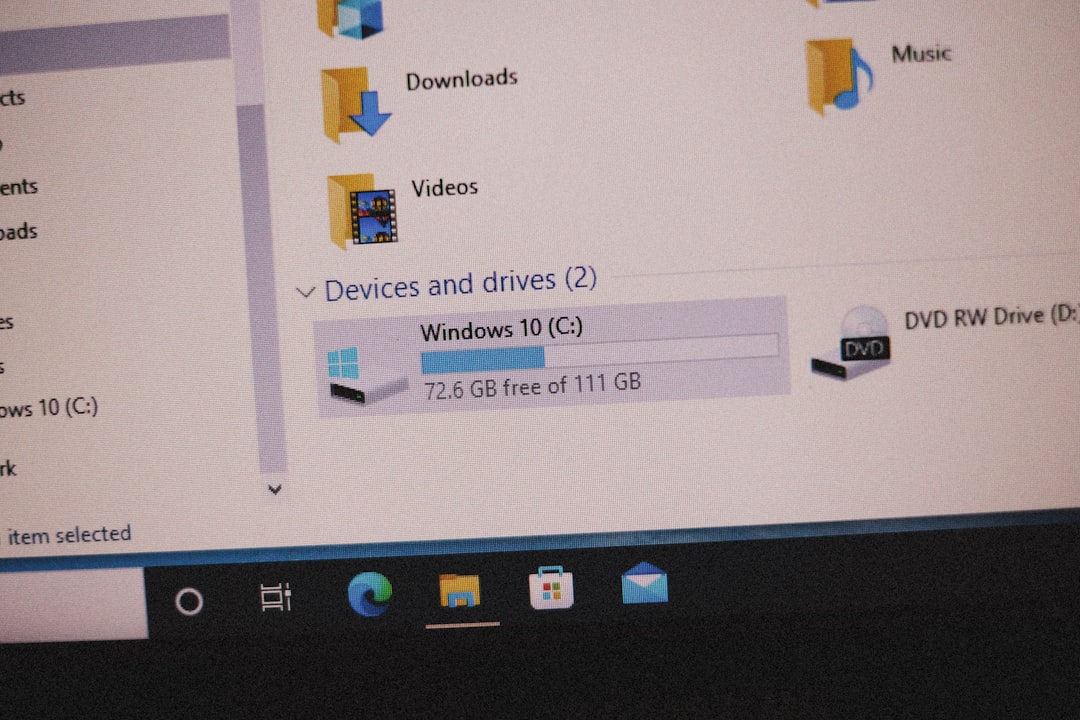
9. Change DNS Settings
Some rare issues may be due to DNS servers having trouble resolving Discord’s voice routing domains. Switching to a public DNS like Google (8.8.8.8 and 8.8.4.4) can assist:
- Go to Control Panel > Network and Sharing Center.
- Select your current Internet connection > Properties.
- Double-click Internet Protocol Version 4 (TCP/IPv4).
- Select “Use the following DNS server addresses” and enter:
- Preferred DNS server: 8.8.8.8
- Alternate DNS server: 8.8.4.4
Restart your PC and try connecting to Discord calls again after the change.
10. Summary and Final Thoughts
Discord not connecting to a call can be caused by minor settings conflicts or deeper system-level issues. By following the steps above, most users can narrow down and resolve the problem efficiently:
- Always start with your internet connection.
- Adjust app settings like voice configuration and QoS.
- Check for interference from firewalls or antivirus programs.
- Switch to the web app or reinstall the desktop version if needed.
If after going through all these steps Discord still refuses to connect to calls, it may be an issue on Discord’s end. Visit Discord’s Status Page to ensure there’s no voice outage in your region.
For persistent issues, you may also reach out to Discord support directly via their support portal.
Staying connected should be easy — now, with the right knowledge, it is.