You’re all set to start your gaming session. Snacks? Check. Headset? Check. Controller in hand? Check! But wait… your Xbox joystick isn’t moving your character forward. What gives? Don’t worry—we’ve got your back. And the fix is often easier than you think!
TL;DR (Too Long, Didn’t Read)
If your Xbox joystick isn’t moving forward, don’t panic. The issue might be dirt, a loose part, bad calibration, or even outdated firmware. You can usually fix it at home in minutes. If nothing else works, it might be time to replace the controller.
Why This Happens
There’s not just one reason your joystick could be acting up. Here are the most common troublemakers:
- Dirt or debris blocking the stick’s movement
- Stick drift due to wear and tear
- Loose or damaged hardware inside the controller
- Software issues, like outdated firmware
You don’t need to be an electronics wizard. Let’s take a look at quick, easy solutions for every type of problem.
Step-by-Step Fixes
1. Clean Around the Joystick
This is the most common and easiest fix. Dust, pet hair, or crumbs can mess things up. Here’s how to clean it:
- Power off your controller.
- Use a soft cloth or cotton swab around the base of the joystick.
- Spray compressed air to get dirt out of small spaces.
- Move the joystick in slow circles to knock loose debris.
If the problem goes away afterward, you just saved yourself time and money!

2. Try a Soft Reset
Sometimes your Xbox is just confused. A soft reset gets everything back on track.
- Turn off your Xbox console completely (don’t just put it to sleep).
- Unplug it from the wall for at least 15 seconds.
- Restart and test the controller again.
Still broken? Read on!
3. Test With Another Game
It might not be your controller at all. Try using the joystick in a different game or even in the Xbox menu.
- If it works in other places, the problem is with the game’s settings, not the controller.
- You can try resetting controls to default inside that game.
4. Controller Firmware Update
Controllers have software too! If that software is out of date, things can glitch.
Here’s how to update your controller:
- Connect the controller to your Xbox using a USB cable.
- Press the Xbox button.
- Go to Profile & System > Settings > Devices & connections > Accessories.
- Select your controller, then choose Update if it appears.
Once updated, give that joystick another try.
5. Recalibrate the Joystick
Sometimes, the joystick just needs a reset on how it understands movement.
On PC, you can do this like so:
- Plug in your controller via USB.
- Search “Set up USB game controller” in the Start Menu.
- Select your controller, and hit Properties.
- Go to the Settings tab and click Calibrate.
Follow the on-screen steps and test again. This can often fix weird directional glitches.
6. Try a Different Controller
Borrow a friend’s controller or use another one if you have it. This will tell you if the problem is with the game, the console, or the controller itself.
Could It Be Hardware Damage?
If none of the above worked, you may be looking at physical damage. The joystick sensor, or “potentiometer,” might be worn out. Unfortunately, this is common with older or heavily used controllers.
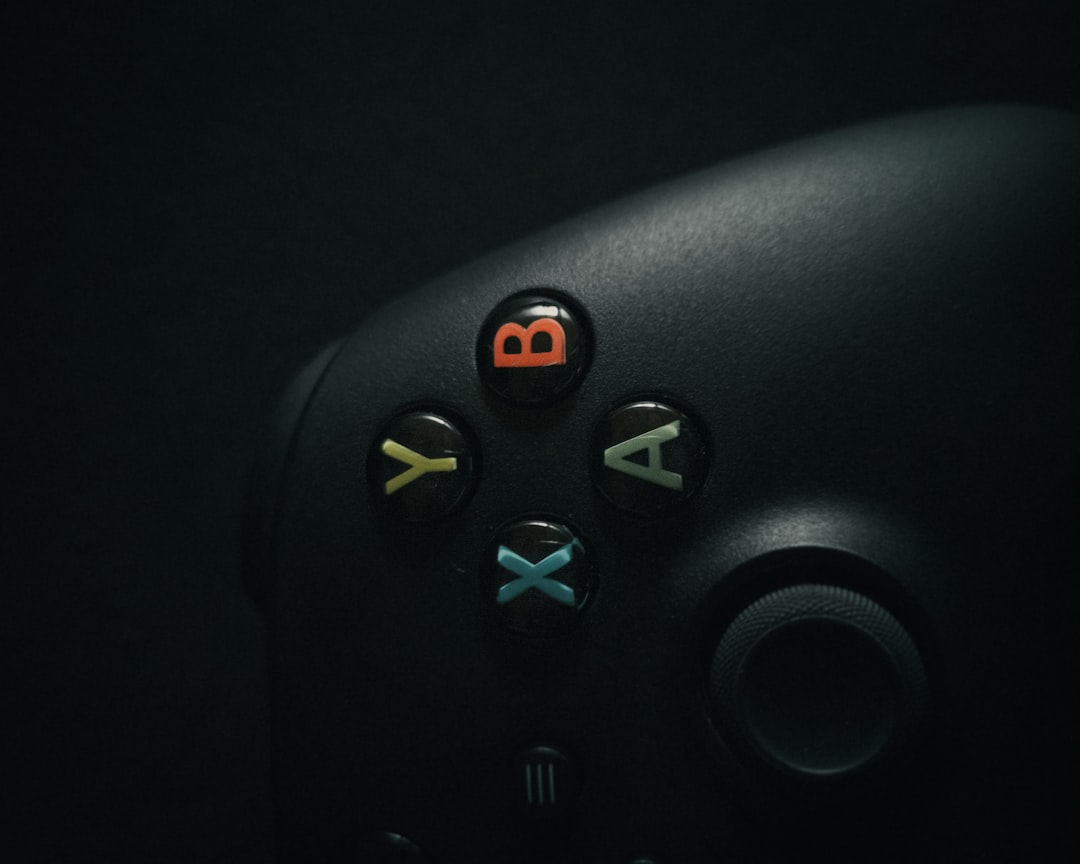
This is when you have two options:
- DIY Repair: If you’re handy with small tools and soldering, joystick modules can be bought online and swapped out.
- Buy a new controller: Sometimes, it’s just not worth the effort or cost of a repair.
Pro Tips to Prevent It Next Time
Want this to be the last time your joystick refuses to move forward? Then follow these gamer-approved habits:
- Clean regularly with a dry cloth and keep food away.
- Store your controller properly—no tossing it on the couch!
- Use a carrying case especially if traveling.
- Update firmware once a month to avoid bugs.
- Don’t press too hard on the sticks—give them some TLC!
When to Call in the Experts
If your controller is still under warranty, don’t open it up! Microsoft offers some support if the controller is less than a year old.
You can check repair options through the Xbox Support Website. They may send you a replacement or fix it for free.
Recap: What Did We Just Do?
In case your joystick-related rage made you forget everything, here’s a quick summary:
- Try cleaning first.
- Restart your Xbox and check different games.
- Recalibrate or update firmware.
- If all else fails, consider repair or replacement.
Your joystick will thank you. Or at least, it’ll start sprinting forward like it’s supposed to!
Game On!
That annoying joystick issue doesn’t mean game over. With a few simple steps, you can be back to jumping, running, and shooting in no time. Save this guide for next time—and hey, maybe treat your controller to a nice cleaning once in a while.
Happy gaming, and may your joysticks always point in the right direction!



