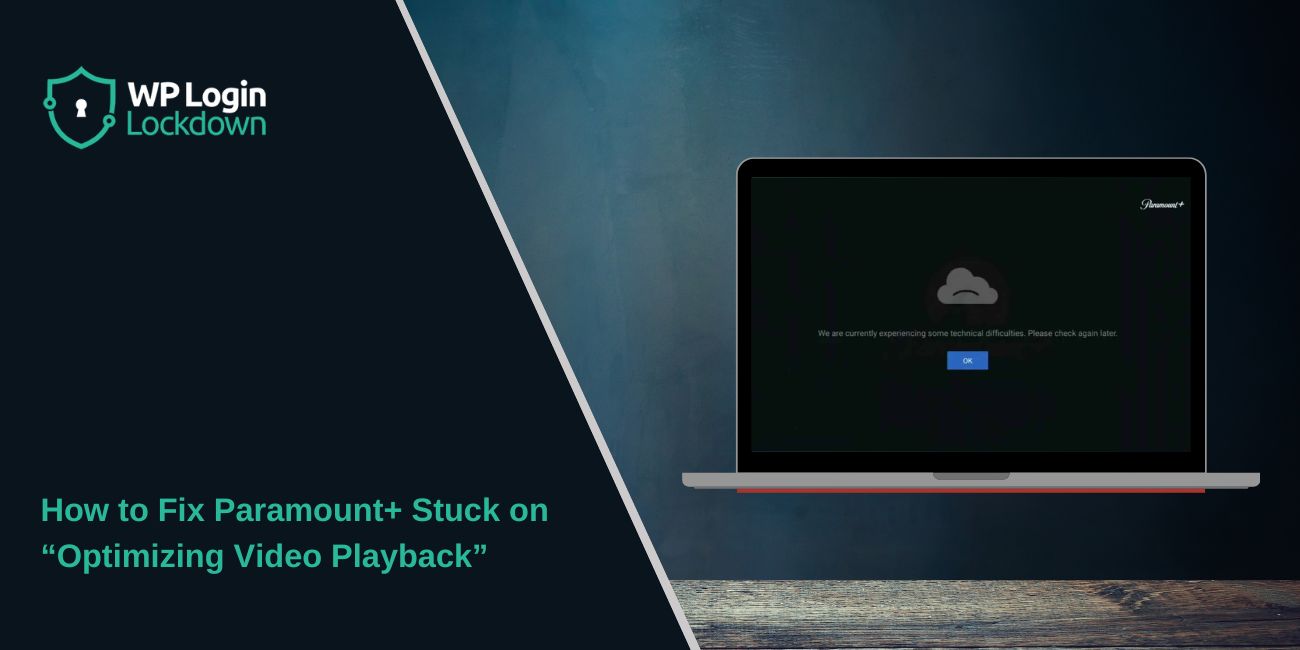You sit down to watch a show on Paramount+, and the screen says “Optimizing video playback.” Then nothing happens. The message just sits there. It’s frustrating because you can’t stream or continue your show. This guide explains what that message means, what causes it, and the best ways to fix and prevent it so you can get back to watching without trouble.
What Is “Stuck on Optimizing Video Playback” on Paramount+?
When Paramount+ shows “optimizing video playback,” it means the app is trying to prepare your video for streaming. It checks your internet connection, playback settings, and video quality before playing. Normally, this step takes only a few seconds.
If it stays stuck, it means the app can’t complete one or more of those checks. The streaming system gets stuck between buffering and starting playback. You may see a spinning circle or frozen screen while it tries to connect to the Paramount+ servers.
Common Causes of the Error
This issue can appear for different reasons depending on your device or network. Here are the most common causes:
- Slow or unstable internet connection – Paramount+ needs steady bandwidth to load HD or 4K video.
- Outdated app version – An old app build may not communicate correctly with the Paramount+ servers.
- Corrupted app cache or data – Stored files can get damaged and stop the app from loading videos.
- VPN or proxy service enabled – These can block or delay server communication.
- Ad-blockers or browser extensions – Some block the video player or DRM handshake.
- Device memory overload – Low RAM or storage slows decoding and buffering.
- Outdated firmware or system software – Smart TVs and streaming devices need current firmware to support video playback.
- Paramount+ server outage – Sometimes the problem is on the service side, not your device.
How to Fix “Paramount+ Stuck on Optimizing Video Playback”
Fixes depend on both your app and network. Try these one by one until playback works again.
Fix #1: Check Your Internet Connection
A weak or unstable connection is the top reason for this issue.
Here are the steps you can follow:
- Run a speed test on your phone or computer. Paramount+ needs at least 5 Mbps for HD and 25 Mbps for 4K.
- Restart your Wi-Fi router and modem. Wait 30 seconds before turning them back on.
- Connect to a 5 GHz Wi-Fi band or use an Ethernet cable for better stability.
- Pause other heavy downloads while streaming.
Fix #2: Update the Paramount+ App and Your Device
An outdated app or system may fail to optimize playback.
Here’s what to do:
- Open your device’s app store and check for updates to Paramount+.
- Install any pending system or firmware updates on your Smart TV, Roku, or Fire TV Stick.
- Restart your device after updating.
Fix #3: Clear Cache and App Data
Corrupted cache files can prevent the app from starting video playback.
On Android TV or mobile:
- Go to Settings > Apps > Paramount+.
- Tap Storage > Clear Cache > Clear Data.
On iOS:
- Delete the app, restart the device, then reinstall it from the App Store.
On Smart TV:
- Reinstall the Paramount+ app or perform a system restart.
Fix #4: Turn Off VPNs, Proxies, or Ad-Blockers
VPNs, proxies, and ad-blockers can block Paramount+ from verifying your location or completing its DRM (digital rights management) checks, which stops video playback from starting.
Disable any VPN or proxy connection you’re using, and if you’re streaming through a browser, turn off your ad-blocker or add paramountplus.com to its safe or allowed list.
After that, refresh the page or relaunch the app and try playing your video again to see if the stream loads normally.
Fix #5: Lower Video Quality or Adjust Data Usage
If your network can’t handle high bitrate playback, reduce the video quality.
- In the Paramount+ app, open Settings > Video Quality or Data Usage.
- Select Medium or Low to reduce buffering.
- Restart the video to test performance.
Fix #6: Reinstall the App or Reset Device
If nothing else works, reinstalling clears deep configuration errors.
- Uninstall the Paramount+ app completely.
- Reboot your device or Smart TV.
- Reinstall the latest version from the official app store.
If the device itself lags or freezes with other apps too, consider a factory reset after backing up your settings.
Fix #7: Check Paramount+ Service Status
Sometimes the issue isn’t on your end. Paramount+ servers may be overloaded or temporarily offline. When that happens, even a fast internet connection or a perfect device setup won’t help because the app can’t reach the streaming servers correctly.
Start by visiting the official Paramount+ Help Center at help.paramountplus.com. Look for any recent service alerts or known outages listed there. They often post updates about playback or login problems.
If the site shows normal status, check Downdetector.com or similar service-status websites. These platforms collect live user reports and display real-time outage maps. If you see a big spike in reports for Paramount+, it usually means the issue is on the server side.
When many users are facing the same problem, there’s nothing wrong with your app or device. Just wait for Paramount’s engineers to fix it. Most outages get resolved within an hour or two. Try again later, and the app should load your videos normally once the servers are stable.
If the service appears fine but you still have playback issues, move back through earlier fixes like clearing cache or checking your network connection. Sometimes a local glitch appears similar to a global outage.
Prevention Tips
You can stop the “optimizing playback” issue from returning with small habits:
- Keep your Paramount+ app and device firmware updated.
- Restart your router weekly to refresh your network.
- Avoid using VPNs when streaming Paramount+.
- Clear cache and cookies every few weeks.
- Maintain at least 20 percent free storage on your device.
- Don’t stream during heavy household downloads.
Conclusion
The “stuck on optimizing video playback” message on Paramount+ means the app can’t finish its setup to start streaming. Most of the time, it’s due to slow internet, app cache issues, or outdated versions.
Try each fix from connection checks to reinstalling the app. These steps usually get playback running again. If the issue continues after that, contact Paramount+ Support to check for account or regional service problems.
Once resolved, your videos should play smoothly again. Share your experience or working fix in the comments to help other viewers.
How to Fix Paramount+ Stuck on “Optimizing Video Playback”