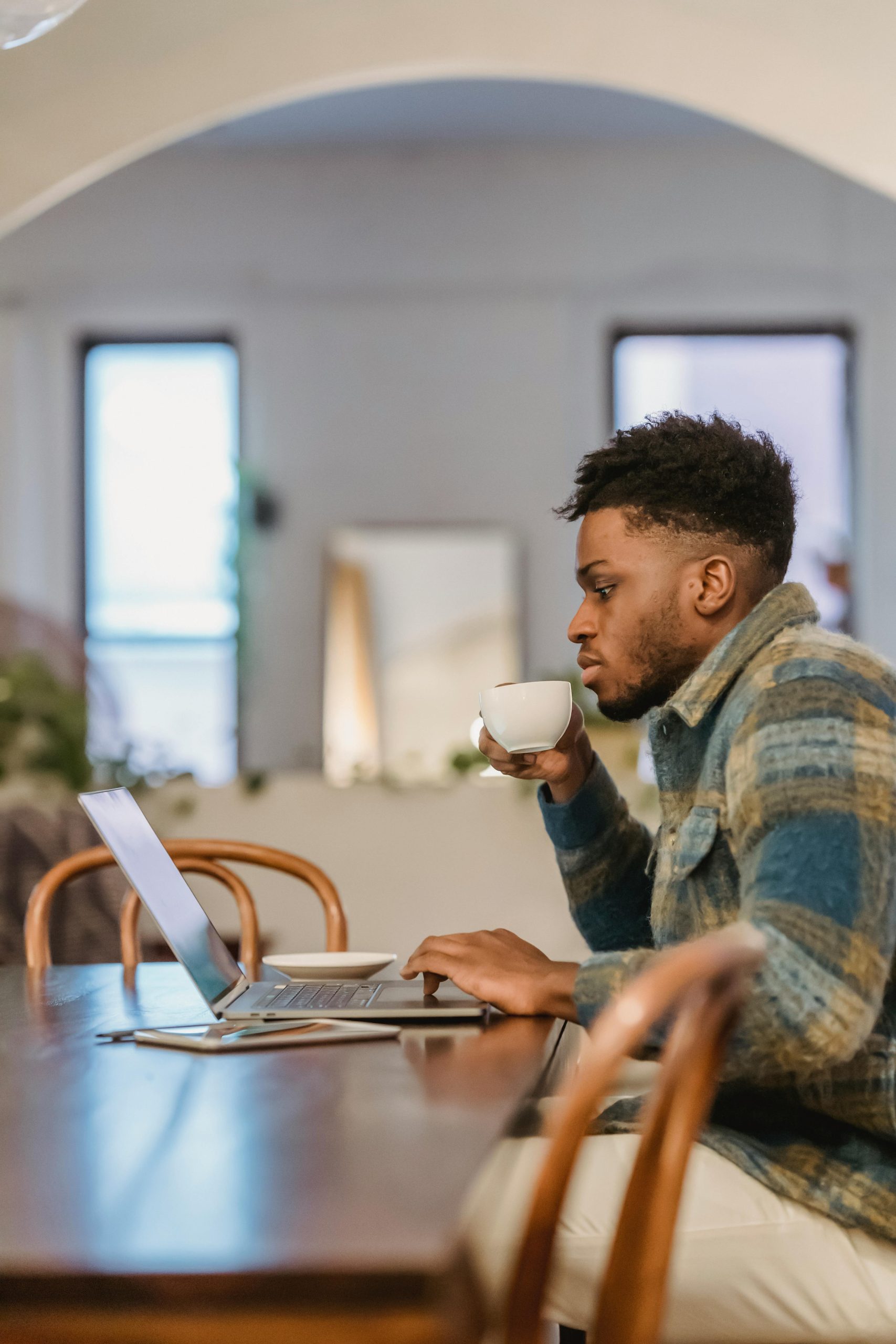Human-Machine Interfaces (HMI) are the critical touchpoints where humans interact with machines and control systems, from industrial equipment and automotive dashboards to touchscreen kiosks and smart home devices. While advances in technology have made HMI systems more powerful and flexible, poor design choices can significantly hinder usability, leading to frustration, errors, or even safety issues. Understanding common HMI design mistakes is essential to create interfaces that are not only functional but also intuitive and user-friendly.
1. Overcomplicating the Interface
One of the most frequent mistakes in HMI design is making the interface overly complex. Designers sometimes include too many features, options, or visuals in an attempt to provide complete control. However, this can overwhelm users, especially novice operators, and make navigation challenging.
Tip: Prioritize essential functions and group related controls logically. Use progressive disclosure to show advanced features only when needed.
2. Ignoring User Needs and Context
Designing without a clear understanding of the end user’s goals, environment, and experience level can lead to an ineffective interface. For instance, a touch screen meant for use in a factory floor needs large buttons and high contrast for visibility under harsh lighting, whereas a kiosk in a mall might prioritize aesthetics and multimedia interaction.
Tip: Conduct user research upfront and include target users in usability testing.

3. Poor Visual Hierarchy
The arrangement and styling of interface elements should guide users naturally through tasks. When important information is not visually differentiated — or when all elements have equal visual weight — users may struggle to find what they’re looking for.
Common issues include:
- Lack of contrast between vital and non-vital elements
- Inconsistent font sizes or colors
- No clear grouping of related controls
Tip: Use size, color, and positioning to establish a clear visual hierarchy. Keep the layout consistent across different screens to reduce cognitive load.
4. Using Ambiguous Icons and Labels
A picture might be worth a thousand words, but only if users understand it. Icons without labels or with unclear visuals can confuse users and lead to errors. Similarly, jargon-laden or shortened labels may be incomprehensible to some user groups.
Tip: Always pair icons with clear, concise labels. Use universally understood symbols whenever possible.
5. Neglecting Feedback Mechanisms
Users need immediate feedback to understand whether their actions have been successful or if the system is processing a command. An absence of visual or auditory cues after an input can lead to repeated actions, errors, and user frustration.
Tip: Use animations, confirmation messages, or sound signals to indicate when actions have been registered. Color changes (like turning a button green) can also reinforce user confidence.
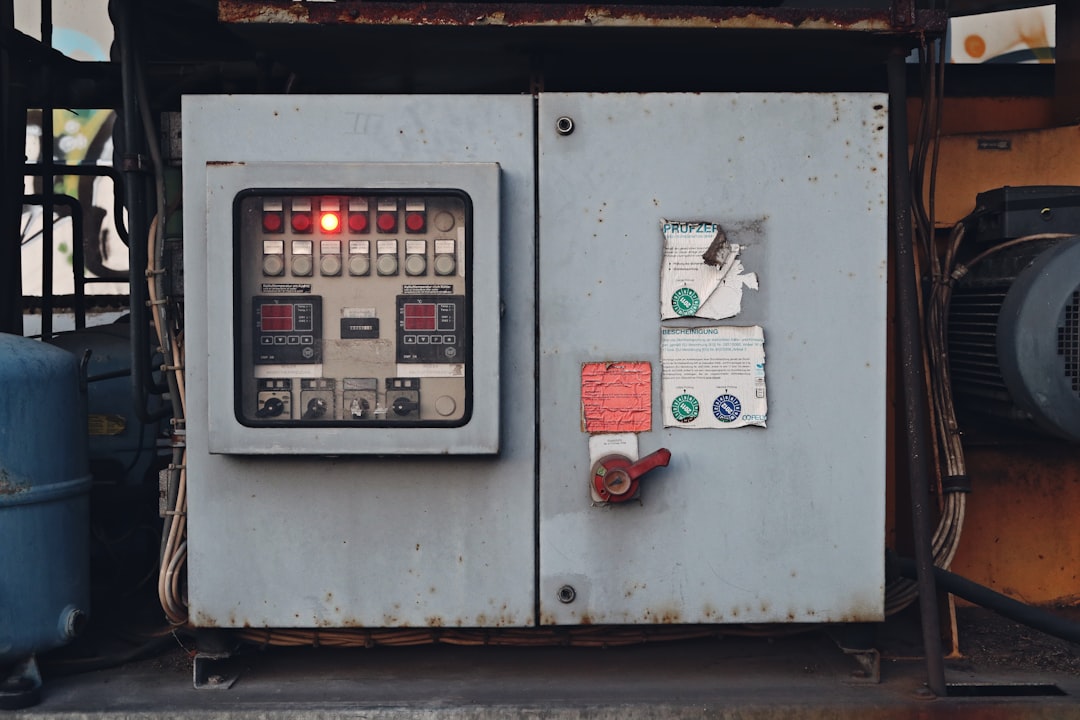
6. Inadequate Error Handling
No matter how well-designed an interface is, users will make mistakes. It’s crucial that the interface can recognize input errors, provide informative messages, and guide the user toward a solution. Vague alerts like “Error code 36” do little to help users correct the issue.
Tip: Provide clear, friendly error messages and offer suggestions for how to fix the problem. Where possible, use preventative design to stop errors before they happen (e.g., graying out unavailable options).
7. Disregarding Accessibility
Designing for a narrow audience, such as only abled, tech-savvy users, excludes many potential users. Accessibility mistakes include small touch targets, low-contrast texts, and interfaces that can’t be navigated using assistive technologies.
Tip: Follow accessibility standards (like WCAG) and ensure your interface includes scalable text, sufficient contrast, and alternative input options whenever applicable.
8. Inconsistent Navigation and Controls
Users develop mental models based on established patterns. Inconsistent placement of buttons or actions that work differently on different screens can break user flow and increase the learning curve.
Tip: Maintain consistency in terminology, layouts, gestures, and icon usage across the entire interface.
9. Cluttering with Unnecessary Data
Just because a system can display vast amounts of data doesn’t mean it should. Presenting too much information at once can distract from the most critical metrics and decisions.
Tip: Use data visualization best practices. Highlight trends and anomalies and allow deeper dives only when needed.
Conclusion
Designing a high-quality Human-Machine Interface goes beyond aesthetics; it demands a thoughtful, user-centric approach. By avoiding these common mistakes — such as overcomplication, poor feedback mechanisms, and inconsistent layouts — designers can greatly enhance usability, boost operational efficiency, and improve user satisfaction. As technology continues to evolve, keeping usability at the core of HMI design will remain a vital ingredient for successful human-machine interaction.