ChatGPT is a powerful tool used daily by millions around the globe. Whether you’re drafting emails, exploring code, or working on creative writing, it’s become a trusted assistant for many. However, users occasionally encounter a frustrating error: “Too many concurrent requests.” This error can disrupt workflows and lead to confusion, especially when access to the AI is suddenly denied. If you’ve stumbled upon this issue, don’t worry—this guide will walk you through everything you need to know to fix it effectively and prevent it in the future.
TLDR (Too Long, Didn’t Read)
The “Too many concurrent requests” error usually means you’ve sent too many queries in a short span, overloading the system or hitting rate limits. Take a moment to pause and limit the frequency of your interactions. Logging out and back in, clearing your cache, or using a fresh browser session often helps. If the issue persists, reviewing system-wide outages or contacting support is recommended.
Understanding the “Too Many Concurrent Requests” Error
This error typically occurs when ChatGPT is receiving multiple simultaneous inputs from the same user or browser session. It can happen if:
- You’ve clicked “submit” multiple times while waiting for a reply.
- You’re using several browser tabs sending requests at once.
- You’re on a shared network or workspace with high usage.
- There’s a glitch on OpenAI’s backend related to session handling.
Essentially, the system safeguards against overloads by restricting how many requests can be processed concurrently. This helps preserve reliability for all users.
Step-by-Step Guide to Fix the Error
Let’s go through practical steps to fix the error and restore access to ChatGPT efficiently. Follow this guide sequentially to maximize your chances of a quick resolution.
1. Wait and Retry
First, exercise patience. Often, the error resolves itself within a minute or two. If you’ve accidentally sent multiple prompts quickly, give the server a moment to recover before trying again.
2. Avoid Repeated Requests
Do not hit enter repeatedly or refresh the page multiple times. Doing so floods the server with identical requests and may prolong the issue. Instead, try:
- Waiting 30–60 seconds between retries
- Typing your message again only after confirming a timeout
3. Close Extra Tabs or Sessions Running ChatGPT
Multiple sessions can generate concurrent request errors. If you’ve opened ChatGPT in more than one tab or browser window, close all but one.
4. Log Out and Log In Again
This will reset your session and help eliminate potential server-side conflicts pertaining to user tokens and connection states.
Steps:
- Log out of your ChatGPT or OpenAI account
- Clear browser cache and cookies
- Log back in using one browser window only
5. Clear Cache and Cookies
Corrupted cache or cookie data can cause session errors. Clear your browser data to ensure there are no lingering congested scripts affecting performance.
How to do this:
- Go to browser settings
- Find the section for ‘Privacy and Security’
- Select ‘Clear browsing data’
- Check boxes for ‘Cookies’ and ‘Cached images/files’
- Confirm and relaunch the browser
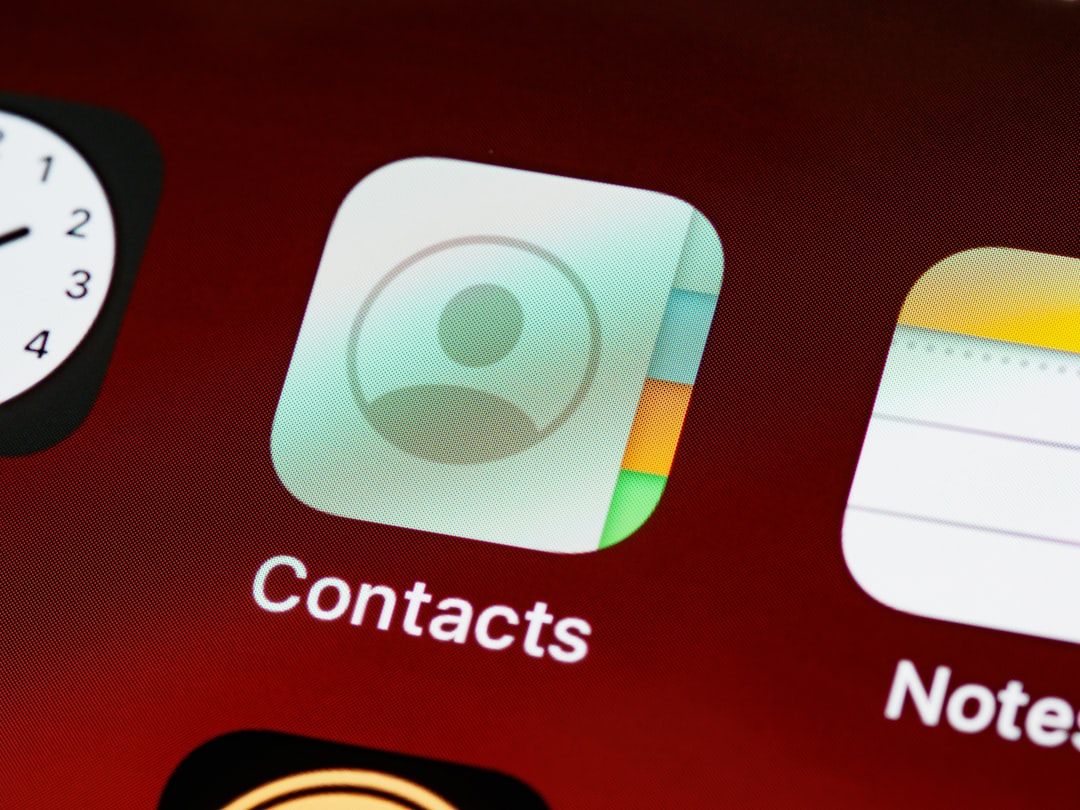
6. Try a Different Browser or Device
If the problem persists on your current browser, try accessing ChatGPT from a different one, like Firefox, Chrome, or Edge. Alternatively, use a different device altogether to isolate the issue.
7. Monitor OpenAI’s System Status
If you suspect the issue is not on your end, visit the OpenAI status page. The error might stem from scheduled maintenance or temporary backend disruptions that impact request handling.
It’s not uncommon for high global demand to cause throttling on free accounts or shared servers.
8. Switch to ChatGPT Plus (If You’re a Free User)
In periods of high demand, free-tier users may experience rate limitations. Upgrading to ChatGPT Plus increases your usage quota and reduces the likelihood of session limitations.
Benefits include:
- Priority access during peak hours
- Higher request limits
- Access to GPT-4 models
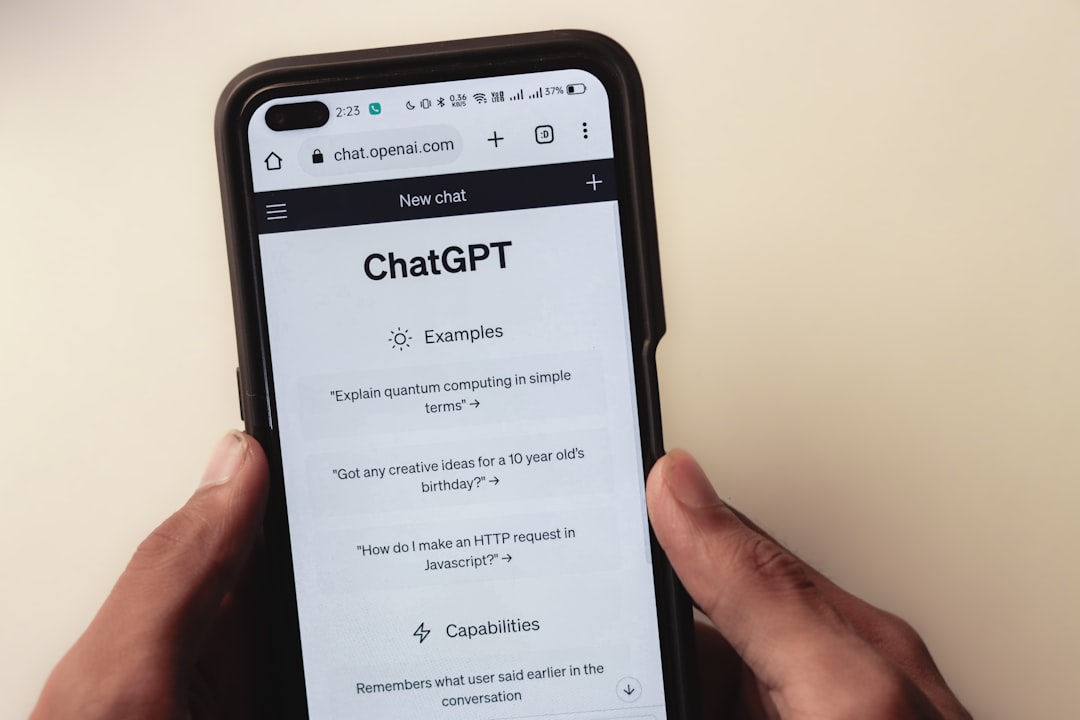
9. Use the OpenAI API for Better Control
If you’re using ChatGPT for advanced applications or development workflows, consider switching to the OpenAI API via platform.openai.com where you have more fine-tuned rate limit handling capabilities and debugging tools.
This method allows structured message throttling via your own backend, avoiding browser limitations.
10. Contact OpenAI Support
If none of the above strategies work, reach out to OpenAI’s official support team. Capture screenshots of the error, list your troubleshooting steps, and note the time of issue. This will speed up diagnostics and solutions.
Support URL: https://help.openai.com/
Ways to Prevent This Error in the Future
Prevention is always better than cure. Here are a few habits to ensure this error doesn’t return:
- Bundle thoughts into fewer prompts. Avoid sending fragmented questions rapidly.
- Limit the number of parallel sessions you open on the same account or network.
- Upgrade your plan if usage is essential during peak times.
- Use the app version if you’re on mobile—it’s often more stable than a browser.
Frequently Asked Questions
Q: How many requests are too many?
A: OpenAI doesn’t publicly release exact limits for every tier, but general advice suggests avoiding more than 2–3 queries per second. If you’re hitting limits, consider spacing requests by a few seconds or checking for automation scripts causing spikes.
Q: Does this error affect all users the same way?
A: No. Premium users (ChatGPT Plus) usually have higher thresholds before encountering this warning. Free-tier users are more susceptible, especially during peak global usage times.
Q: Can my network cause this issue?
A: Yes. Shared IP addresses (such as in schools, offices, or co-working spaces) may funnel multiple user requests through a single point of contact, causing the server to block or throttle them temporarily.
Conclusion
The “Too many concurrent requests” error is inconvenient but manageable. By understanding its causes and implications, you can take appropriate steps to limit overuse, reset your session, and improve system compatibility. Whether you’re a casual user or someone relying on ChatGPT professionally, taking preventive measures and knowing how to act swiftly will keep your AI assistant running smoothly.
Keep this guide bookmarked for future reference—and never let technical hiccups stand in the way of innovation.



