Windows 11 keeps adding new features, and one of the latest is Copilot in Notepad. This AI-powered tool can help you write, summarize, and edit text. But not everyone wants AI in their Notepad app.
Want to turn it on or off? No problem! This guide will show you how to enable or disable Copilot in Notepad quickly.
What is Copilot in Notepad?
Copilot is an AI assistant inside Notepad. It can help you:
- Summarize long texts
- Fix grammar and spelling mistakes
- Generate content ideas
- Explain text in simple terms
While it’s helpful, some users might find it distracting. If you prefer the classic Notepad experience, you can disable it.
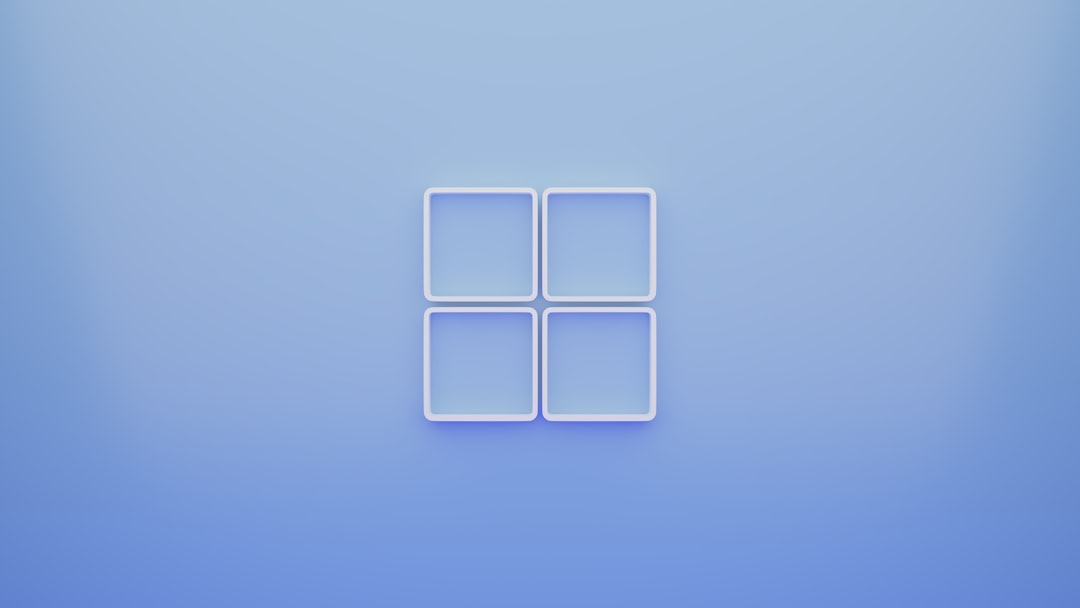
How to Disable Copilot in Notepad
If you don’t want Copilot in Notepad, follow these steps:
Method 1: Using Notepad Settings
- Open the Notepad app.
- Click on the settings icon (gear) in the top right corner.
- Look for the Copilot option.
- Turn the toggle switch off.
That’s it! Copilot is now disabled.
Method 2: Using Windows Registry
For advanced users, the Registry Editor can also disable Copilot.
- Press Win + R to open Run.
- Type regedit and press Enter.
- Navigate to:
HKEY_CURRENT_USER\Software\Microsoft\Notepad - Find the entry related to Copilot.
- Right-click, select Modify, and change the value to 0.
- Restart Notepad.
This permanently disables Copilot until you re-enable it.
How to Enable Copilot in Notepad
Miss Copilot? You can bring it back anytime.
Using Notepad Settings
- Open Notepad.
- Go to Settings (gear icon).
- Find Copilot and toggle it on.
Copilot is now ready to help you!
Using Windows Registry
If you disabled it via the Registry Editor, follow these steps to turn it back on:
- Open Registry Editor (Win + R → regedit).
- Go to
HKEY_CURRENT_USER\Software\Microsoft\Notepad. - Find the Copilot entry.
- Change the value back to 1.
- Restart Notepad.
That’s it! Copilot is back in action.
Do You Need Copilot in Notepad?
If you write a lot, Copilot can save time. It’s great for:
- Quick text edits
- Summarizing long documents
- Fixing grammar mistakes
But if you like a distraction-free Notepad, turning it off makes sense.
Final Thoughts
Microsoft is adding AI everywhere, even to simple apps like Notepad. Whether that’s good or bad depends on how you work.
Now you know how to enable or disable Copilot in Notepad. Try both options and see what works best for you!



