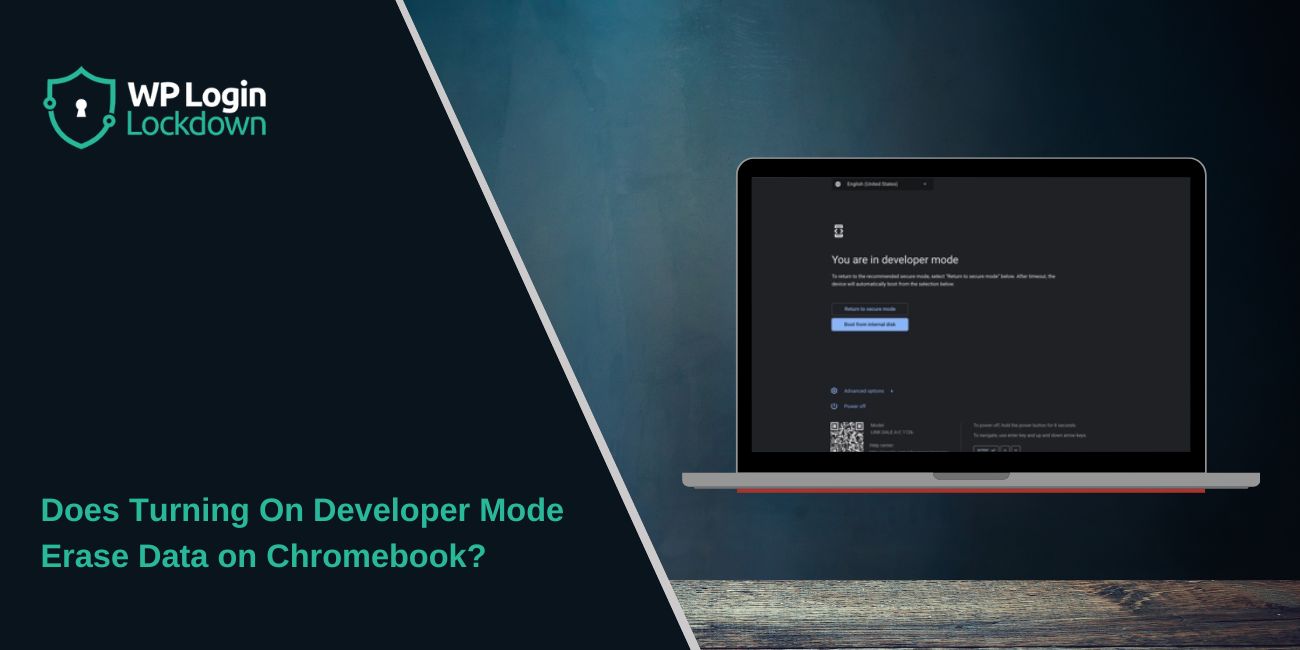Many Chromebook users want more control over their device. They hear about something called Developer Mode and wonder if turning it on will erase everything. This question makes sense because Developer Mode gives access to deeper system tools but can also reset settings.
This article explains what Developer Mode does, what happens when you enable it, and how to keep your files safe before switching it on.
What Is Developer Mode on a Chromebook
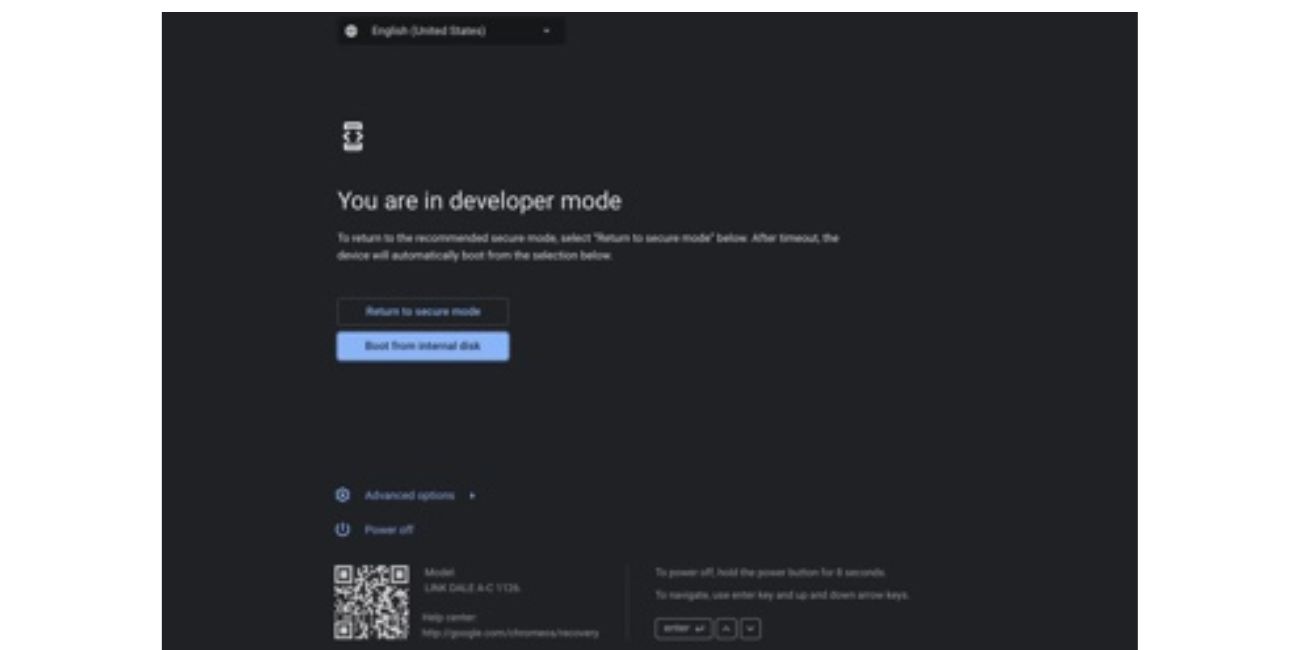 Developer Mode is a setting in Chrome OS that unlocks system-level access for advanced users. It’s mostly used by people who want to test apps, install Linux, or make system changes not normally allowed on a Chromebook.
Developer Mode is a setting in Chrome OS that unlocks system-level access for advanced users. It’s mostly used by people who want to test apps, install Linux, or make system changes not normally allowed on a Chromebook.
In Developer Mode, you can:
- Access the Crosh terminal (Chrome Shell)
- Edit or view system files
- Run Linux or Android apps manually
- Install software outside the Chrome Web Store
This mode removes some built-in security limits, which is why Google hides it behind a reset process.
What Happens When You Turn On Developer Mode
When you enable Developer Mode, your Chromebook changes how it starts and runs. The system removes several built-in protections so you can access deeper features in Chrome OS.
The first thing that happens is the system turns off Verified Boot. This feature normally checks the operating system for tampered or modified files each time you power on the device. Disabling it allows the Chromebook to load custom code or system changes.
Next, the device performs a full factory reset. This reset clears everything saved locally on your Chromebook, including files, apps, and downloaded extensions. It prepares the system for a clean Developer Mode environment.
After that, Chrome OS reinstalls itself and restarts in Developer Mode. You’ll see a warning screen during startup letting you know the device is now running in an unsecured state.
Your Google Account, bookmarks, and Google Drive files remain safe because they live in the cloud. Once you sign back in after the setup, your synced information will return automatically.
Does Turning On Developer Mode Erase Data
Yes. Turning on Developer Mode completely erases all local data stored on your Chromebook. It resets the device to prepare it for new system access, so nothing saved directly on the computer stays after the process.
When Developer Mode starts, the Chromebook wipes every file in the Downloads folder. It also removes all installed apps and extensions. Any saved passwords, Wi-Fi connections, or local settings are deleted too.
Items stored in the cloud, such as those on Google Drive or synced through your Google Account, remain safe. Cloud files don’t rely on the device’s internal memory, so they aren’t affected by the reset.
If you’ve saved files only on the Chromebook’s internal storage, they will be permanently deleted when the reset happens. To avoid losing anything important, always move those files to Google Drive or another backup option before enabling Developer Mode.
How to Back Up Data Before Enabling Developer Mode
Backing up your data is the safest step before switching to Developer Mode. Here’s what to do:
- Move all important files to Google Drive or another cloud service.
- Check your Downloads folder and transfer any needed files to My Drive.
- Make sure your Google Account is syncing apps, bookmarks, and extensions.
- Use a USB drive or SD card to back up anything large.
- Verify your files before enabling Developer Mode.
Doing this ensures that nothing important is lost during the factory reset.
How to Turn On Developer Mode Safely
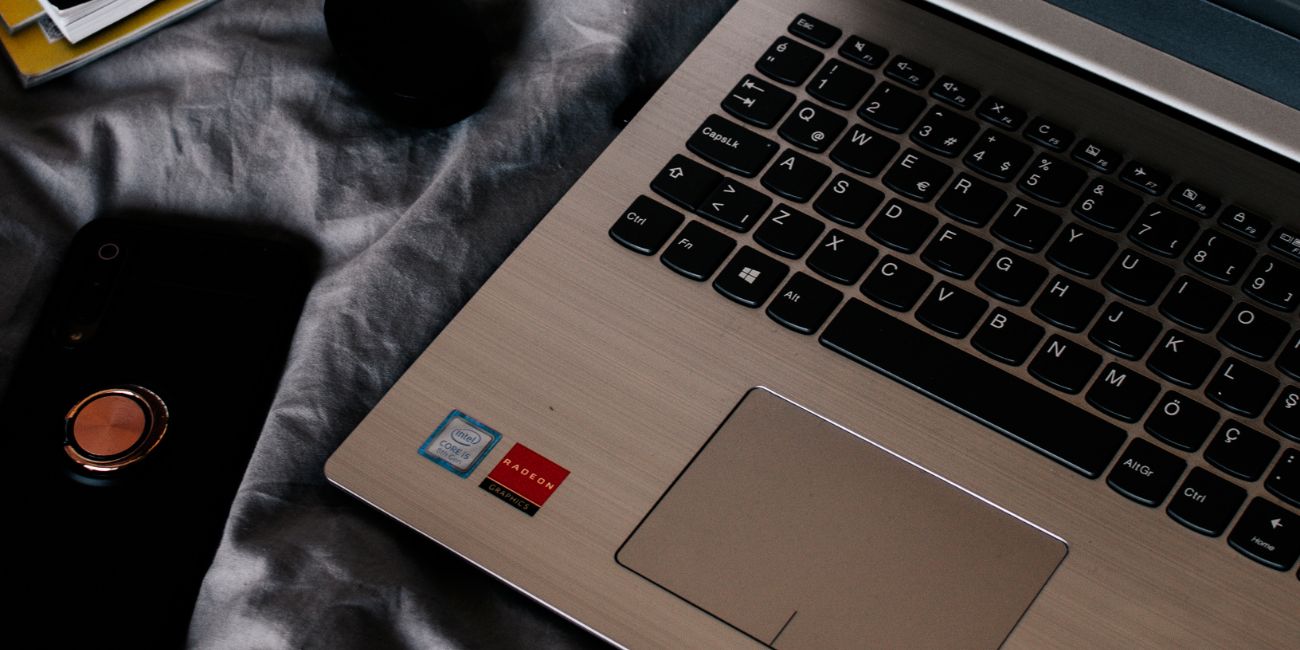 Follow these steps to enable Developer Mode the right way:
Follow these steps to enable Developer Mode the right way:
- Turn off your Chromebook.
- Hold Esc + Refresh + Power to enter Recovery Mode.
- When the recovery screen appears, press Ctrl+D.
- Press Enter to confirm.
- Wait while the device resets and restarts in Developer Mode.
- Sign in to your Google Account once it reboots.
The first boot may take longer than usual. After that, your Chromebook will stay in Developer Mode until you turn it off manually.
How to Turn Off Developer Mode
Turning off Developer Mode is simple but also resets the Chromebook again.
Steps:
- Restart your Chromebook.
- When the “OS verification is off” message appears, press the Spacebar.
- Confirm when prompted.
- Wait for the system to Powerwash and reboot.
This restores Verified Boot and resets your Chromebook back to its secure, default state.
What Are the Risks and Benefits of Developer Mode
| Benefits | Risks |
|---|---|
| Install Linux or custom software | All local data is erased |
| Full system access for coding and testing | Device less secure |
| Learn advanced Chrome OS functions | Frequent warning screens |
| Control system files and behavior | May void warranty in some cases |
In short, Developer Mode offers more freedom but removes safety limits.
Final Thoughts
Developer Mode can unlock powerful tools, but it always erases your local data. If you’re testing Linux, developing apps, or want more control, it’s useful. Just make sure to back up everything first.
If you use your Chromebook mainly for school, browsing, or work, keeping it in standard mode is safer.
Have you tried enabling Developer Mode? Share your experience or tips for keeping data safe below.