Visual Studio Code, often referred to as VS Code, is a popular source-code editor developed by Microsoft. It is widely used by developers around the world due to its lightweight nature, powerful features, and extensive library of extensions. One of the key advantages of VS Code is its cross-platform compatibility, which means it runs seamlessly on Windows, Linux, and macOS.
Compatibility of VS Code with Mac
Mac users often seek efficient development tools that align well with Apple’s operating system. Fortunately, VS Code is fully compatible with macOS and provides a smooth user experience. It integrates seamlessly with the macOS environment and offers features that enhance coding efficiency.
Users can easily download and install VS Code on Mac from the official Microsoft website. The installation process is straightforward, and once installed, users can take advantage of its numerous features such as IntelliSense, debugging support, integrated Git control, and more.
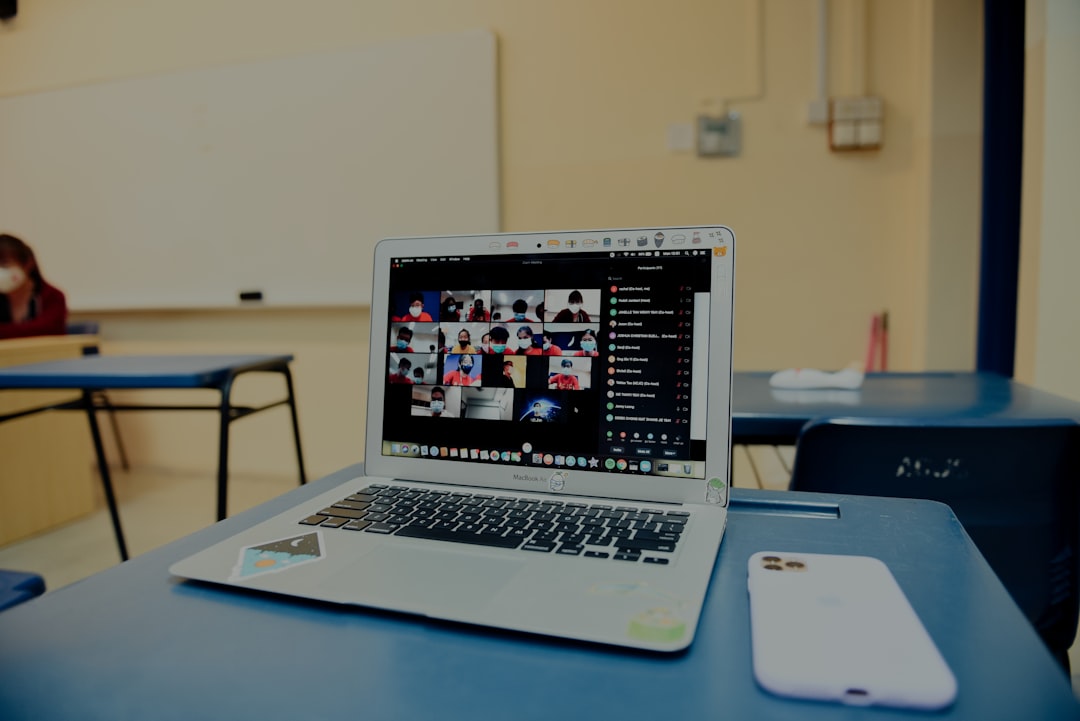
Installing VS Code on a Mac
Installing VS Code on macOS is simple and requires just a few steps:
- Visit the official VS Code website.
- Click on the download button for macOS.
- Once the file is downloaded, open the
.zipfile. - Drag and drop the VS Code application into the “Applications” folder.
- Open VS Code and start coding.
After installation, users can configure the application according to their development needs. VS Code offers customization options such as themes, key bindings, and extensions, making it a flexible tool for developers.
Why Use VS Code on Mac?
There are several reasons why Mac users choose VS Code as their primary code editor:
- Performance: VS Code is lightweight and runs efficiently on macOS without consuming excessive system resources.
- Extensions: The VS Code marketplace provides thousands of extensions that enhance functionality for various programming languages and frameworks.
- Git Integration: Built-in Git support allows developers to manage version control without leaving the editor.
- Debugging Tools: VS Code offers integrated debugging for different programming languages, making it a powerful choice for developers.
- Remote Development: Features like SSH remote development allow users to code on remote systems from their Mac.

Common Issues and Fixes
Though VS Code works smoothly on Mac, users might encounter some minor issues. Here are common challenges and their solutions:
- VS Code not opening: If the app doesn’t launch, try resetting it by deleting the settings folder in
~/Library/Application Support/Code. - Extensions not working: Restart VS Code or reinstall the problematic extensions from the marketplace.
- High CPU usage: Disabling non-essential extensions and restarting VS Code can help improve performance.
- Mac security warning: If macOS prevents VS Code from running, go to System Preferences > Security & Privacy and allow the app from the “General” tab.
Conclusion
VS Code is an excellent development tool for Mac users, offering strong compatibility, performance, and customization options. Whether a developer is working on web development, machine learning, or software engineering, this editor provides the necessary features to boost productivity.
Frequently Asked Questions (FAQ)
- Is VS Code free to use on Mac?
Yes, VS Code is completely free to use on macOS and other platforms. - Can I use VS Code on an M1 or M2 Mac?
Yes, VS Code is optimized for Apple Silicon Macs, ensuring smooth performance on M1 and M2 chips. - Does VS Code support multiple programming languages on Mac?
Yes, VS Code supports multiple programming languages, including Python, JavaScript, Java, C++, and more. - How do I update VS Code on Mac?
VS Code automatically notifies users about updates. You can also check for updates manually by going to Code > Check for Updates. - Can I sync VS Code settings across multiple Macs?
Yes, VS Code provides a sync feature that allows users to synchronize settings, extensions, and preferences across different devices. - Does VS Code work with macOS Ventura and later versions?
Yes, VS Code is regularly updated to ensure compatibility with the latest macOS versions, including Ventura and beyond.



