BitTorrent is widely known for its efficient peer-to-peer file sharing, but like any software, it can encounter errors that disrupt usage. One common issue users often face is the error message: “The process cannot access the file because it is being used by another process.” This error usually occurs when BitTorrent attempts to access a file, but another application is currently locking it. Fortunately, this problem is usually fixable with a few simple methods.
Understanding the Cause
This particular BitTorrent error is a file access conflict. Windows allows only one process to write to a given file at a time. If a torrent is being downloaded and another program such as an antivirus, media player, or cloud syncing tool like OneDrive tries to access or lock the file, BitTorrent will be blocked from writing to it.
Several scenarios may trigger this:
- Antivirus or anti-malware scanning the download folder
- Video playback software reading an incomplete file
- Cloud storage syncing the file while BitTorrent is writing to it
- File indexing services accessing the same location
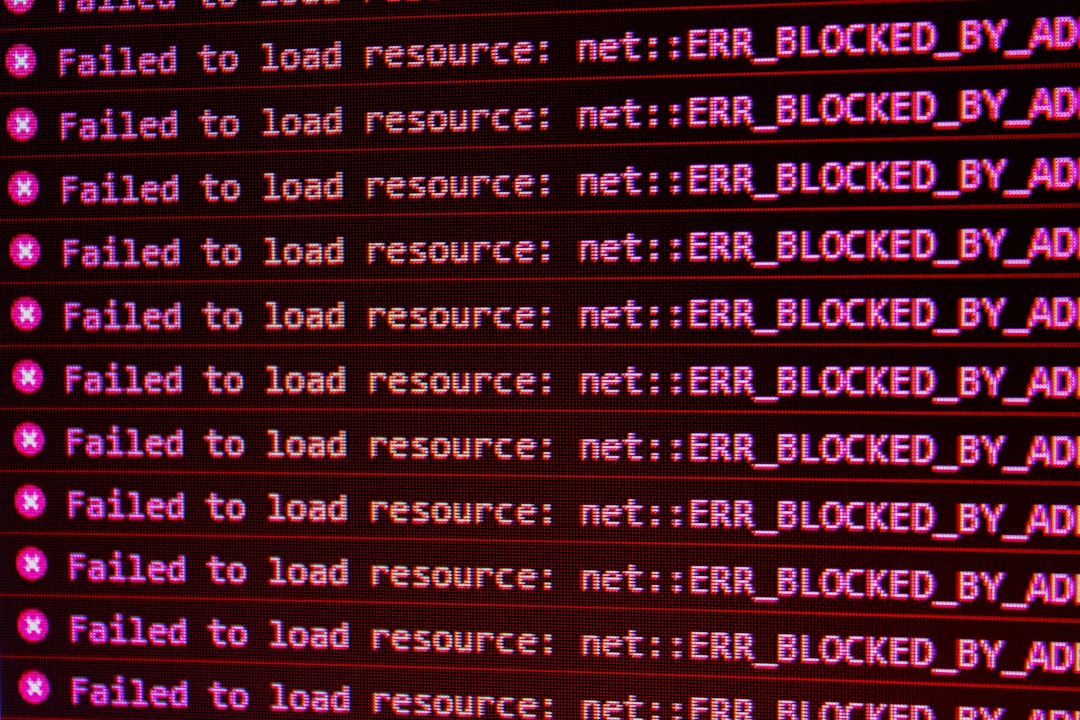
Solutions to Fix the Problem
Here are a few recommended fixes to resolve the issue quickly and resume downloading without errors:
1. Restart BitTorrent and Computer
The simplest step is to restart BitTorrent. If that does not help, a full system reboot often releases locked file handles that were held by background processes.
2. Disable Real-Time Scanning in Antivirus Software
Antivirus tools may scan torrent files as they are being written. To resolve this:
- Open your antivirus settings
- Find the ‘real-time protection’ or ‘on-access scanning’ settings
- Add your BitTorrent download folder to the exclusion list
Note: Restart BitTorrent after changing settings to ensure the new exclusions take effect.
3. Pause or Stop Cloud Sync Services
If you’re saving files in folders managed by OneDrive, Google Drive, or Dropbox, syncing actions may interfere with BitTorrent:
- Temporarily pause syncing when running BitTorrent
- Alternatively, change the default download location in BitTorrent to a non-synced folder

4. Prevent Media Players from Auto-Opening
Some media players automatically scan and open files in pre-set folders. If a player attempts to preview or play a partially-downloaded file, it may cause conflict. To prevent this:
- Disable auto scan or library options in media player settings
- Avoid opening partially downloaded torrents until completion
5. Run BitTorrent as Administrator
Running BitTorrent with elevated privileges may help resolve permission-related lock issues:
- Right-click the BitTorrent shortcut
- Select Run as administrator
6. Change the Download Location
Sometimes, the specific directory is the issue. Try changing the download path to a different folder that is not being scanned or used by another service:
- Open BitTorrent settings
- Navigate to Directories
- Set a new folder for completed and in-progress downloads
7. Use Process Explorer to Find Conflicting Applications
If the problem persists, you can track down which application is using the file with Microsoft’s Process Explorer:
- Download Process Explorer from Microsoft’s website
- Run it as Administrator
- Use Ctrl+F and enter the file name to find the associated process
- End the process or change its behavior if it’s causing the conflict
Final Thoughts
While the “Process cannot access the file” error in BitTorrent can be frustrating, it’s usually caused by common background tasks in Windows. Identifying and eliminating those conflicts ensures a smooth torrenting experience. By following the above solutions, users can quickly resolve access issues and get back to managing their downloads effectively.
Frequently Asked Questions (FAQ)
- Q: Is this error dangerous to my computer?
A: No, it’s just a file accessibility conflict. It doesn’t indicate malware or data damage. - Q: Can I just ignore the error and keep downloading?
A: Ignoring it may cause incomplete downloads or corrupted files. It’s best to resolve it. - Q: Do I have to uninstall my antivirus to fix it?
A: No. Just add an exception for the torrent download directory. - Q: What if I get this error with every torrent?
A: This might indicate a systemic issue like ongoing file sync, always-on virus scans, or improper folder permissions. - Q: Will changing the torrent download folder help?
A: Yes. A clean, unsynced folder usually prevents many file access issues.



