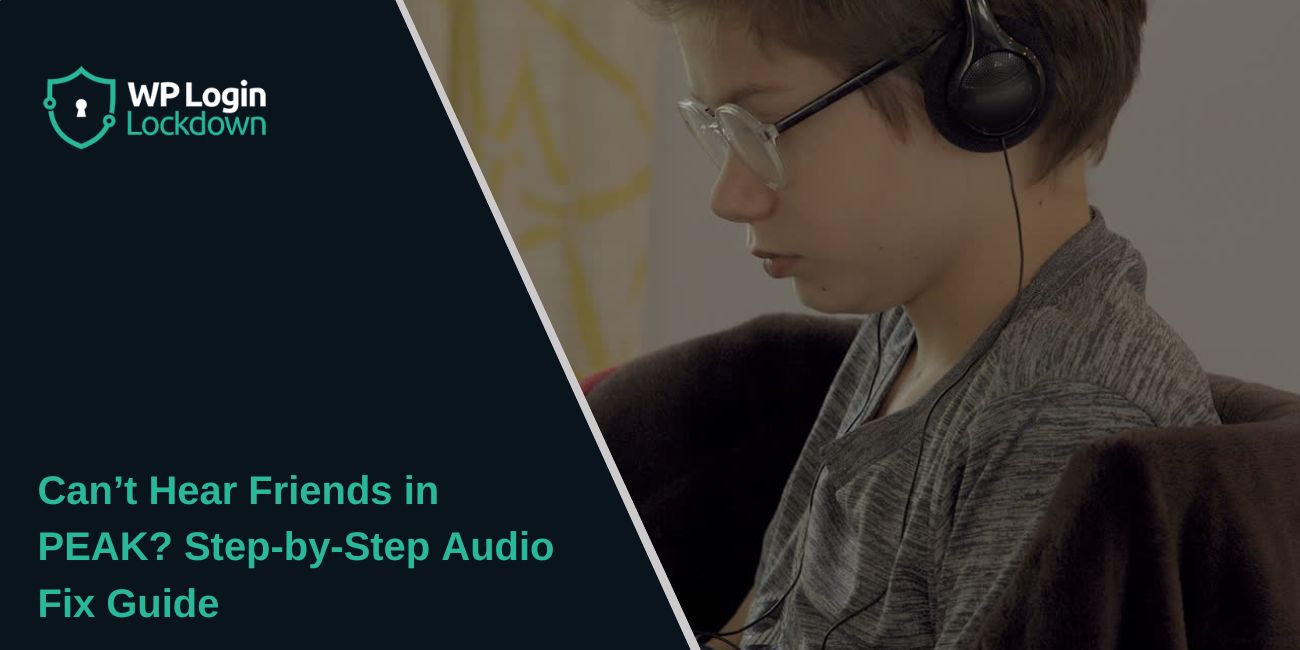If you can’t hear your friends while playing PEAK, don’t worry, this is a common issue. Most of the time, it’s caused by wrong audio settings, muted outputs, or microphone access problems.
The good news is that you can fix it easily by checking your in-game sound options, Windows settings, and headset configuration. Follow this step-by-step guide to get your voice chat working again.
Check In-Game Audio Settings
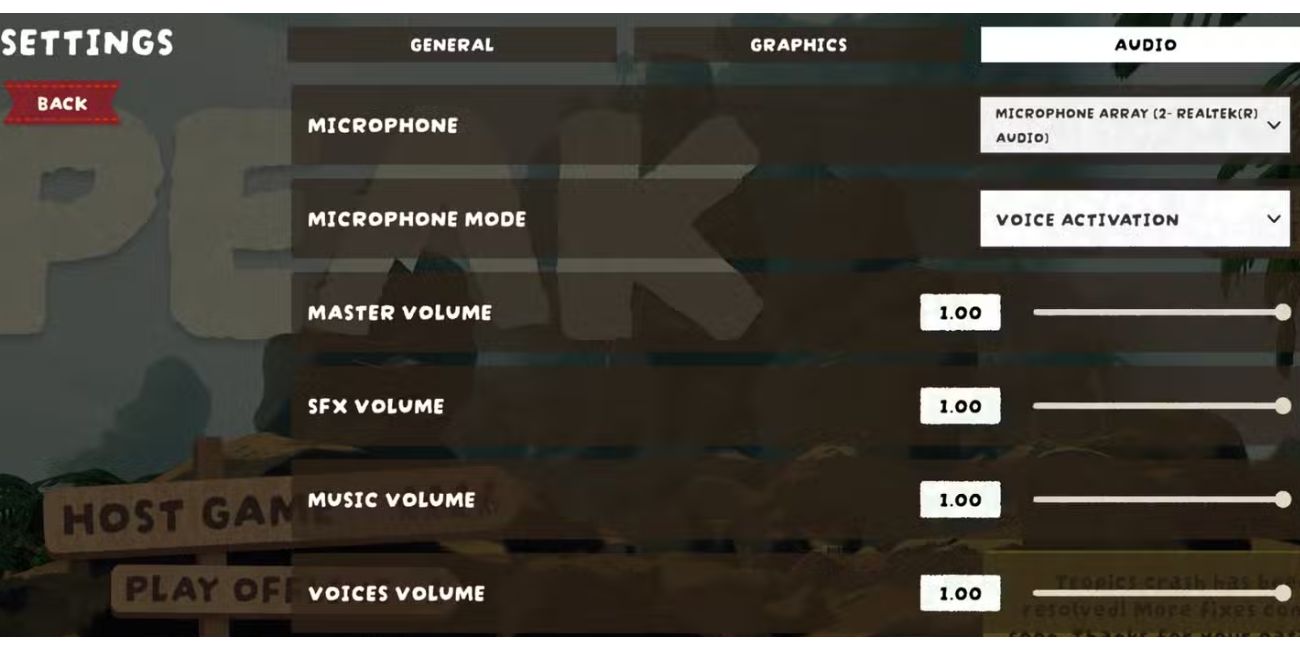 Start with the basics, your in-game audio setup.
Start with the basics, your in-game audio setup.
- Open Settings → Audio in PEAK.
- Make sure the correct microphone and output device (your headset or speakers) are selected.
- Check that Voice Chat is enabled.
- If it’s set to Push-to-Talk, make sure you’re using the correct key or switch it to Open Mic.
- Confirm that your voice volume and output levels are not muted or too low.
A simple device mismatch is often the reason you can’t hear or talk to friends in-game.
Check Windows Audio Settings
Sometimes the problem isn’t in the game, it’s in Windows. You may have the wrong output or volume settings.
Try this:
- Right-click the speaker icon on your taskbar and select Open Volume Mixer.
- Make sure PEAK isn’t muted or set too low.
- Open Sound Settings → Output/Input and ensure your headset is selected for both.
- You can test your microphone under Control Panel → Sound → Recording tab to check that your voice is detected.
If PEAK isn’t using your main sound device, you won’t hear teammates at all.
Enable Microphone Access in Windows
PEAK needs permission to access your microphone. If access is blocked, in-game voice won’t work.
Follow these steps:
- Press Win + I to open Settings.
- Go to Privacy → Microphone.
- Turn on Microphone Access for your device.
- Scroll down and enable Allow desktop apps to access your microphone.
- Check that PEAK (or Steam) is allowed on the list.
Once enabled, restart the game to apply the change.
Common Troubleshooting Steps
If settings look fine but you still can’t hear friends, try these quick fixes:
- Restart PEAK and your PC.
- Verify game files in Steam:
- Right-click PEAK → Properties → Installed Files → Verify integrity of game files.
- Update audio drivers through Device Manager or your manufacturer’s site.
- Replug your headset or mic to refresh the device connection.
A restart or driver update often resolves sudden audio dropouts.
Advanced Fixes to Fix Voice Chat Not Working Issues in PEAK
If the issue continues, deeper settings might be causing it.
- Close third-party audio programs like Voicemod or VoiceMeeter. They can block PEAK’s voice chat.
- Disable noise suppression or sound enhancements from software like Razer Synapse, Logitech G Hub, or Realtek Audio Console.
- Ensure all players in your lobby are on the same version of the game.
- Try launching PEAK with a different graphics API (like Vulkan instead of DX12). Some users report better audio performance this way.
These advanced steps help eliminate conflicts that basic troubleshooting might miss.
When to Contact Support
If none of these fixes work, the problem might be linked to your account, build, or specific hardware. You can contact PEAK Support or post on the Steam Community Forums.
When reporting the issue, include details like your operating system, headset model, audio driver version, and whether you use external software (like Discord or Voicemod). This helps support identifying the cause faster.
Conclusion
When you can’t hear your friends in PEAK, it usually comes down to audio device settings, microphone permissions, or background software interference.
By checking your in-game and Windows settings, updating drivers, and closing extra audio programs, you can fix most voice chat problems in minutes. Once done, you’ll be back to playing with your squad with clear, working communication.