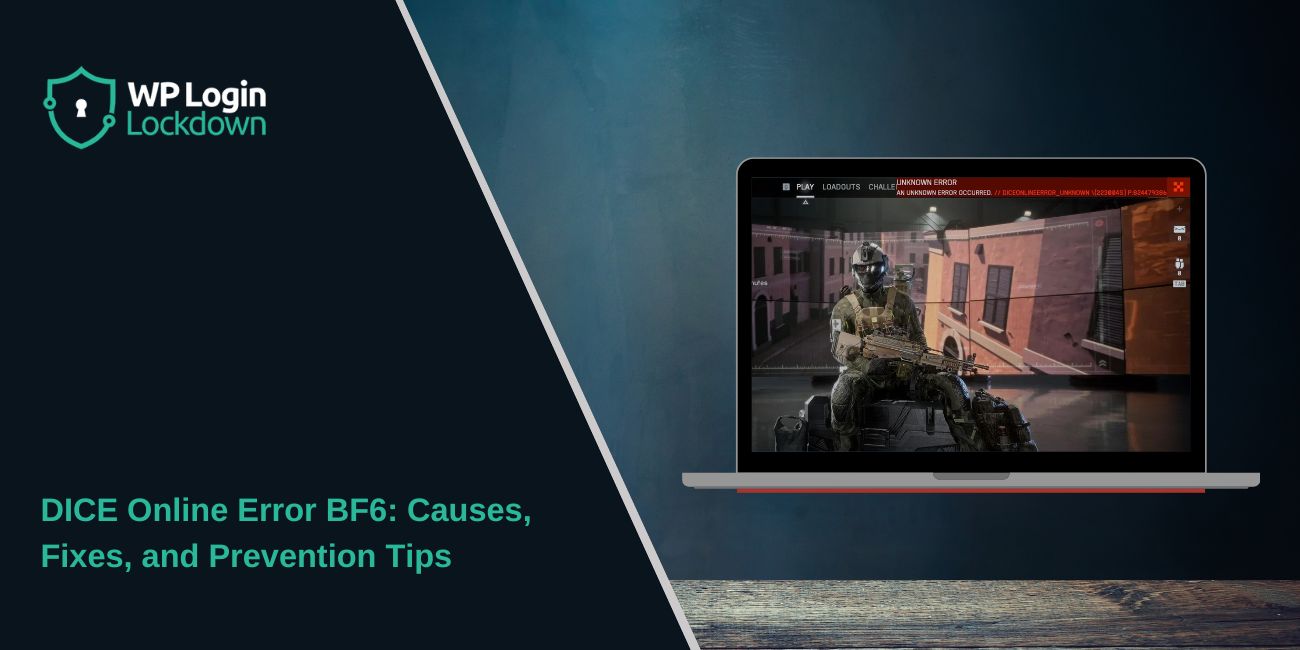You launch Battlefield 6 (BF6) ready to play, but instead of joining a match, the screen flashes an error: “An unknown error occurred. // DICEONLINEERROR_UNKNOWN.”
It’s a frustrating problem that many Battlefield players face during betas, updates, or server load spikes. The good news is that this error is usually temporary and easy to fix. This guide explains what the DICE Online Error means, why it appears, and how to solve it step by step.
What Is the DICE Online Error (BF6)?
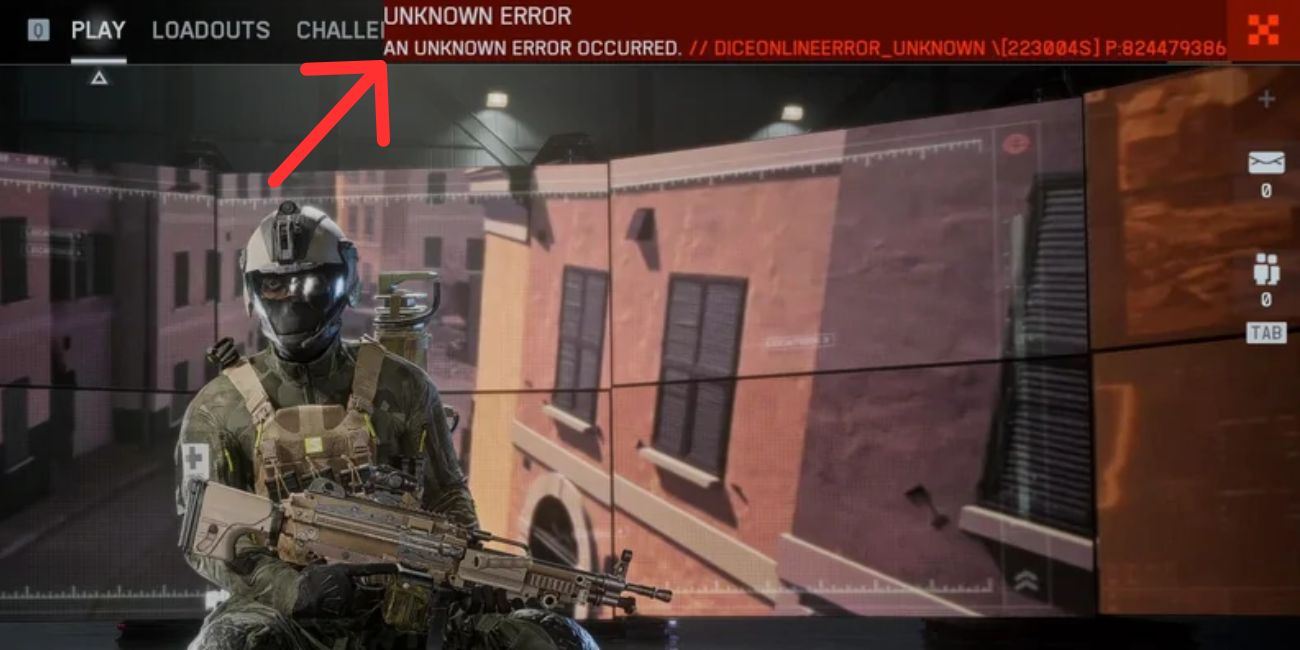 The DICE Online Error means that your game failed to connect to EA’s online servers. It’s not a crash or a corrupted installation — it’s a communication failure between the Battlefield client and DICE’s servers.
The DICE Online Error means that your game failed to connect to EA’s online servers. It’s not a crash or a corrupted installation — it’s a communication failure between the Battlefield client and DICE’s servers.
The message often appears when the EA app fails to authenticate your account, when servers are overloaded, or when a connection timeout occurs. It has been seen before in games like Battlefield 2042 and Battlefield V, usually during high player traffic or maintenance windows.
Common Causes of the Error
There are several possible reasons this error might occur.
- EA or DICE servers are down or under maintenance.
- The EA App or Origin client failed to refresh your login token.
- Firewall or antivirus is blocking game traffic.
- A VPN or proxy is disrupting the connection route.
- Your internet connection is unstable or has high latency.
- The game cache contains broken or outdated data.
- Corrupted configuration files in the EA app or Battlefield directory.
Each of these can interrupt your login or prevent the game from verifying your session with EA servers.
How to Fix the DICE Online Error in Battlefield 6
Try these fixes one by one until you can reconnect. Some are quick, others may need a restart.
Fix #1: Check EA and Battlefield Server Status
Before changing anything on your system, make sure the issue isn’t on EA’s side. Go to the EA Help Server Status page or check @BattlefieldComm on Twitter for updates. If the servers are down or undergoing maintenance, you’ll have to wait until they’re back online.
Fix #2: Restart Your Game and EA App
Close Battlefield 6 and fully exit the EA App or Origin. Wait a few seconds, reopen the launcher, and log back in.
This refreshes your session token and clears minor memory conflicts that can trigger the error.
If you’re on Steam, close both Steam and the EA App before relaunching the game.
Fix #3: Restart Your Internet Connection
Temporary network glitches can prevent your PC from maintaining a steady connection to EA’s servers.
Unplug your router or modem for about 30 seconds, plug it back in, and reconnect.
Avoid using VPNs or public Wi-Fi while testing. If your connection stabilizes, try launching Battlefield again.
Fix #4: Verify or Repair Game Files
Sometimes the Battlefield installation itself may have corrupted or missing files.
You can repair it easily:
On Steam:
- Right-click Battlefield 6 in your library.
- Select Properties → Installed Files → Verify Integrity of Game Files.
On EA App:
- Open your library.
- Click Manage → Repair.
This process replaces damaged files that might be breaking the server connection.
Fix #5: Clear EA App Cache Files
The EA App stores temporary cache data that can cause login issues.
To clear it:
- Press Windows + R.
- Type %ProgramData%/EA Desktop and hit Enter.
- Delete the Cache folder.
- Restart your computer before reopening the app.
This forces EA to rebuild fresh connection settings.
Fix #6: Check Firewall and Antivirus Settings
Your security software might block EA or Battlefield from accessing the internet.
- Go to Windows Security → Firewall & Network Protection → Allow an App Through Firewall.
- Make sure both Battlefield 6 and EA App are allowed for Private and Public networks.
If you use a third-party antivirus, try disabling network protection temporarily to test the game.
Fix #7: Update Drivers and Windows
Outdated network drivers or system components can also trigger DICE errors.
Update your network adapter and GPU drivers through Device Manager or the manufacturer’s software (NVIDIA, AMD, Intel).
Then check for Windows updates to ensure compatibility with EA’s services. After rebooting, launch the game again and test the connection.
Prevention Tips to Avoid Battlefield 6 Errors
Once the game is working again, here’s how to keep it that way:
- Keep your EA App and Battlefield client updated.
- Clear cache regularly, especially after large patches.
- Avoid running too many overlays or background apps.
- Use a wired Ethernet connection for stable gameplay.
- Restart your router weekly to prevent IP or NAT conflicts.
These steps reduce connection errors and improve online stability.
When to Contact EA or DICE Support
If you’ve tried every fix and still get the DICE Online Error, it might be an issue with your EA account or a larger server-side problem.
Check DownDetector or EA’s social channels to see if others are affected.
If it seems isolated to your account:
- Go to help.ea.com and submit a support ticket.
- Include the exact message (DICEONLINEERROR_UNKNOWN) and your platform details (PC, PS5, Xbox).
EA’s support team can review account logs and help restore your connection.
Conclusion
The DICE Online Error in Battlefield 6 is frustrating, but in most cases, it’s temporary. A quick restart, a cache clear, or verifying game files usually gets you back online.
If the servers are down or overloaded, give it time. DICE and EA typically resolve these outages fast. Once your connection stabilizes, you’ll be back in the game without that red error banner interrupting your session.