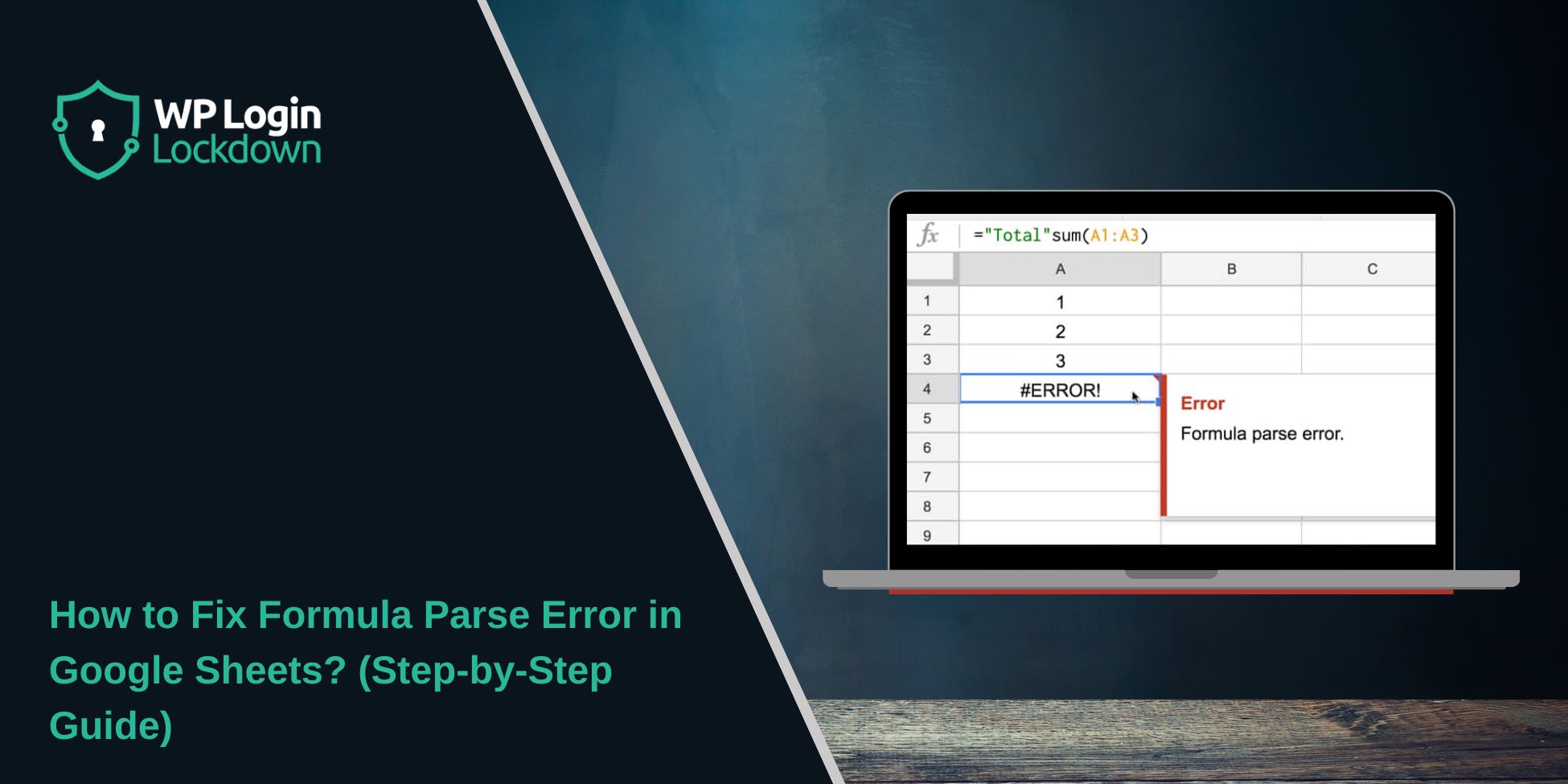If you’re working in Google Sheets and suddenly see the message “Formula parse error,” it can stop you in your tracks. This guide explains what the error means, why it shows up, and how you can avoid it in the future.
What is Formula Parse Error in Google Sheets?
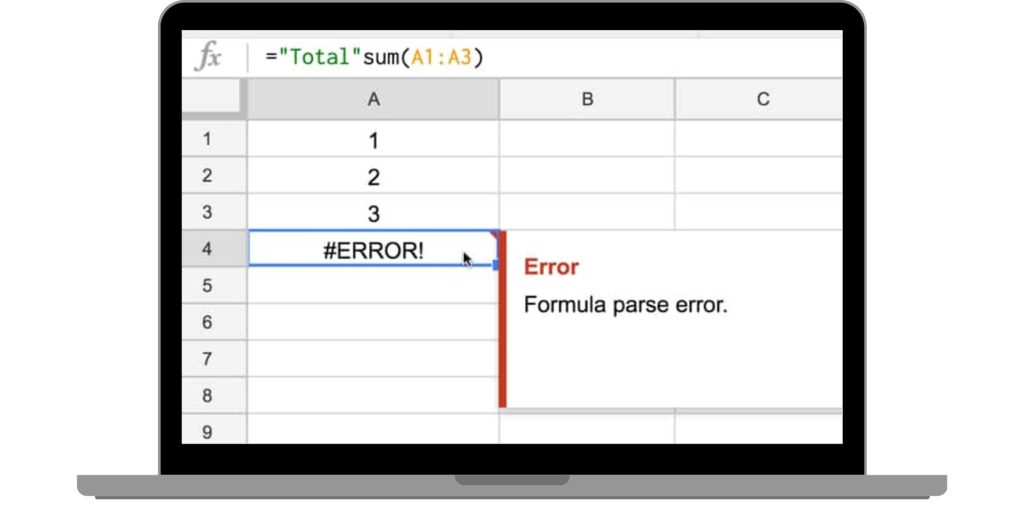
Formula parse error happens when Google Sheets cannot understand the way a formula is written. The parser checks your formula before it runs the calculation. If the formula breaks syntax rules or includes something Sheets doesn’t recognize, it shows “Formula parse error” instead of giving a result.
In practice, this looks like the red triangle with #ERROR! in the cell or a highlighted formula bar. It often appears right away after typing or pasting a formula. This message tells you the formula structure is invalid, not that the actual calculation failed.
Common Causes of Formula Parse Error in Google Sheets
Formula parse error can be triggered by different issues. Some are simple typos, while others are linked to region settings or function rules. Below are the most common causes:
- Using the wrong separator for your locale (commas vs semicolons).
- Missing or extra parentheses, brackets, or quotation marks.
- Entering an invalid range or forgetting to quote sheet names with spaces.
- Copying Excel-style formulas that don’t match Google Sheets syntax.
- Writing QUERY formulas without proper string quotes or escaping.
- Mixing text, numbers, and dates without conversion functions like VALUE or TEXT.
- Import functions like IMPORTRANGE missing keys, range strings, or permissions.
How to Fix Formula Parse Error in Google Sheets?
When you see “Formula parse error” in Google Sheets, it usually means something in the formula is written in a way the system can’t process. Fixing it requires checking syntax, locale, ranges, and sometimes permissions. Below are different fixes with explanations and steps where needed.
Fix #1. Set the Right Locale and Separators
This error often shows up if your formula uses commas when your locale expects semicolons, or if decimals and thousands separators don’t match your region settings.
Here are the steps you can follow:
- Open Google Sheets.
- Click on File in the top menu.
- Select Settings.
- Go to the Locale dropdown and choose your country.
- Click Save and reload.
- Rewrite the formula with the correct separators (commas or semicolons).
Fix #2. Balance Parentheses, Quotes, and Braces
Unmatched brackets, missing quotation marks, or extra braces cause parsing to fail. Sheets needs every opening symbol to have a matching closing one.
Here are the steps you can follow:
- Click inside the formula bar.
- Count opening and closing parentheses
(). Make sure they match. - Check if all quotation marks
" "come in pairs. - If you’re using arrays with
{ }, verify that rows are split with semicolons and columns with commas. - Simplify the formula into smaller pieces to see where the mismatch happens.
- Rebuild the formula step by step until it works.
Fix #3. Quote Sheet Names and Validate Ranges
If your formula points to another sheet with a space in its name, you must wrap it in single quotes. Without that, Sheets can’t read the reference.
Here are the steps you can follow:
- Look at the part of the formula that references a range.
- If the sheet tab has a space (like “Sales Data”), write it as:
'Sales Data'!A1:B10. - Make sure the exclamation mark
!is between the sheet name and the range. - Check for hidden spaces at the end of the sheet name.
- Use absolute references (
$A$1) when needed to avoid shifting ranges.
Fix #4. Convert Excel Formulas to Google Sheets
Many users copy formulas from Excel into Google Sheets. Some functions don’t exist or use different arguments. For example, Excel’s XLOOKUP isn’t supported, and argument order for functions like IF or VLOOKUP can differ.
Here are the steps you can follow:
- Identify any functions in the formula that Excel uses but Sheets doesn’t (e.g., XLOOKUP, LAMBDA).
- Replace them with Google Sheets equivalents like INDEX/MATCH or FILTER.
- Adjust separators (comma vs semicolon) for your locale.
- Check argument order in functions like VLOOKUP or IF.
- Use the built-in function help tooltip in Sheets to confirm syntax.
- Test the updated formula in a blank cell.
Fix #5. Correct QUERY Syntax and Quoting
The QUERY function is powerful but picky. It requires double quotes around the query string, and single quotes around text values inside. If quotes are missing or misused, Sheets shows a parse error.
Here are the steps you can follow:
- Check if your QUERY string is inside double quotes:
"select * where A > 10". - For text conditions, use single quotes inside the string:
"select * where A = 'Apples'". - Escape quotes properly when needed with double double-quotes
"". - Make sure the range in QUERY matches the columns used.
- Test the query with fewer conditions before adding more.
Fix #6. Repair Text, Number, and Date Mix
Sometimes the error happens because Sheets is expecting a number but you entered text, or vice versa. Dates are another common trouble spot.
To fix this, convert the values to the correct type. For example, wrap text numbers with VALUE(), or turn numbers into text with TO_TEXT(). For dates, use DATE() or TO_DATE(). Making sure the data types match prevents parser confusion.
Fix #7. Use Proper Array Syntax and ARRAYFORMULA
If you’re working with array literals or ARRAYFORMULA, small mistakes can trigger parse errors. For example, using the wrong separator inside { } will fail.
Here are the steps you can follow:
- For row arrays, separate values with commas:
{1,2,3}. - For column arrays, separate with semicolons:
{1;2;3}. - Combine rows and columns carefully:
{1,2;3,4}. - When using ARRAYFORMULA, make sure the function can handle ranges.
- Test the formula on a smaller sample before applying to a full column.
Fix #8. Write IMPORTRANGE Correctly and Allow Access
If IMPORTRANGE isn’t written properly, or access hasn’t been granted, Sheets shows a parse error.
Here are the steps you can follow:
- Copy the spreadsheet key from the URL of the source sheet.
- Write the formula as:
=IMPORTRANGE("spreadsheet_key", "Sheet1!A1:B10"). - Check that the sheet name and range are inside quotes.
- When prompted, click Allow access.
- Wait a few seconds for data to load.
Fix #9. Validate Function Names and Arguments
Sometimes the issue is just a misspelled function name or a missing argument. For example, typing SUMM instead of SUM triggers a parse error.
To fix this, double-check the formula. Look at the function tooltip that appears as you type—it shows the required arguments in order. Make sure you included them all and spelled the function correctly.
Fix #10. Debug Long Formulas with Helper Cells
When formulas get too complex, it’s easier to break them into smaller parts. Instead of putting everything into one cell, test parts separately.
Here are the steps you can follow:
- Copy the formula into a new cell.
- Remove everything after the first function and test it.
- Add the next part back in, step by step.
- Use extra cells as helper outputs.
- Once each part works, combine them back into the full formula.
Prevention Tips to Avoid Formula Parse Error in Google Sheets in Future
You can reduce the chances of seeing formula parse error by building formulas carefully and keeping settings consistent. Here are some useful habits:
- Keep locale and regional settings the same for all collaborators.
- Use named ranges or named functions to make formulas easier to read.
- Always quote sheet names that contain spaces or special characters.
- Convert numbers, text, and dates to the right format before combining them.
- Build QUERY statements step by step and keep them simple.
- Choose functions like FILTER or INDEX/MATCH instead of long nested IFs.
- Add comments or notes inside your sheet to explain complex formulas.
Conclusion
Formula parse error in Google Sheets is a sign that the formula wasn’t written in a way the system can understand. It’s about syntax and structure, not the result itself.
By knowing the common causes and practicing safe habits when writing formulas, you can save time and avoid repeated frustration. Share this guide with teammates who often work in Sheets, and leave a comment if you’ve faced this error yourself.