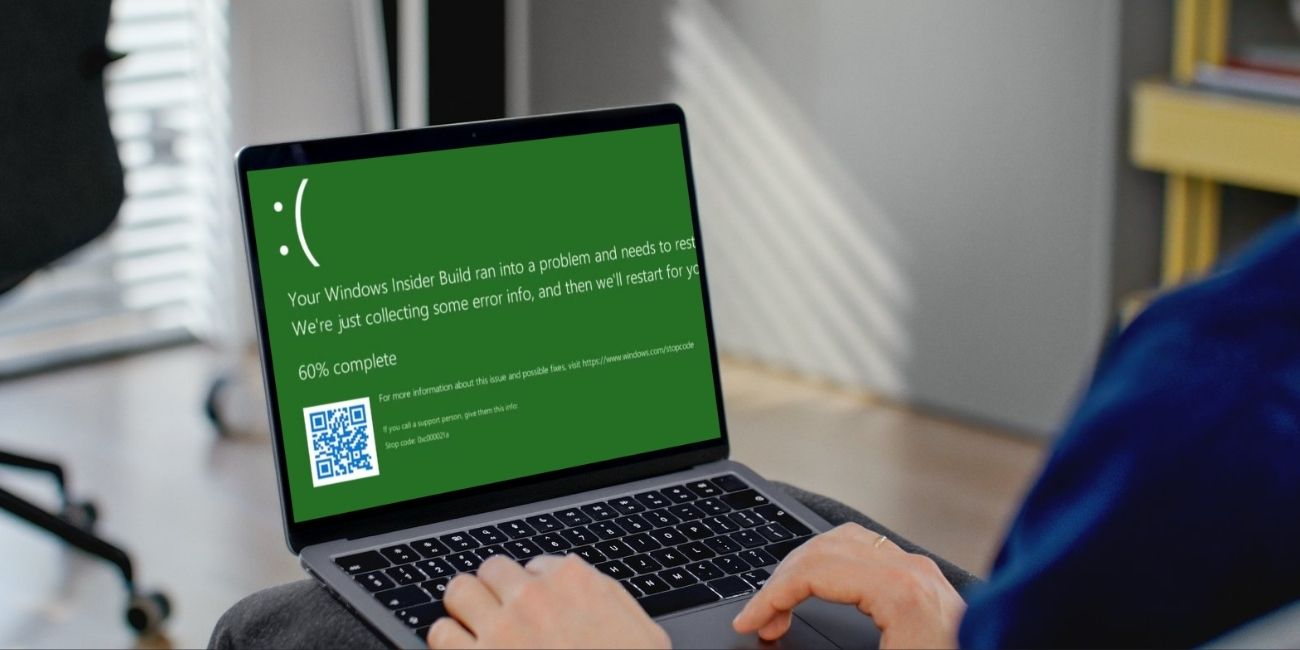Many users suddenly see a green screen on their laptops and don’t know what to do. Sometimes it displays a sad face along with an error code. Other times, the whole screen gets a green tint even though the laptop stays on. This is frustrating, especially when you’re just using your computer normally. Whether it’s a system crash or a display issue, this guide will help you fix it using clear steps that anyone can follow.
What Is the Laptop Green Screen Error and What Causes It?
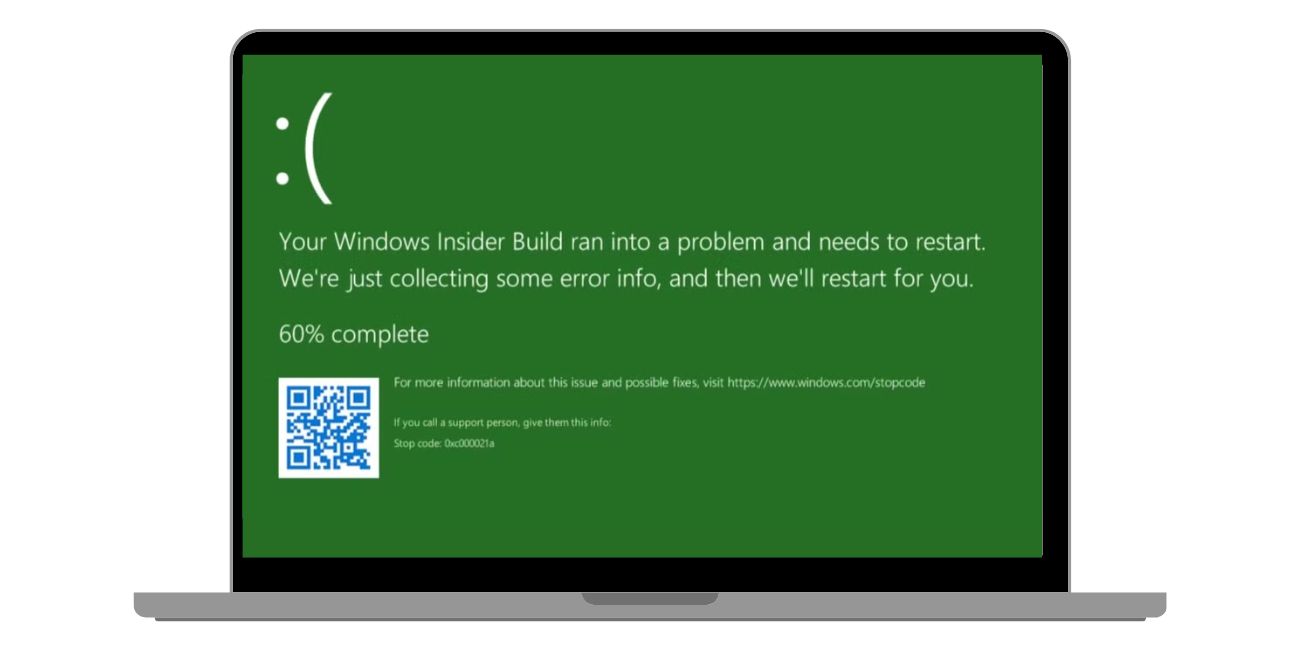
When your laptop shows a green screen with a stop code like 0xc000021a, that’s usually a system crash — often called a Green Screen of Death (GSOD). This is primarily seen in Windows Insider builds, which are early test versions of Windows. But even if you’re not in the Insider program, a green screen can happen due to display or driver problems, too.
In other cases, the screen doesn’t crash but looks green or tinted while you’re watching videos or using apps. That’s a different issue — more about colour settings, GPU bugs, or browser glitches.
Here are the leading causes of green screen issues:
- You’re using Windows Insider Preview, which is not entirely stable
- The graphics driver is outdated or corrupted
- A recent Windows update caused the issue
- Display colour settings are broken or changed
- Hardware acceleration is causing GPU errors
- The system crashed due to missing files or services
- Browser video playback bug (green tint in YouTube or Netflix)
- Faulty screen or GPU hardware, in rare cases
How to Fix the Green Screen Problem on Your Laptop
Follow these steps to fix the green screen problem on your laptop.
1. Restart Your Laptop
It sounds basic, but restarting often solves temporary issues. Sometimes drivers or system services don’t load correctly during boot. A restart clears temporary glitches and resets display processes.
Try restarting once or twice before going deeper.
2. Check Display Colour Settings
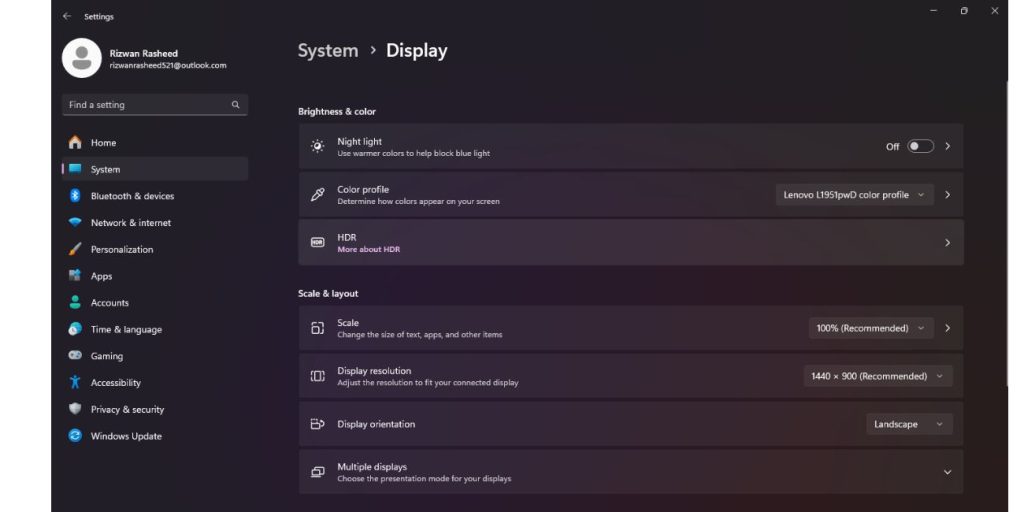 Windows might be using the wrong colour settings due to a bug or an update. It’s common after updates or when using external displays.
Windows might be using the wrong colour settings due to a bug or an update. It’s common after updates or when using external displays.
Here’s how to reset:
- Right-click on your desktop
- Choose Display Settings
- Scroll down to Colour filters
- Make sure it’s turned off
- Also, turn off Night Light if it’s enabled
- Confirm that brightness, contrast, and colour calibration settings look normal
Resetting colour filters and turning off Night Light can fix unexpected tints or overlays.
3. Disable Hardware Acceleration in Browser
Green screen problems often show up during video playback on browsers like Chrome or Edge. The cause is usually hardware acceleration, which offloads video work to your GPU. If your GPU drivers are outdated or buggy, this causes colour errors.
To turn it off in Chrome:
- Go to Settings > System
- Toggle off “Use hardware acceleration when available”
- Restart your browser
This should stop green overlays during YouTube, Netflix, or streaming sites.
4. Update or Reinstall Graphics Drivers
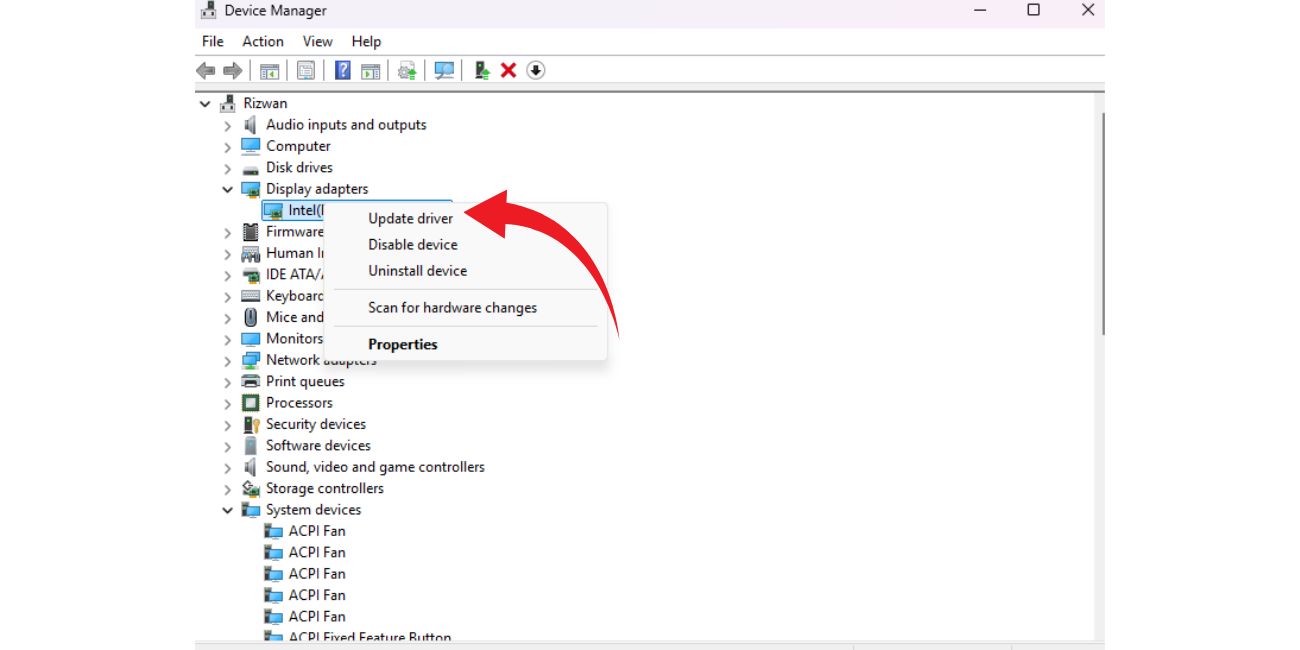 The graphics driver controls how your screen displays visuals. If the driver is damaged or outdated, it can cause green screen crashes or tint issues.
The graphics driver controls how your screen displays visuals. If the driver is damaged or outdated, it can cause green screen crashes or tint issues.
To update the driver:
- Press Win + X and choose Device Manager
- Expand Display Adapters
- Right-click your GPU (Intel, AMD, or NVIDIA)
- Click Update driver
- Select Search automatically for drivers
If that doesn’t help, do a clean reinstall:
- Boot into Safe Mode
- Download DDU (Display Driver Uninstaller)
- Use DDU to remove all existing GPU drivers
- Reboot your laptop
- Download the latest GPU driver from your manufacturer’s site
- Install it and restart your system again
This clean reinstall often solves deep driver conflicts.
5. Roll Back Windows Insider Build
If your green screen appears during boot with a stop code like 0xc000021a, and you are using an Insider Preview version of Windows, the issue may be caused by unstable system code.
To switch back:
- Open Settings > Update & Security > Recovery
- Under Go back to previous version, click Get Started
- Follow the prompts to roll back to a stable build
You can also leave the Insider Program completely under Windows Insider Program in Settings.
6. Uninstall Recent Windows Updates
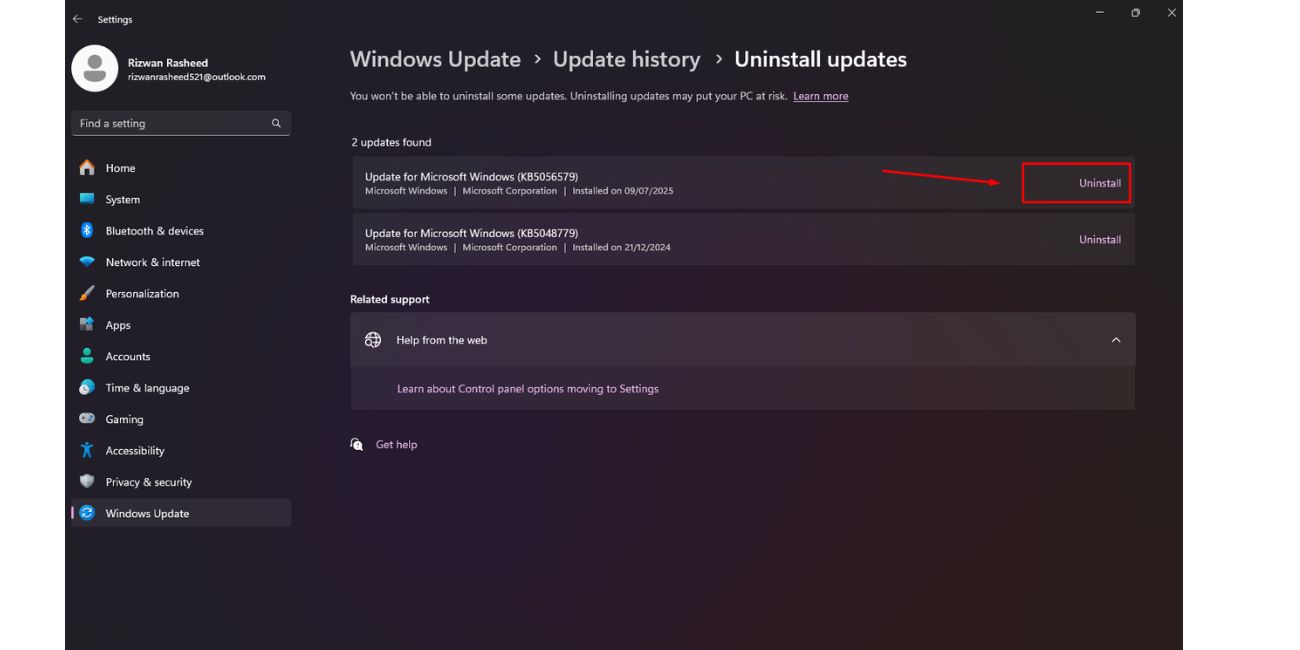 Sometimes the green screen starts right after an update. Rolling back those updates can fix it.
Sometimes the green screen starts right after an update. Rolling back those updates can fix it.
Steps to uninstall:
- Open Settings > Windows Update
- Click Update history
- Click Uninstall updates
- Choose the latest update and remove it
- Restart your laptop to check if the issue is gone
This can undo changes that broke your display or system files.
7. Reset Your GPU With a Shortcut
There’s a quick trick to reset the graphics system without rebooting.
Just press: Win + Ctrl + Shift + B
Your screen will blink for a second. This resets the GPU driver and can fix visual glitches or display tint right away.
8. Use an External Monitor to Test Display
To rule out hardware damage, connect your laptop to an external monitor.
- If the external screen looks normal, the problem is likely your laptop display panel.
- If the external screen also shows green, the issue is likely GPU or software related.
This helps isolate where the problem is coming from.
9. Run System File Checker and DISM
Sometimes, green screens are caused by corrupted system files. You can fix them using built-in tools.
Open Command Prompt as Administrator and run:
sfc /scannow
Wait for it to finish. Then type:
- DISM/Online /Cleanup-Image/RestoreHealth
This process can take time, but it helps restore broken Windows files.
10. Restore Windows or Reset Your PC
If nothing else works and the green screen continues after boot or during everyday use, you might need to reset the system.
You have two options:
- Use System Restore if you have restore points created
- Or go to Settings > Recovery > Reset this PC
Choose “Keep my files” if you don’t want to lose your data. This resets system files while keeping your documents.
11. Contact Laptop Support for Hardware Check
If your screen shows a solid green colour even in BIOS or right when you power on the system, the issue may be hardware-related.
It could be:
- A damaged screen
- A broken GPU chip
- Faulty internal display cables
In this case, contact your laptop brand’s support team. If it’s under warranty, they may replace or repair it.
If this article helped, share it with others. And if you solved your green screen problem another way, drop your fix in the comments — it might help someone else too.