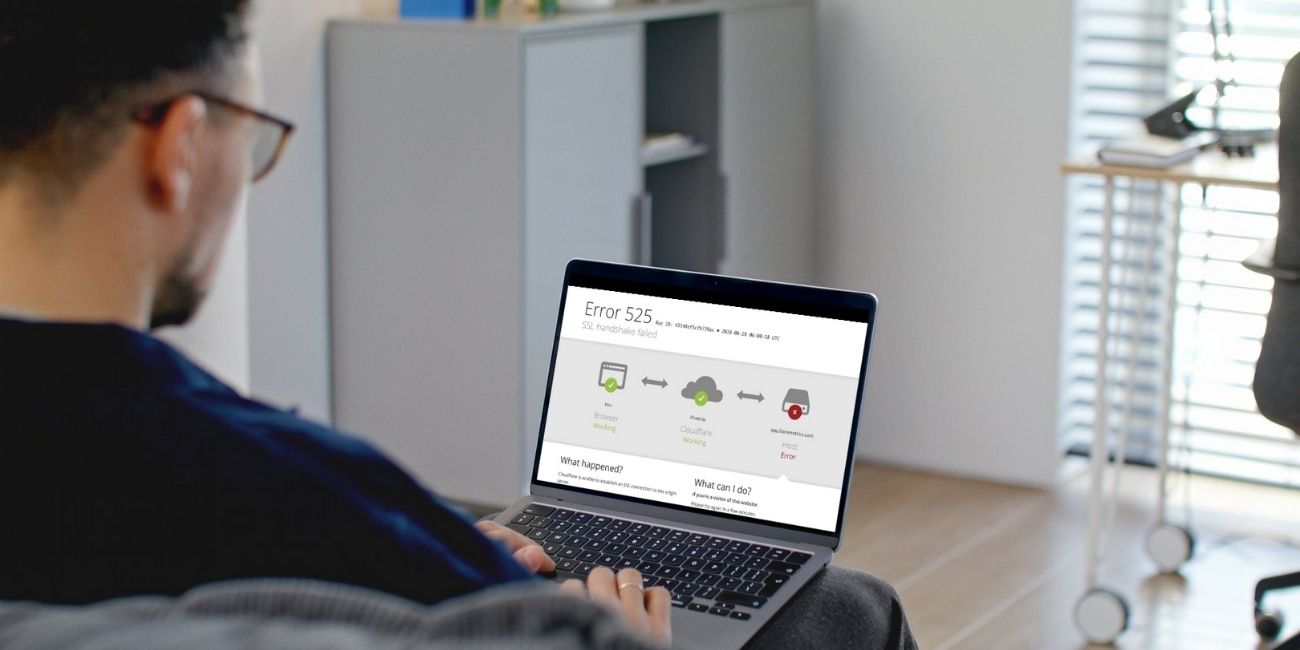You try to visit a website. It loads for a second, then stops and shows a message: SSL handshake failed (Error Code 525). If you’re not familiar with SSL or how websites load securely, this error can be frustrating and confusing.
This problem is common on websites using Cloudflare. When this error appears, it means Cloudflare was able to connect to your browser, but it couldn’t complete a secure connection with the website’s server. That secure connection is called an SSL handshake, and if it fails, the site won’t load properly.
The good news is that this is usually not a hacking issue or a virus. It’s a technical communication problem between two servers. In most cases, it’s fixable with the right steps.
What Is an SSL Handshake?
Before a secure website loads, a short process happens in the background called an SSL handshake. During this, your browser and the server agree on how to communicate securely. They exchange encryption keys, verify certificates, and set up a safe link using HTTPS.
If any part of that process fails — for example, the server’s certificate is invalid or the connection is blocked — the handshake stops. That’s when you see this error on the screen.
What Does Error Code 525 Mean?
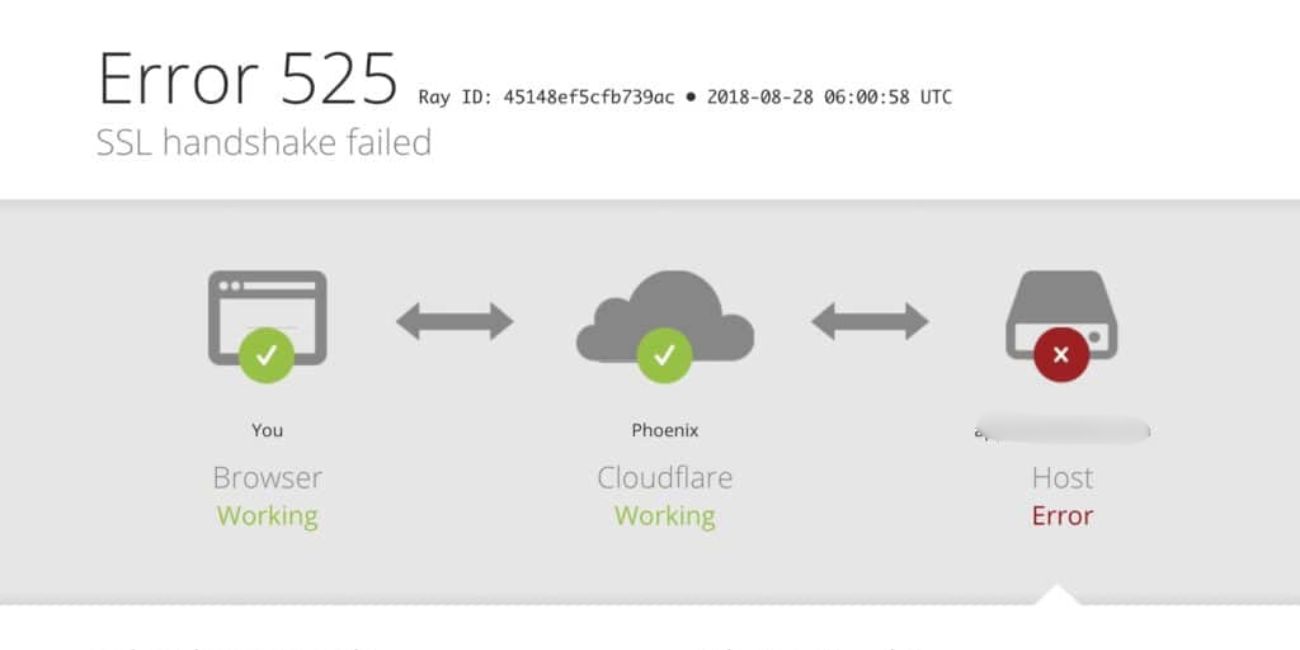 This specific error, Error 525, is generated by Cloudflare, not your browser or the origin server. It means Cloudflare was able to reach the user’s browser, but couldn’t finish the handshake with the origin server.
This specific error, Error 525, is generated by Cloudflare, not your browser or the origin server. It means Cloudflare was able to reach the user’s browser, but couldn’t finish the handshake with the origin server.
In simple terms, the connection between the browser and Cloudflare works fine. The problem is that Cloudflare and the server behind the website couldn’t create a secure connection.
This usually happens when the server doesn’t have a valid SSL certificate, uses outdated security protocols, or blocks Cloudflare in some way.
Causes of SSL Handshake Failure (Error 525)
There are several reasons this error can occur, and in many cases, more than one issue might be involved. The most common causes include:
- The origin server has no SSL certificate installed
- The certificate is expired, invalid, or self-signed
- The server uses outdated TLS versions or weak ciphers
- Cloudflare is set to “Flexible SSL” instead of “Full (Strict)”
- The server is blocking Cloudflare IPs through a firewall
- SSL settings in Apache or Nginx are misconfigured
Understanding the root cause is the first step to fixing the problem.
If You’re Just Visiting the Site
If you’re simply trying to access a website and see this error, there’s not much you can do from your side. The issue is server-related and must be fixed by the website owner.
Still, you can try the following to rule out temporary glitches:
- Reload the page after a minute
- Try using a different browser or device
- Restart your Wi-Fi or try mobile data
- Come back later in case the issue is being fixed
If you trust the website or need access, you could also contact the website owner or administrator and let them know you’re seeing Error 525.
If You Own or Manage the Website
If you’re managing the website where this error appears, the issue is between Cloudflare and your origin server. Below are all the key fixes to resolve the handshake failure.
Fix 1: Install or Renew an SSL Certificate
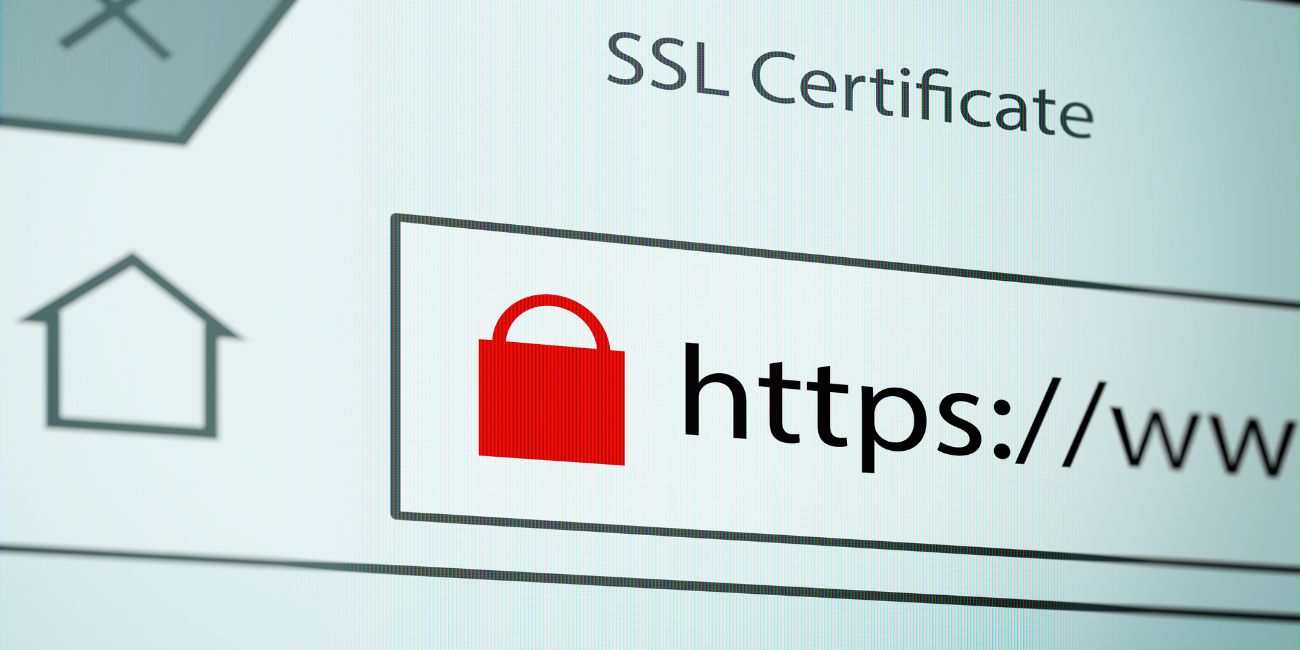 Cloudflare requires a valid SSL certificate on your origin server to complete the handshake. If you have no certificate, or if it’s expired or self-signed, the handshake will fail.
Cloudflare requires a valid SSL certificate on your origin server to complete the handshake. If you have no certificate, or if it’s expired or self-signed, the handshake will fail.
To fix this:
- Use Let’s Encrypt or your hosting provider’s SSL tool to install a certificate
- If a certificate is already installed, check the expiry date
- Avoid self-signed certificates if you’re using “Full (Strict)” mode
After installing or renewing the certificate, wait a few minutes and try reloading the site.
Fix 2: Set Cloudflare to Full (Strict) Mode
Cloudflare offers four SSL settings, and “Flexible” mode is often the cause of handshake failures. This mode lets Cloudflare connect to the server without HTTPS, which causes conflicts if the server expects a secure connection.
To fix this:
- Log into your Cloudflare dashboard
- Go to the SSL/TLS section
- Change SSL mode to Full (Strict)
This setting ensures that Cloudflare only connects to servers with a valid SSL certificate, which matches the expected security level.
Fix 3: Check Your Web Server Configuration (Apache/Nginx)
Sometimes the server is not set up to handle HTTPS requests properly. It may be missing key settings or not listening on the correct port.
For Apache:
- Ensure port 443 is open and used
- Check that your VirtualHost config includes
SSLEngine on - Make sure the certificate and key file paths are correct
- Restart Apache after changes
For Nginx:
- Look for the
listen 443 ssldirective - Make sure the
ssl_certificateandssl_certificate_keyare correct - Check for syntax errors and reload Nginx
Even a small typo can block the handshake, so double-check these configurations carefully.
Fix 4: Make Sure Your Server Supports Modern TLS and Ciphers
Cloudflare uses secure, updated standards like TLS 1.2 and TLS 1.3. If your server only supports older TLS versions or weak cipher suites, the handshake will fail.
You should:
- Enable TLS 1.2 and 1.3 on your server
- Disable outdated protocols like TLS 1.0 and 1.1
- Update your server software and OpenSSL if needed
- Verify that your host uses up-to-date cipher support
This step ensures your server and Cloudflare can agree on encryption.
Fix 5: Whitelist Cloudflare IP Addresses
Firewalls or security plugins might block Cloudflare’s connection, especially if they see a lot of traffic as suspicious. Blocking Cloudflare breaks the handshake before it even starts.
To fix this:
- Visit Cloudflare’s official IP list
- Add all listed IP ranges to your server’s allow list or firewall rules
- If you use cPanel, your host may have a built-in tool for IP whitelisting
Allowing Cloudflare traffic helps prevent security tools from getting in the way of SSL communication.
Fix 6: Use Tools to Test Your SSL Handshake
Testing the handshake can show exactly where it fails. This helps confirm whether the issue is with the certificate, the port, or something else.
Useful tools include:
- SSL Labs SSL Test (for a full certificate and handshake report)
curl -v https://yourdomain.com(to test in the terminal)- Cloudflare Analytics or Logs (to see handshake errors in detail)
These tools are helpful if you’re troubleshooting on your own or working with support teams.
Contact Your Hosting Provider If the Error Persists
If you’ve tried all the steps above and still see the error, contact your hosting provider. Let them know you’re using Cloudflare and getting Error Code 525. They can check deeper logs, verify SSL setup, and adjust server-level settings that you may not be able to access.
Preventing SSL Handshake Failures in the Future
Once your site is working again, you can avoid future handshake failures by doing a few things regularly.
Make sure your SSL certificate is set to auto-renew. Most hosting providers offer this option, especially with Let’s Encrypt. Use Cloudflare Full (Strict) mode to force secure connections on both ends. After updates to your server or DNS, recheck your SSL status and port configuration to catch issues early.
Monitoring tools can also alert you before your certificate expires or if handshake errors return.
Final Thoughts
Error Code 525 is frustrating, but it’s not permanent. It means that Cloudflare couldn’t complete a secure handshake with your server, usually due to missing certificates, outdated settings, or blocked connections.
If you’re a visitor, the issue isn’t yours to fix. If you own or manage the site, following the steps above will help you get things running again. Most of the time, it comes down to checking your SSL setup, server config, and Cloudflare settings.
Once the handshake works, your website will load securely again for all visitors.