Ever opened Steam, only to find your friend list completely black? Or maybe you just can’t see who’s online? Don’t worry, you’re not alone. This is a common bug that has annoyed many gamers. But good news — we’re here to break down a few simple ways to fix it!
What’s Going On?
Steam sometimes acts weird. The black friend list or showing no friends online is often a display glitch. It might also be due to network hiccups, corrupted files, or outdated software.
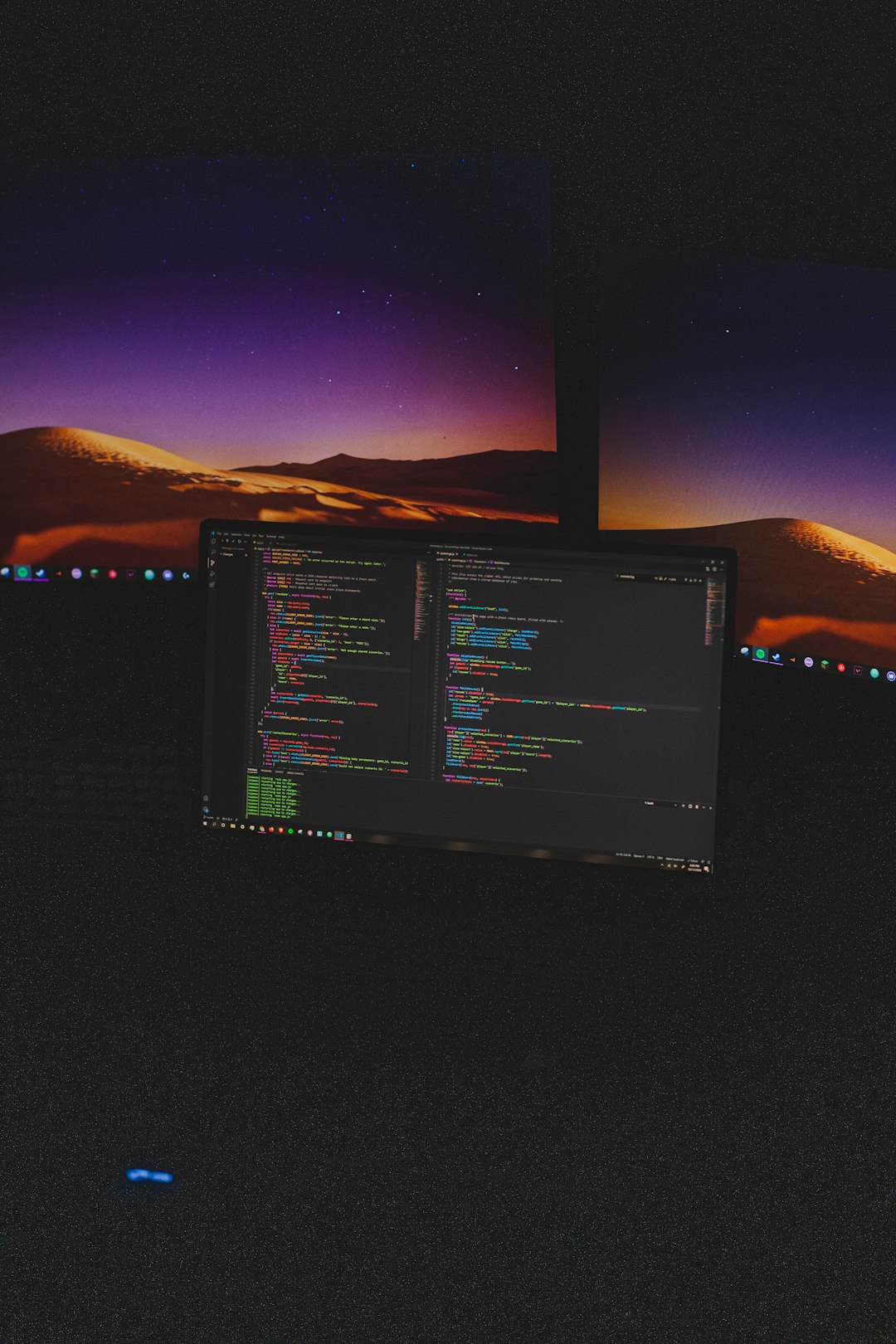
Let’s Fix It!
There’s no need to panic. Try these methods one by one. One of them is bound to work.
1. Restart Steam the Right Way
- Click Steam in the top-left corner.
- Select Exit.
- Wait a few seconds, then restart Steam.
This simple trick works more often than you’d think!
2. Clear Steam’s HTML Cache
Steam uses an internal web browser to show the friend list. If its cache is messed up, things can break.
- Close Steam completely.
- Go to this folder:
C:\Users\[Your Name]\AppData\Local\Steam\htmlcache - Delete everything inside.
- Restart Steam.
3. Switch to Beta and Back
Sometimes toggling the beta option can reset certain bugs.
- Click Steam > Settings > Interface.
- Choose Beta Participation.
- Opt into the beta, then restart Steam.
- After it’s back up, opt out and restart again.
4. Check Your Internet Connection
If your connection is flaky, Steam might not connect to friends servers.
- Restart your router.
- Try using a wired connection.
- Or switch from Wi-Fi to a mobile hotspot briefly.
If the list reappears — it was your internet all along!
5. Flush Steam’s Configuration
This is like giving Steam a fresh shower.
- Close Steam.
- Press Windows + R, then type:
steam://flushconfig - Hit Enter and follow the prompts.
- Open Steam again and log in.
Don’t worry — this won’t delete your games.
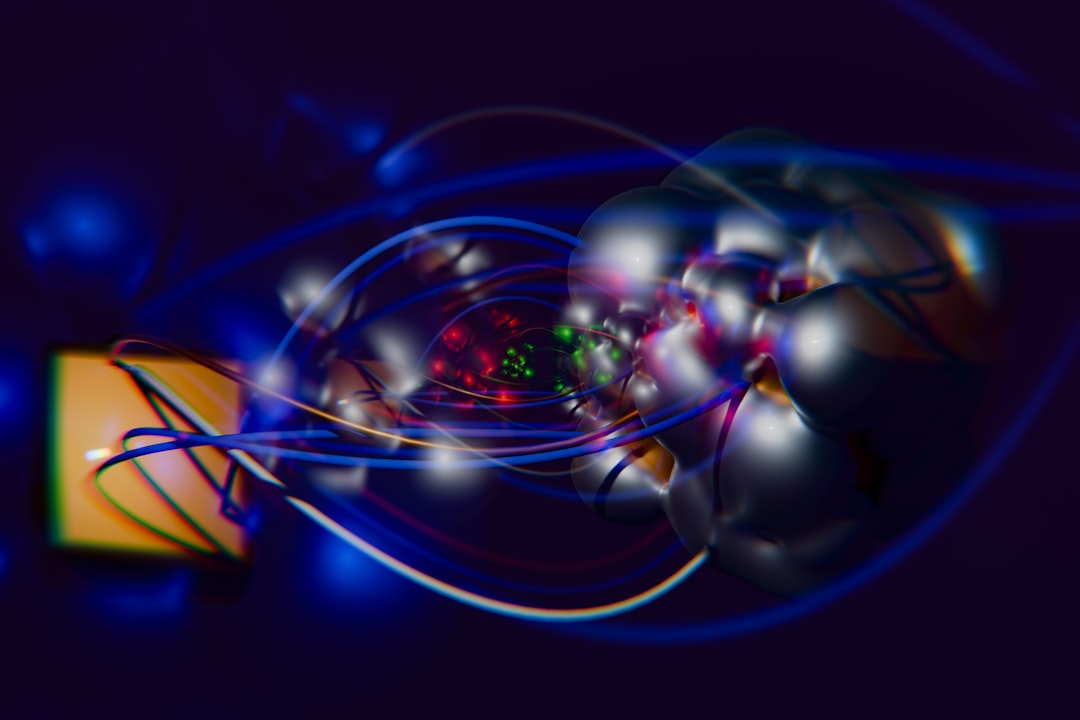 steam settings, friend list fix, pc
steam settings, friend list fix, pc
6. Update Steam
Outdated versions can be buggy.
- Open Steam.
- Click Steam in the top menu.
- Select Check for Steam Client Updates.
Install any updates and give it another go.
7. Reinstall Steam
This is the nuclear option — only do this if all else fails.
- Before deleting, back up your game files.
- Go to Control Panel > Add or Remove Programs.
- Find Steam and uninstall it.
- Download it fresh from Steam’s website and reinstall.
Re-login and hopefully, your friends are back!
Is It a Steam-Wide Problem?
Sometimes Steam itself has issues. Check if others are complaining:
- Visit steamstat.us
- See if friends and chats are listed as down.
If they are — just wait it out. It’s not you, it’s Steam.
Quick Recap
Here’s a bite-sized checklist:
- Restart Steam
- Clear HTML cache
- Toggle beta on/off
- Check your internet
- Flush config
- Update Steam
- Reinstall if needed
Game On!
Now that your friend list is working, go say hi! Maybe invite someone to play a round. Or challenge them to a duel. Steam is more fun with friends, after all.
Hope this guide helped you slay the black friend list bug. Stay connected and happy gaming!



