In an era where businesses increasingly rely on data to drive decisions, having an intelligent assistant can provide a significant competitive edge. Zoho, a widely used suite of business applications, includes its own AI-powered assistant known as Zia. Short for “Zoho Intelligent Assistant,” Zia helps users interact with data, receive insights, and automate tasks across multiple Zoho applications. If you’re wondering how to enable Zia in your Zoho environment, this article will guide you through the steps to activate and optimize this powerful feature.
What is Zia?
Zia is an advanced AI assistant designed to work seamlessly within the Zoho ecosystem. She analyzes data, automates repetitive tasks, and provides intelligent suggestions based on your workflow. Depending on the Zoho app you’re using—such as Zoho CRM, Zoho Books, or Zoho Desk—Zia’s capabilities may vary slightly but are always geared towards increasing productivity and reducing manual effort.

Why Enable Zia?
Before diving into the steps, it’s important to understand the benefits of enabling Zia:
- Automation: Zia can perform tasks such as scheduling meetings, creating records, and sending alerts autonomously.
- Data Insights: It can analyze CRM data to highlight trends, predict sales, and identify anomalies.
- Natural Language Processing (NLP): You can interact with Zia using simple language commands and receive complex analytics in return.
- Customization: Zia can be trained to understand your workflow better over time.
Prerequisites for Enabling Zia
Ensure the following before trying to enable Zia:
- You are using a supported Zoho application (like Zoho CRM or Zoho Desk).
- You have administrator-level access within your Zoho organization.
- Your account is on a pricing plan that includes Zia features.
How to Enable Zia in Zoho CRM
While each Zoho product might have its own method to activate Zia, the following steps apply specifically to Zoho CRM, which is the most commonly used product for Zia integration:
- Log in to your Zoho CRM with admin credentials.
- Click on the Setup icon in the top-right corner of the dashboard.
- Under General, locate and click on Zia.
- Read the terms and conditions and continue by clicking Enable.
- You will be directed to the Zia settings page, where you can activate specific features such as:
- Data Enrichment
- Prediction and Anomalies
- Workflow Suggestions
- Lead and Deal Scoring
After enabling the required features, don’t forget to save your settings.
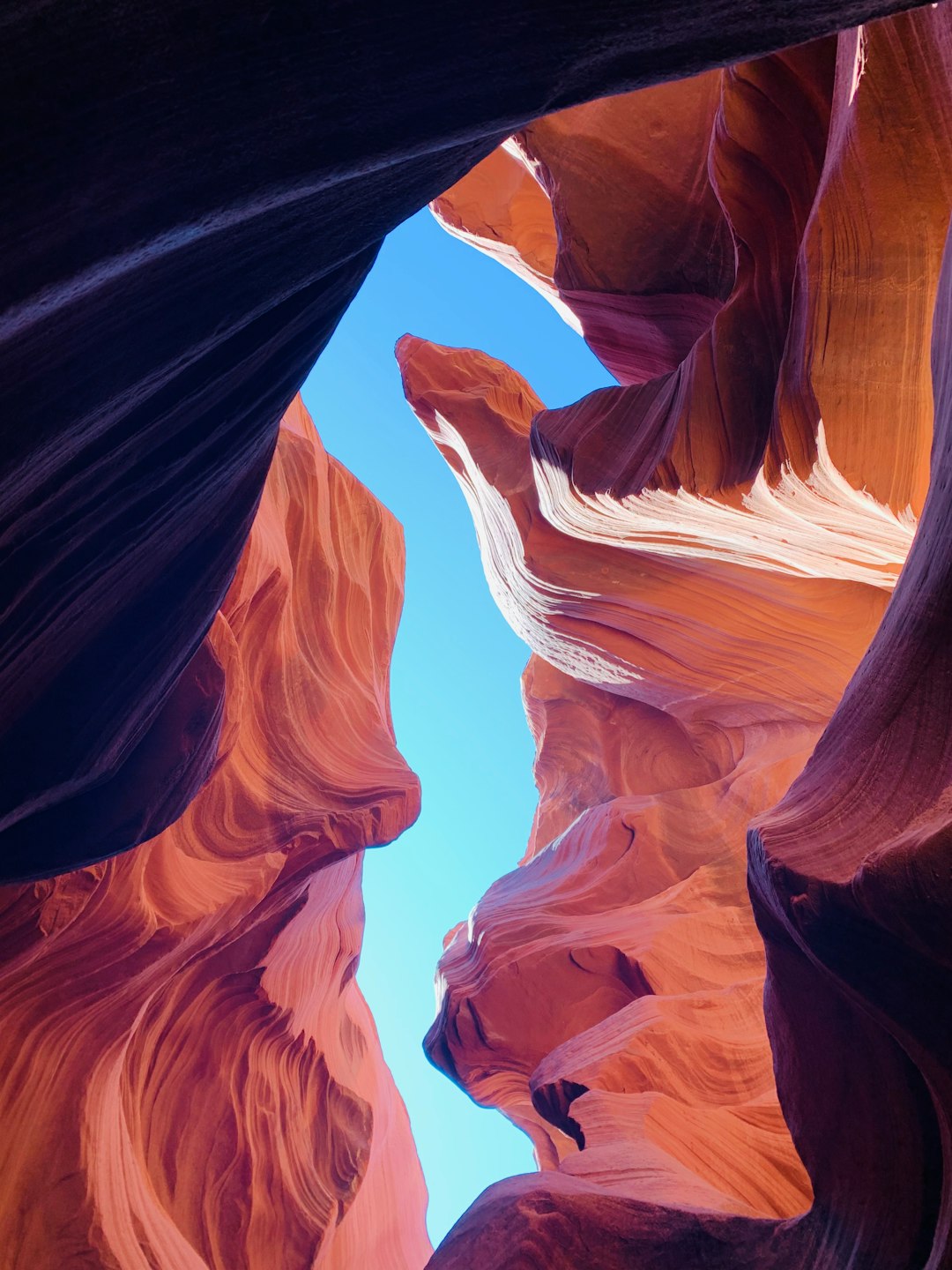
How to Use Zia Post-Activation
Once Zia is enabled, you’ll see her icon or access prompts in places like the dashboard, individual modules, or settings area. Here are a few ways you can start leveraging Zia:
- Ask Questions: Type or speak queries like “Show me this month’s sales” or “Which deals are most likely to convert?”
- Set Up Alerts: Let Zia alert you to significant changes in your data, such as loss in lead activity or spikes in customer complaints.
- Predictive Analysis: Use Zia to forecast revenue, customer churn, and conversion probabilities.
Troubleshooting Common Issues
While activating or using Zia, you might encounter challenges. Here are a few common scenarios and their solutions:
- Zia option not visible: Ensure you are on a plan that supports Zia. Also, verify that your role has admin permissions.
- Limited functionality: Some features might be dependent on data volume and quality. Make sure your CRM has adequate historical data.
- Language Support: Zia currently supports limited languages for NLP. English is recommended for best performance.
Best Practices for Using Zia Effectively
To maximize the benefits of Zia in your business processes, consider the following tips:
- Keep Your Data Clean: Accurate and updated data improves Zia’s insights and predictive capabilities.
- Train Your Team: Educate team members on how to interact with Zia using natural language for higher adoption rates.
- Review Insights Regularly: Make it a habit to check Zia’s reports and insights during your review meetings.

Conclusion
Enabling Zia in Zoho is a strategic move to make your workflows smarter and more efficient. Whether you’re looking for automation, insights, or better decision-making tools, Zia offers a comprehensive solution within the Zoho ecosystem. By following the correct setup procedures and adopting best practices, you can ensure that Zia becomes a powerful ally in your business operations.



