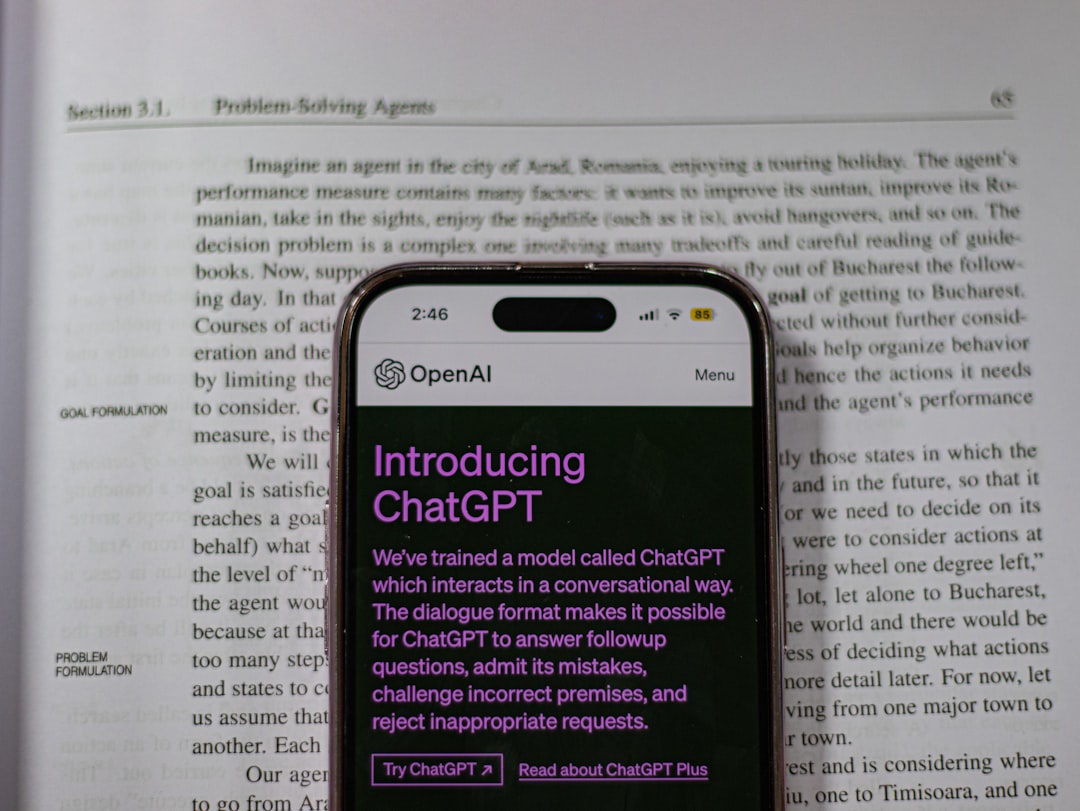Adding a watermark to your images is a simple yet effective way to protect your creative work and establish your brand identity. Canva, a user-friendly graphic design tool, makes this process easy even for beginners. Whether you’re a photographer, digital artist, blogger, or small business owner, watermarking your images in Canva ensures that your visuals remain recognizably yours even when shared online.
Why Watermark Your Images?
A watermark serves as a visual signature that discourages unauthorized use of your work. It also reinforces your brand when others view or share your images. Watermarking can be especially important for content displayed on social media platforms where visuals often get widely circulated.
Steps to Add a Watermark in Canva
1. Open a New Project or Existing Design
To begin, log in to your Canva account and open the image you want to watermark. You can either create a new design or open an existing one.
2. Upload Your Watermark
If you already have a watermark logo or text file (usually in PNG format with a transparent background), upload it to Canva:
- Click on “Uploads” in the left-hand menu.
- Click on the “Upload files” button and select your watermark image from your device.

3. Add the Watermark to Your Image
Once uploaded, drag your watermark onto the design canvas. Position it where you want—commonly in a bottom corner or center of the image.
4. Adjust Opacity and Size
To make your watermark less intrusive, adjust its opacity using Canva’s transparency options:
- Select the watermark image.
- Click the “Transparency” button (checkerboard icon in the top right toolbar).
- Slide it to reduce the opacity until the watermark is visible but not overpowering.
You can also resize your watermark using the corner borders or rotate it for a unique touch.
5. Lock the Watermark (Optional)
To avoid moving it accidentally while working on your image, lock the watermark in place:
- Click on the watermark image.
- Click the lock icon in the top toolbar.
6. Save or Export Your Image
Once you’re happy with the placement and transparency of your watermark, download your image. Click the “Share” button in the top right corner and then choose “Download”. Choose the desired file type (PNG is recommended for high-quality images) and click “Download” again.

Tips for Effective Watermarking
- Keep it subtle: Your watermark should protect your image without distracting viewers.
- Use transparency: Lowering opacity makes it blend better with the image background.
- Stick to branding: Use your brand fonts, colors, or logos to consistently represent your business.
- Avoid overuse: One watermark per image is usually sufficient.
Frequently Asked Questions
Can I create a watermark from scratch in Canva?
Yes. Canva allows you to design your own watermark using text, shapes, and logos. Simply create a design with your desired elements, download it as a PNG with a transparent background, and use it on any image.
What file type should my watermark be?
A PNG file with a transparent background is ideal because it prevents unwanted background colors overlapping your image.
Where should I place my watermark on the image?
Common placements include the bottom right or left corner. For high-risk images, placing the watermark centrally with low opacity can discourage misuse.
Can I batch watermark multiple images in Canva?
Currently, Canva does not offer a batch watermarking tool. However, you can copy and paste your watermark across different designs manually.
Is watermarking necessary for social media images?
While not mandatory, watermarking social media visuals helps reinforce your branding and deters content theft—especially for original photos, artwork, or marketing graphics.
With Canva, watermarking doesn’t require complex tools or skills. In just a few simple steps, you can safeguard your images while promoting your work to a broader audience.