Managing follow-ups efficiently can mean the difference between sealing a deal and losing a lead. For sales teams using Salesforce, staying on top of every client interaction becomes more seamless when Gmail is integrated with Salesforce Inbox. By automating follow-ups, sales professionals can save time, reduce human error, and build stronger customer relationships. This guide outlines how to automate follow-ups using Salesforce Inbox with Gmail, helping you work smarter, not harder.
Why Automate Follow-Ups?
Sales professionals are often juggling dozens or even hundreds of opportunities at any time. Without a solid system in place, important emails can slip through the cracks. Automating follow-ups ensures consistent and timely communication with prospects, helps qualify leads more quickly, and reduces manual workload. Even better, automation frees your sales team to focus on high-value tasks like closing deals and nurturing hot leads.
What Is Salesforce Inbox?
Salesforce Inbox bridges the gap between your email and your CRM. It integrates with popular email clients like Gmail and Outlook, allowing you to access Salesforce data directly from your inbox, streamline communication, and log important interactions without switching platforms.
Some of the key features include:
- Email Tracking: Get real-time notifications when recipients open your emails.
- Calendar Integration: Schedule meetings with one click and view availability across teams.
- Templates: Use pre-approved messaging content customized to your pipeline.
- Logging and Sync: Automatically log email communication to Salesforce.
Integration: Essentials Before You Begin
Before automating follow-ups, ensure a successful integration between Gmail and Salesforce Inbox. Here’s what you’ll need:
- A Gmail or Google Workspace account linked to your Salesforce user ID
- Salesforce Inbox license with permissions enabled
- Google Chrome or a compatible browser with the Inbox extension installed
- The latest Salesforce Inbox add-on for Gmail
If you haven’t already configured Salesforce and Gmail integration, consider involving your Salesforce administrator. This will ensure the configuration meets your organization’s data governance standards and privacy policies.
Step-by-Step: How to Automate Follow-Ups
Once you are set up with Salesforce Inbox and Gmail, follow these steps to automate your follow-ups effectively:
1. Enable the Inbox Panel in Gmail
Log in to your Gmail account and ensure the Salesforce Inbox add-on is installed and active. The Inbox panel should appear on the right-hand side of your Gmail interface. This panel gives you instant access to Salesforce activities and contact records without leaving Gmail.
2. Use Email Templates with Merge Fields
Create custom email templates in Salesforce that can be used repeatedly in Gmail. These templates should include merge fields that personalize each email based on recipient data such as name, company, or recent interactions.
Benefits:
- Saves time writing repetitive messages
- Ensures consistency across team communications
- Increases engagement through personalization
From the Gmail compose window, click the Inbox icon and choose your desired template. It will automatically populate with relevant Salesforce data.
3. Implement Scheduled Send
Salesforce Inbox’s Gmail integration allows you to schedule emails, ensuring they’re sent at the optimal time—even if you’re unavailable.
Here’s how to schedule a follow-up email:
- Compose your email using a template or custom text
- Click the Inbox button
- Select “Schedule Send” and choose your preferred date and time
This is especially useful for international clients or contacting prospects at strategic hours for maximum visibility.
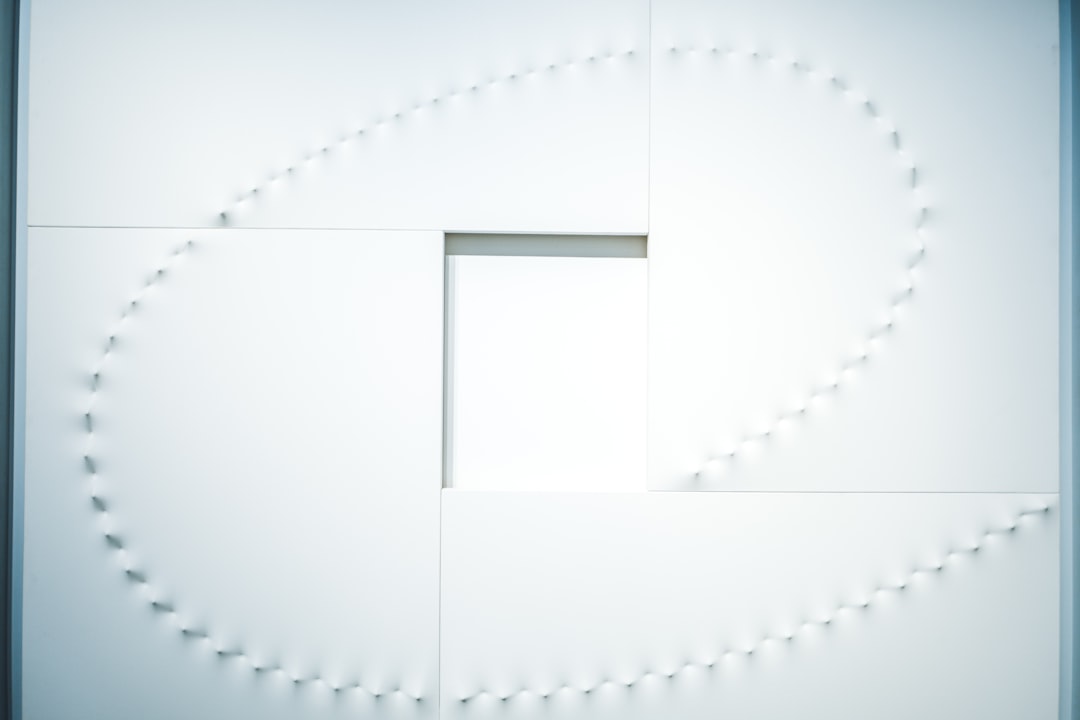
4. Set Up Automated Follow-Up Sequences with Salesforce Engagement Tools
If your organization uses Sales Engagement (formerly High Velocity Sales) in Salesforce, you can go a step further with automated follow-up sequences called “Sales Cadences.”
Follow these general steps to include Gmail-based follow-up emails in your cadence:
- Open Sales Engagement in Salesforce.
- Create a new Sales Cadence and define each step (call, email, wait period).
- Choose personalized Gmail templates for email steps and configure timing rules.
- Assign leads or opportunities to this Cadence.
Emails will then be sent automatically based on the defined logic, freeing your reps from manual follow-up while ensuring scalable yet personalized outreach.
5. Enable and Customize Reminders
Salesforce Inbox allows the setting of email reminders, which prompt users to follow up with a contact if the recipient hasn’t responded within a given timeframe. In Gmail, you’ll find the option under the Inbox panel when composing a message.
You can configure follow-up reminders based on various triggers such as:
- If no reply is received within 3 days
- If the email is unopened after a certain period
- Based on the lifecycle stage of the contact
These intelligent reminders ensure nothing falls through the cracks, and timely follow-up communication becomes the norm rather than the exception.
Tracking and Logging Made Seamless
Keeping track of every customer touchpoint is integral to sales success. Salesforce Inbox automatically logs all sent emails and meetings to relevant Salesforce records, which means your CRM records stay updated without manual input.
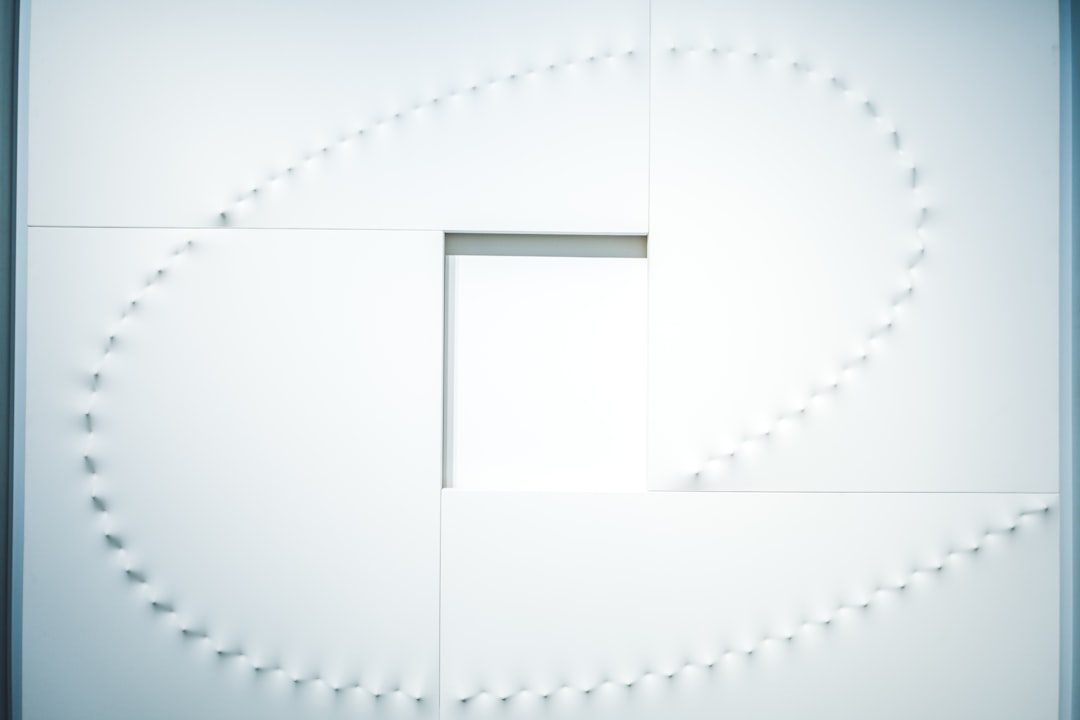
This also means managers can track team engagement, response rates, and performance metrics more accurately. Logged follow-ups provide clarity and allow strategic coaching opportunities.
Tips for Effective Automated Follow-Ups
Automation can amplify results—but only if used thoughtfully. Below are best practices for ensuring your follow-ups are engaging and effective:
- Time it right: Analyze response rates and automate follow-ups during windows of peak activity.
- Keep it personalized: Always use dynamic fields and personal touches, even in automated emails.
- Don’t spam: Space out follow-up emails and offer value in each message.
- Test and measure: Use A/B testing to optimize template effectiveness and timing.
Security and Compliance Considerations
When automating emails, especially customer communication, organizations must ensure compliance with data privacy regulations like GDPR, CCPA, and CAN-SPAM. With Salesforce Inbox:
- All communications are logged securely within the Salesforce environment
- Admins can configure permissions and access controls
- Templates and messaging can be standardized to comply with regulatory requirements
We recommend reviewing your company’s privacy policies and getting guidance from your legal or compliance team before rolling out automation at scale.
Conclusion
Automating follow-ups using Salesforce Inbox with Gmail elevates your team’s productivity while ensuring timely, personalized communication with prospects and clients. From email templates and scheduled send times to Sales Cadences and smart reminders, the integration offers all the tools needed to keep your pipeline moving efficiently and your conversations organized.
Ultimately, the goal of automation isn’t to eliminate the human touch—it’s to enhance it. With routine tasks off your plate, your team can focus on what matters most: building great relationships and closing more deals.
For organizations invested in growth, adopting automated follow-up systems through Salesforce and Gmail is both a practical and strategic move.



