In modern computing environments, controlling which applications can and cannot run on a Windows system is crucial for maintaining security, productivity, and compliance. Whether you’re an IT administrator trying to prevent the use of unauthorized software or a parent restricting access to certain games and utilities, blocking select applications in Windows can be an essential task. Thankfully, there are multiple technical methods to accomplish this, each with their own advantages and level of complexity. In this article, we will walk you through several reliable ways to block an application from running in Microsoft Windows and explain when and how to use each method.
Why You Might Want to Block an Application
Blocking applications is often necessary due to various valid reasons:
- Security: Preventing malware or potentially unwanted programs from executing.
- Productivity: Restricting access to games or social media during work hours.
- Compliance: Enforcing company policies and software license agreements.
Method 1: Using the Windows Group Policy Editor
One of the most effective ways to block an application is by utilizing the Local Group Policy Editor. This tool is available in Professional, Enterprise, and Education editions of Windows.
- Press Win + R to open the Run dialog box.
- Type
gpedit.mscand press Enter. - Navigate to the following path:
User Configuration > Administrative Templates > System - Double-click on “Don’t run specified Windows applications”.
- Select Enabled, then click the Show button under the Options section.
- Enter the name of the executable file you want to block (e.g., game.exe).
- Click OK and restart your computer if required.
This method is effective and prevents users from launching the blocked app, though it does not stop it from being installed, copied, or renamed.

Method 2: Modifying AppLocker Rules
AppLocker is another powerful tool available via Group Policy, but it offers more granular control than the previous method. It’s ideal for enterprise IT departments needing more detailed application control.
- Open the Group Policy Management Console (
gpedit.msc). - Go to Computer Configuration > Windows Settings > Security Settings > Application Control Policies > AppLocker.
- Click on Executable Rules and then on Create New Rule.
- Follow the wizard to create a new rule. You can block based on publisher, path, or file hash.
- After configuration, apply changes and restart the system or run
gpupdate /force.
Note that AppLocker only works on Windows 10/11 Enterprise or Education editions. If you’re not using one of those editions, you won’t be able to use AppLocker.
Method 3: Using Third-Party Software
There are several trusted third-party software solutions that allow you to easily block applications through user-friendly interfaces. Some popular options include:
- Cold Turkey: Known for productivity blocking, especially websites and games.
- Net Nanny: Focused on parental control with app blocking capabilities.
- Simple Software Restriction Policy: Lightweight and ideal for home users seeking advanced control.
These programs often offer features like password protection, schedules, and cloud synchronization. While easy to use, they may come at a cost or require configuration that could potentially be bypassed by experienced users.
Method 4: Renaming or Deleting the Executable
If you’re looking for a quick and dirty method, simply renaming or deleting the executable file of the application can prevent it from running.
Steps:
- Navigate to the installation directory of the application.
- Find the executable file (e.g.,
example.exe). - Either change its filename or delete it entirely.
This might work well for limiting unauthorized or outdated software temporarily. However, savvy users can restore or redownload the file easily, so it should not be considered a foolproof solution.
Method 5: Blocking via Registry Editor
Advanced users can block an application by editing the Windows Registry directly. This method requires caution, as incorrect edits can destabilize your system.
- Press Win + R, type
regedit, and press Enter. - Navigate to:
HKEY_CURRENT_USER\Software\Microsoft\Windows\CurrentVersion\Policies\Explorer - If
DisallowRundoesn’t exist, create it:- Right-click on the Explorer key and select New > Key, name it DisallowRun.
- Right-click again on the Explorer key and create a new DWORD (32-bit) Value named DisallowRun and set its value to 1.
- Inside the
DisallowRunkey, create new String values for each application you wish to block, naming them 1, 2, etc., and setting their data to the name of the executable (e.g., notepad.exe).
Close the Registry Editor and restart your PC. The selected apps will now be blocked from execution under the current user profile.
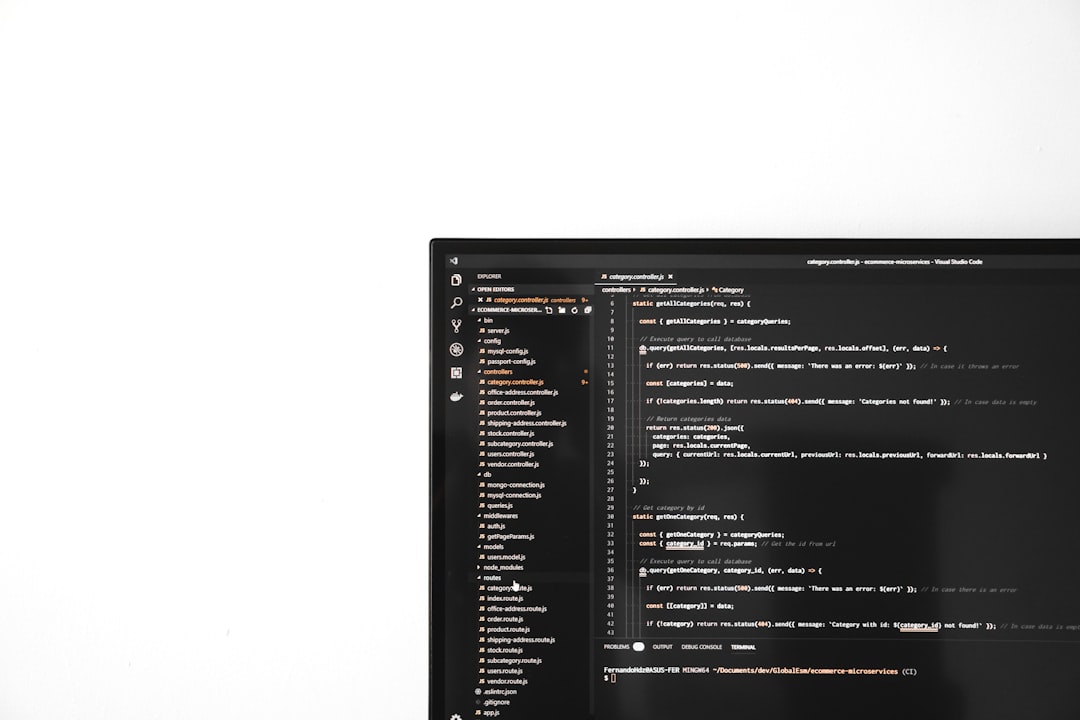
Method 6: Using Software Restriction Policies
This is similar to AppLocker but can be used on all editions of Windows that support Group Policy.
- Open
gpedit.msc. - Navigate to Computer Configuration > Windows Settings > Security Settings > Software Restriction Policies.
- If no policies exist, right-click and choose New Software Restriction Policies.
- Right-click on Additional Rules and choose New Path Rule.
- Enter the path to the application you want to block and set the security level to Disallowed.
This method is more robust than simply deleting or renaming files and also applies to users system-wide.
Considerations and Best Practices
- Always keep a backup of your system and registry before making any changes.
- Use built-in Windows tools for stronger policy enforcement when possible.
- Evaluate the needs of your environment—parental control, enterprise requirements, or personal use—to select the appropriate method.
- Combine methods for added security; for example, use both Group Policy and AppLocker.
Conclusion
Blocking an application from running in Windows is a powerful way to manage device usage, enhance personal or organizational productivity, and maintain system integrity. By using tools like Group Policy Editor, AppLocker, Registry Editor, or third-party applications, you can implement effective restrictions that align with your operational goals.
While some methods require administrative privileges and technical skill, others offer user-friendly interfaces appropriate for non-technical users. The key is to choose the approach that best fits your specific use case and Windows edition.
Establish clear policies, test any configuration changes thoroughly, and remain informed about the tools available to ensure long-term success in controlling application use on your Windows systems.



