Facebook Messenger has evolved over the years from a simple texting tool to a fully-featured messaging experience. One of the ways users can make their chats more visually appealing or personalized is by using custom themes. Whether you’re looking to brighten up conversations with your friends, set a specific vibe for a group chat, or just want a fresh look, Messenger themes offer a lot of flexibility.
But what if the theme you chose doesn’t fit your mood anymore? Or maybe you accidentally set a theme and now want to revert to the default? Fortunately, changing or removing themes in Facebook Messenger is simple and can be done in just a few taps.
What Are Messenger Themes and Why Use Them?
Messenger themes are preset color palettes and visual styles that change the appearance of your chat bubbles, text background, and even icons. Facebook regularly releases new themes featuring popular movie tie-ins, cultural events, or just fun gradient colors to let you express yourself.
Some popular Messenger themes have included:
- Stranger Things, for fans of the hit Netflix series, offering a dark retro vibe.
- Astrology, with cosmic gradients and zodiac symbols.
- Lollipop, a mix of pastel colors for a cheerful atmosphere.
Aside from personal expression, themes can help you differentiate between multiple chats. For instance, you might want one theme for family chats and another for your work group.
How to Change Themes in Facebook Messenger
Facebook has made it extremely user-friendly to update themes for any conversation. Here’s how you can do it:
For Mobile Devices (iOS and Android)
- Open the Messenger app on your mobile device.
- Select the conversation you want to change the theme for.
- Tap the name or profile picture at the top of the chat to open the chat settings.
- Tap “Theme.”
- Browse through the available themes. You will see popular and seasonal themes, as well as basic color options.
- Select a theme you like. Messenger will automatically apply the new theme and notify all chat participants.
Note: Some themes may only be available for a limited time based on events, holidays, or promotional partnerships.
For Desktop (Messenger.com or Facebook)
If you’re using Messenger on a desktop browser, you can also change the theme just as easily:
- Go to Messenger.com or open the Messenger panel on Facebook.
- Select the conversation you wish to modify.
- Click the “i” icon or the gear icon in the top right corner of the chat window.
- Click on “Customize Chat” or “Change Theme.”
- Pick a new theme from the options presented.

As soon as you choose a new theme, it’s applied instantly, and a message will appear in the chat noting who made the change.
How to Remove a Theme and Go Back to Default
Sometimes, less is more. You might prefer the clean, default Messenger look. Although there is no specific “Remove Theme” button, you can revert the conversation to the basic color scheme by selecting the default blue theme. Here’s how to do it:
- Follow the same steps listed above to access the “Theme” settings.
- Scroll until you find the original Messenger Blue color. It’s usually listed at the top or among the basic colors.
- Select it to reset the look to the original Messenger style.
Choosing this standard blue effectively restores the default appearance and removes any previously applied custom theme.
What Happens When You Change the Theme?
When you apply a new theme:
- All chat members will be notified that the theme has changed.
- The new background, chat bubble colors, and emoji style will update for everyone.
- In most cases, only one person needs to change the theme — it applies to the entire conversation.
This makes it easy to coordinate fun chat environments with friends. However, others in the chat can also change the theme back or choose a new one if they prefer.
Can You Customize Individual Chat Participants’ Themes?
As of the latest Messenger updates, themes are applied per conversation, not per individual participant. This means whoever is in the group or private chat will all share the same theme. Unfortunately, there’s no way to personalize the theme so that only you see the change while others retain a different look — it’s a shared setting.
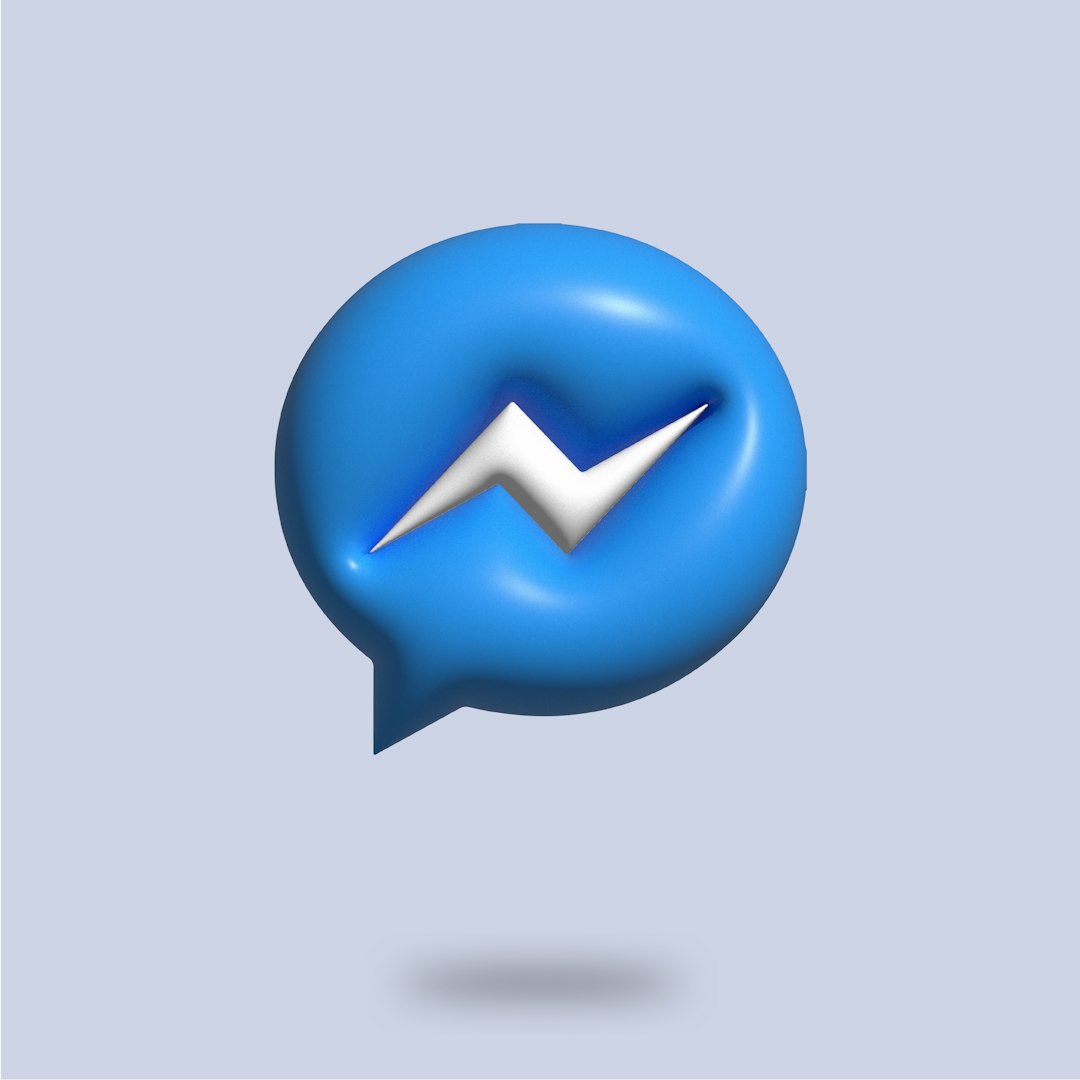
Best Practices for Using Messenger Themes
While themes can spice up your chats, here are some tips to make the most out of them:
- Use light and dark themes depending on the time of day to reduce eye strain.
- Coordinate with chat members when using group chats — involve everyone in choosing a theme.
- Update themes seasonally or for special occasions. For example, using a holiday-themed background during Christmas adds festive fun.
- Remember that changing the theme will send a notification to everyone, so don’t change themes too frequently as it may become annoying for others.
Troubleshooting Common Theme Issues
If you’re having trouble changing or removing themes in Messenger, here are a few suggestions to resolve your issue:
- Update Your App: Older versions of Messenger may not support newer theme features. Make sure to keep your Messenger app updated through the App Store or Google Play.
- Check Internet Connection: Theme changes require a stable internet connection. Lag or offline mode may delay updates.
- Try Restarting the App: Close the Messenger app completely and reopen it to refresh the settings.
- Clear Cache (Android): If themes aren’t applying correctly, try clearing the app cache by going to Settings > Apps > Messenger > Storage > Clear Cache.
The Future of Messenger Customizations
Facebook is continuing to enhance Messenger’s visual appeal. Rumors suggest that future updates may include features like animated themes, user-created customizations, and even time-scheduled theme changes.
Interactive features such as emoji reactions, stickers, and polls continue to complement the theme settings, offering an immersive and expressive chat experience unlike any other messaging app.
In Summary
Messenger themes are a fun and functional way to personalize conversations with friends, family, or coworkers. Whether you’re picking a cheerful color scheme or jumping into an immersive universe through a pop-culture-driven theme, the process to change or remove it is straightforward.
To quickly recap:
- Access “Theme” settings from the chat info panel.
- Pick a new theme, or select Messenger Blue to revert to default settings.
- Remember that any theme change affects all chat participants.
So the next time your group chat needs a refresh or a little burst of personality, don’t forget to explore Messenger’s constantly evolving theme options. You’ll be surprised at how much a simple visual change can uplift your messaging experience!



