The Steam Deck, Valve’s handheld gaming console, offers a wide range of functionalities aimed at delivering a high-quality, customizable gaming experience. Among its many features is the built-in gyroscope, which allows for motion-based control—a boon for players who want precision aiming or intuitive control in compatible games. However, not all games benefit from gyro input, and some users may want to check, calibrate, or even disable this feature entirely. This guide will walk through each of these steps, enabling users to better manage the gyro functionality on their Steam Deck.
Understanding the Steam Deck’s Gyroscope
The Steam Deck comes with motion sensors—most notably the gyroscope and accelerometer—allowing the device to detect angular motion and orientation. The gyro feature is primarily used for aiming and motion control in supported games and apps. When operational, it provides added precision to players, particularly in first-person shooters and other fast-paced titles.
However, the sensitivity of the gyro can vary from user to user, and its continued operation in unsupported games or system environments might lead to issues such as controller drift or inaccurate input. Therefore, knowing how to properly check, calibrate, and if needed, disable the gyro becomes essential.

How to Check Gyro Functionality
Before jumping into calibration or disabling processes, it’s important to verify that the gyroscope on your Steam Deck is functioning correctly. Here are the steps to perform a quick gyro check:
- Access Steam Input: Press the Steam button to bring up the main menu, then choose Settings > Controller > Base Configurations.
- Pick a Game Profile: Select a game profile with known gyro functionality—try a shooter like Half-Life 2 or DOOM Eternal for easier detection.
- Customize Layout: Tap Edit Layout and scroll down to check if the gyro settings are available and active.
- Test Gyro Movement: Enable gyro as a mouse or aiming mode and move the steam deck. You should see cursor/angular movement responding to the device’s orientation.
If the movement is erratic or non-responsive, consider moving forward to calibration or troubleshooting steps.
How to Calibrate the Gyro
Calibration ensures the gyroscope is functioning with maximum accuracy. An uncalibrated gyro can show signs of drift or imply a false center of motion, leading to unwanted motion during gameplay.
Here’s how to calibrate the gyro on your Steam Deck:
- Place the Steam Deck on a Flat, Stable Surface: To begin calibration, the device needs to be at rest to determine its “zero-motion” baseline.
- Enter Desktop Mode: Press the Steam button, then go to Power > Switch to Desktop.
- Open Konsole (Terminal): Once in Desktop Mode, open the Konsole terminal app from the Application Launcher.
- Enter Calibration Command: In the terminal, use the following command:
systemctl --user restart steam-input
This command resets the Steam Input system, which can help reinitialize gyro calibration. Additionally, make sure your Deck’s firmware and Steam OS are up to date, since driver improvements often come bundled with updates.
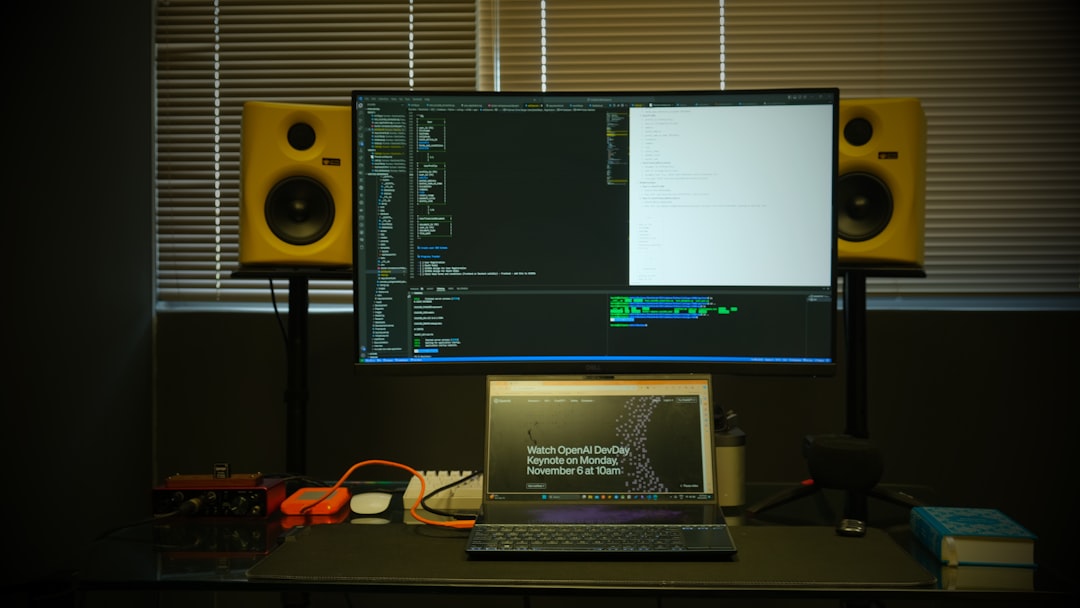
Some community-driven gyro calibration tools also exist. An example includes using FFBTools or SteamDeckTools, though these require more technical knowledge and may not be officially supported by Valve.
How to Disable the Gyro
Not every user will find the gyro useful. If the feature creates more problems than it solves in certain games—or if you simply prefer traditional gamepad input—disabling the gyroscope might be the best route.
To disable the gyro, follow these steps:
- Launch Steam Input Configuration: Go into your Library and select the game in question. Click the gear icon, then choose Controller Configuration.
- Edit Layout: Scroll to the Gyro tab or section.
- Set Gyro Behavior to “None”: In most templates, you can turn off the gyro function by choosing “None” under the Gyro Behavior options menu.
- Save Settings: Always make sure to apply and save any configuration changes before leaving the screen. This will ensure your selected profile disables the gyro when that game starts.
Advanced Tips and Troubleshooting
- Use Per-Game Profiles: Steam Input allows for different control schemes per game. Take advantage of this to enable gyro only where it enhances gameplay.
- Update Regularly: Game patches and Steam OS updates often improve gyro compatibility. Staying up to date can minimize problems.
- Consider Sensitivity Adjustments: Instead of turning it off completely, try modifying sensitivity and dead zones under the Gyro settings panel.
- Monitor for Drift: If you suspect gyro drift, recalibrate and ensure there are no nearby sources of magnetic interference.
FAQ: Steam Deck Gyroscope
- Q: Why isn’t my gyroscope working in certain games?
- Not all games support gyro input, especially older or non-Steam games. Double-check the configuration within Steam Input or try using native gyro-friendly titles.
- Q: Does calibrating the gyro void my warranty?
- No. Calibration via system tools or Steam configurations is completely safe and is encouraged for optimal input settings.
- Q: Can I permanently disable the gyro globally?
- While global disabling isn’t directly available via the UI, you can remove gyro mappings in the base controller configuration and save it as a default template.
- Q: My gyro is acting erratically, how do I fix it?
- Try restarting the input system with
systemctl --user restart steam-inputor check for physical issues like drops or interference from magnets/components nearby. - Q: Are there third-party tools for deeper gyro customization?
- Yes, tools like SteamDeckTools and FFBTools provide broader input customization but may require additional configuration and understanding of Linux systems.
The Steam Deck’s gyro control can be a powerful tool when used correctly. By learning how to check, calibrate, or disable this functionality, gamers can fine-tune their experience and gain smoother, more responsive gameplay—exactly how they want it.



