Spotify is one of the most popular music streaming services in the world, offering access to millions of tracks, albums, and podcasts. Like all apps, it stores cache data to optimize performance and reduce the need to re-download songs and media. However, over time, the Spotify cache can grow considerably and may begin affecting the performance of your device. Whether you’re experiencing lag, running low on storage, or simply want to start fresh, clearing your Spotify cache can help. This guide explains how to clear Spotify cache on iPhone, Android, and PC for a smoother and more efficient music-streaming experience.
Why Clearing Spotify Cache is Important
The cache is essentially temporary data stored on your device. Spotify uses it to speed up performance and resume playback quickly, especially for songs you frequently listen to. But having too much cached data can lead to:
- Missed updates or corrupted files
- Reduced storage space, especially on mobile devices
- App crashes or slow navigation
Thankfully, clearing the cache doesn’t delete your playlists or downloaded songs (if done correctly through settings), and it’s a quick and easy fix for many Spotify-related issues.

How to Clear Spotify Cache on iPhone
On iPhones, Spotify doesn’t allow users to clear the cache through system settings. However, it offers a built-in option:
- Open the Spotify app on your iPhone.
- Tap on the Settings icon (gear symbol) in the top-right corner.
- Scroll down and tap Storage.
- Tap on Clear Cache.
- Confirm by tapping Clear Cache again.
This will remove temporary files without affecting your downloaded songs and preferences.
Alternative Method: Reinstall the App
If you suspect the cache is causing major issues, the ultimate solution is to delete and reinstall Spotify. This will remove all stored data.
- Go to Settings > General > iPhone Storage.
- Scroll down and tap Spotify.
- Select Delete App, then confirm.
- Visit the App Store to reinstall Spotify.
Warning: This will delete downloaded content. You’ll need to re-download any music saved for offline use.
How to Clear Spotify Cache on Android
Android devices usually give users more control over app data. You can clear the Spotify cache through the app itself or your phone’s settings.
Method 1: Using the Spotify App
- Open the Spotify app.
- Tap on the Settings icon in the top-right corner.
- Select Storage.
- Tap on Clear Cache.
This is the preferred method, as it doesn’t affect your downloads or login status.
Method 2: Through Android Settings
- Navigate to Settings > Apps > Spotify.
- Tap on Storage & Cache.
- Tap Clear Cache.
This clears only the temporary data without removing saved downloads or preferences.
Method 3: Uninstall and Reinstall
If Spotify continues to misbehave, consider uninstalling and reinstalling the app:
- Long-press the Spotify icon and select Uninstall.
- Reinstall it from the Google Play Store.
Reminder: This method removes all Spotify data including downloaded files. Ensure your playlists are backed up in your account.
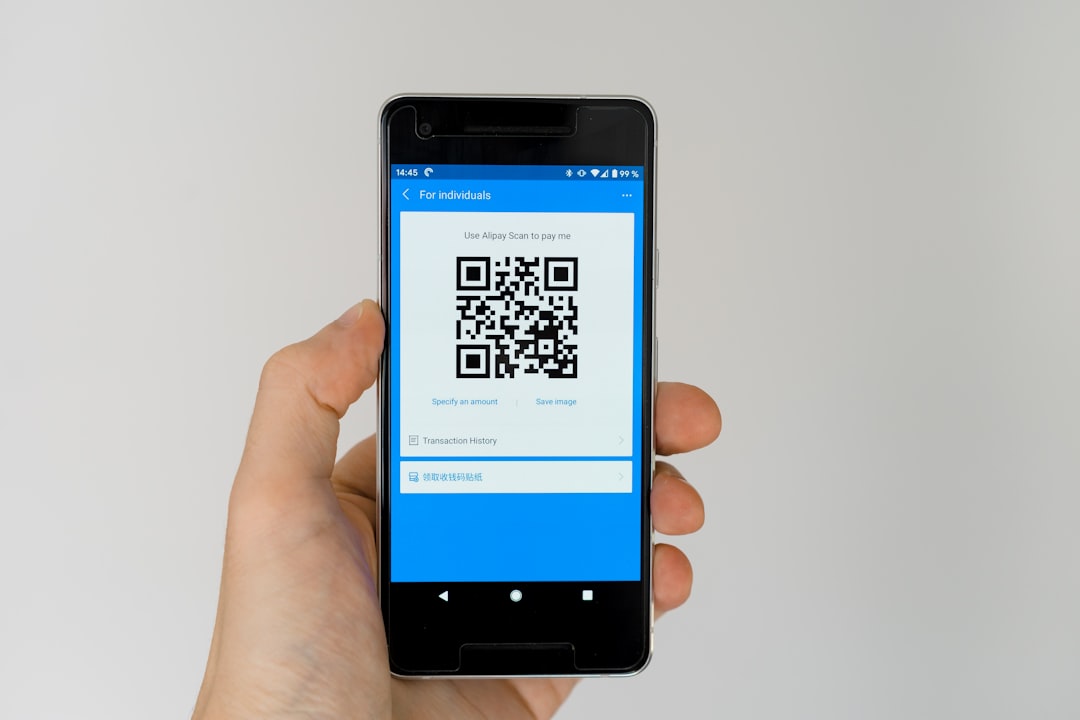
How to Clear Spotify Cache on PC (Windows and macOS)
If you use the Spotify desktop app, the cache can take up several gigabytes over time. Clearing it can improve performance and free up space.
Method 1: Through the Spotify App Settings
Currently, Spotify doesn’t provide a “Clear Cache” button in the PC app itself. However, you can locate the cache folders manually and delete them.
Steps for Windows:
- Close the Spotify app completely.
- Press Windows + R, type
%APPDATA%\Spotify\Storage, and press Enter. - Select all files inside the Storage folder and delete them.
If you installed Spotify from the Microsoft Store, use:
%LOCALAPPDATA%\Packages\SpotifyAB.SpotifyMusic_zpdnekdrzrea0\LocalCache\Spotify\Storage
Steps for macOS:
- Quit Spotify if it’s open.
- Open Finder and press Command + Shift + G.
- Type
~/Library/Application Support/Spotify/PersistentCache/Storage. - Delete all files in the folder.
You can also delete the Contents of the “Browser” folder for a more thorough cleanup.
Method 2: Reinstall Spotify
To completely refresh Spotify:
- Uninstall the app from Control Panel (Windows) or Applications folder (macOS).
- Restart your computer.
- Reinstall Spotify from the official website.
Tip: Make sure to re-login and re-sync your offline playlists after reinstalling.
Best Practices for Managing Spotify Cache
To avoid frequent manual clearing of cache, try these best practices:
- Periodically check app storage settings to monitor cache size.
- Save downloads only when offline access is essential.
- Keep Spotify updated to receive performance improvements.
- Consider adjusting download quality from “Very High” to “High” or “Normal” to reduce file size.
- Restart the app occasionally to refresh session cache.
Conclusion
Clearing your Spotify cache can make a world of difference—improving speed, resolving bugs, and freeing up valuable storage space on your iPhone, Android, or PC. Whether you choose to use in-app settings, your device’s system features, or a full reinstall, the process is straightforward and can restore your Spotify app to optimal performance. By integrating simple maintenance habits, such as occasional cleaning and monitoring storage use, users can continue to enjoy uninterrupted music streaming.
FAQ
Will clearing the Spotify cache delete my playlists?
No. Your playlists are saved to your Spotify account and will not be affected by clearing the cache.
What’s the difference between clearing cache and clearing data on Android?
Cache: Temporary files. Data: Includes cache, login information, downloads, and settings. Clearing data resets the app entirely.
How often should I clear my Spotify cache?
It depends on your app usage. Heavy users should consider clearing cache every 1–2 months. Light users can clear it quarterly or when experiencing issues.
Can I make Spotify store less cache?
Not directly, but you can lower the quality of streaming and downloads in the Settings menu to reduce data storage.
Does clearing cache log me out of Spotify?
No, simply clearing cache will not log you out. Reinstalling the app, however, will.



