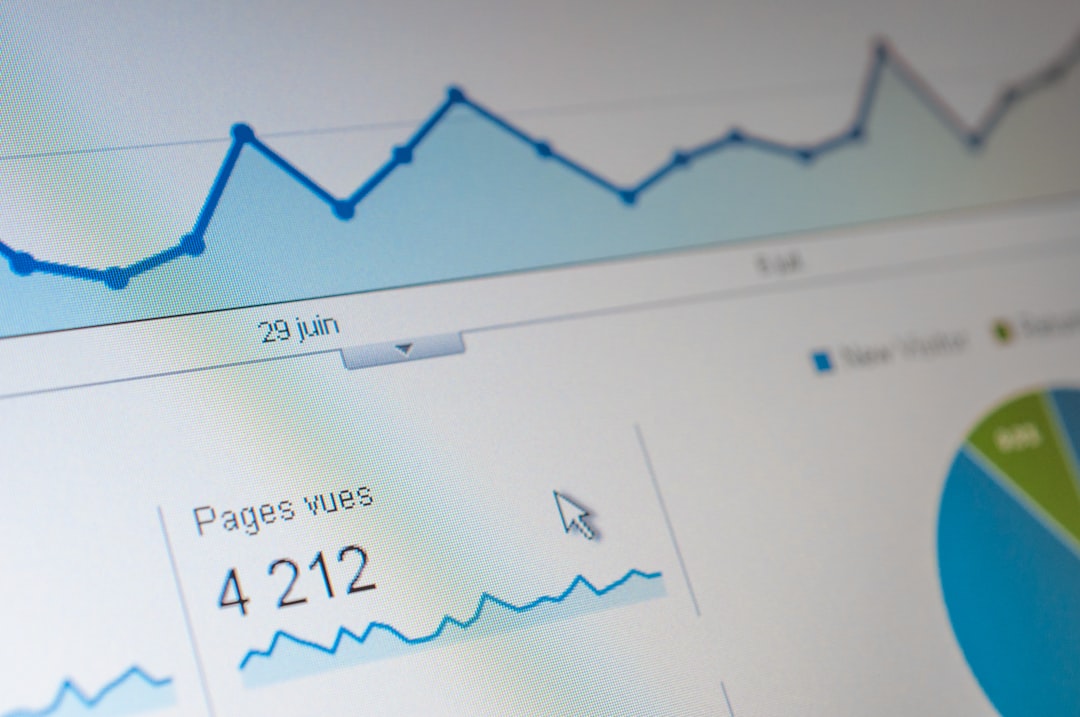Creating a left border box in the Gutenberg editor in WordPress is a simple yet effective way to highlight content and improve readability. By adding a left border, you can draw attention to important information, create visual separation, or style your text in a more appealing way.
Why Use a Left Border Box?
A left border box can be beneficial for multiple reasons:
- Enhanced Readability: It helps organize content visually.
- Improved Design: It adds a modern and structured look to your site.
- Focus Element: Highlights key points for better user engagement.
Fortunately, Gutenberg offers several ways to achieve a left border box, including built-in block settings and custom styling using CSS.
Method 1: Using the Group Block
The simplest way to create a left border box without coding is by using the Group block. Follow these steps:
- Open the WordPress editor and add a Group block.
- Insert the content inside the Group block (e.g., paragraph, heading, or image).
- Click on the block and open the Block Settings panel on the right.
- Scroll down to the Border section and enable it.
- Set the Left Border Width (e.g., 4px) and choose a border color.
This method is user-friendly and does not require any custom code, making it perfect for beginners.

Method 2: Using the Columns Block
If you want to create a stylish left border that spans different content types, you can use the Columns block:
- Add a Columns block with two columns.
- In the first column, insert an empty Spacer block and set its width to replicate a border (e.g., 5px).
- Change the background color of the first column to serve as the “border.”
- In the second column, insert your content.
This technique gives you more flexibility in styling while maintaining a clean design.

Method 3: Adding Custom CSS
For more control over styling, you can use a Custom CSS approach. Here’s how:
- Add a Group or Paragraph block.
- Click on Advanced in the block settings.
- Add a custom class name, such as
left-border-box. - Go to Appearance > Customize > Additional CSS and add the following code:
.left-border-box {
border-left: 5px solid #0073aa;
padding-left: 15px;
}
This custom CSS gives you the ability to modify the appearance of the left border as needed.
Which Method Should You Use?
The best method depends on your design preferences and technical comfort:
- For beginners: The Group block method is the easiest.
- For a more flexible approach: The Columns block provides a good balance.
- For advanced users: Custom CSS offers full customization.
Final Thoughts
A left border box in Gutenberg enhances aesthetics and improves content readability. Whether you use built-in tools or add custom CSS, this styling trick is simple and effective. Apply the method that best suits your workflow and make your WordPress content more visually engaging.