Windows File Explorer has long been the cornerstone of file management for users of all experience levels. Offering a graphical interface to navigate, organize, and restructure files and directories, it serves as the essential backbone for productivity in the Windows operating system. However, one often frustrating limitation for users who prefer complete control over their layouts is the Auto Arrange feature, which automatically organizes files in a fixed grid, preventing manual placement within a folder window. For users who value a customized and flexible workspace, this can be a notable hindrance.
In this article, we will walk you through how to disable Auto Arrange in Windows File Explorer, paying close attention to technical accuracy, clarity, and safety. Whether you’re managing multimedia files, arranging project assets, or simply personalizing a directory view for your daily workflow, understanding how to truly control file placement can significantly improve your Windows experience.
Understanding Auto Arrange and Its Limitations
The Auto Arrange feature in File Explorer ensures that items in a given folder are neatly aligned and snapped to a grid. While this might benefit users looking for orderly displays, it eliminates the ability to position files freely with your mouse. Before Windows 7, it was easy to toggle this feature on or off. However, with newer versions—especially Windows 10 and 11—this flexibility was removed from the graphical user interface.
This change means that if you’re using a newer version of Windows, disabling Auto Arrange requires modifying system files or applying registry tweaks. That said, this process should be approached with care to avoid unintentional consequences to system stability.
Before You Begin
Altering File Explorer’s default behavior involves system-level changes. To proceed safely, ensure you complete the following before making any adjustments:
- Create a full system restore point. This allows you to revert to a working state if something goes wrong.
- Back up registry settings. Export keys you plan to modify for quick restoration.
- Close all File Explorer windows. File Explorer must be restarted for changes to take effect.
How to Disable Auto Arrange in Windows 10 and 11
Unfortunately, Microsoft removed the graphical toggle for disabling Auto Arrange after Windows 7. However, there is a manual workaround involving system file modification or using custom third-party software. Here, we will describe the most practical and safest method involving setting changes through the Windows Registry.
Method: Modifying the Registry
This method is not officially supported by Microsoft but has been used by many advanced users with caution. Follow the steps below with focus and attention:
- Press Win + R to open the Run dialog box.
- Type regedit and hit Enter. This opens the Registry Editor.
- Navigate to the following key:
HKEY_CURRENT_USER\Software\Classes\Local Settings\Software\Microsoft\Windows\Shell - Right-click the Shell folder and choose Export to save a backup.
- Expand Shell and select Bags. Then delete the Bags and BagMRU subkeys.
- Now, right-click on Shell again and create a new key named Bags.
- Inside Bags, create another key called AllFolders, and within that, create a key named Shell.
- Select the newly created Shell key. In the right pane, right-click and create a new String Value named FFlags.
- Set the FFlags value to: 43000001
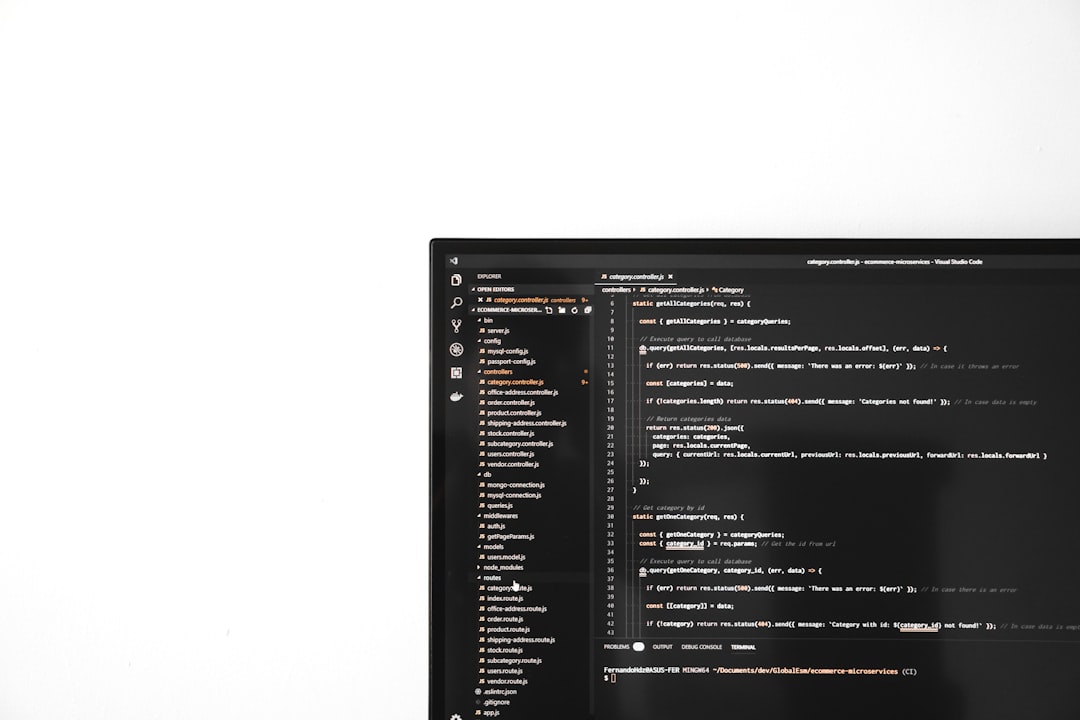
After completing these steps, restart your system. The Auto Arrange feature should now be disabled for new folders you create. Unfortunately, this setting may not apply retroactively to existing folders, so re-creating them may be necessary if custom layout control is important.
Using Third-Party Software
If editing the registry manually seems too risky or complex, several third-party utilities exist to re-enable manual file arrangement visually. These tools were primarily built for Windows 7 but can be adapted for later versions. However, caution is advised, as many of these tools are unsupported and may not be compatible with all devices or configurations.
Some suggestions include:
- OldNewExplorer: A lightweight utility that tweaks the File Explorer interface and behavior, including layout options.
- Classic Shell: Offers enhanced customization over the Windows shell, including start menu and file system behaviors.
Always download software from trusted sources and validate its checksums when available. Even well-reviewed software can be imitated for spreading malware, so due diligence is essential.
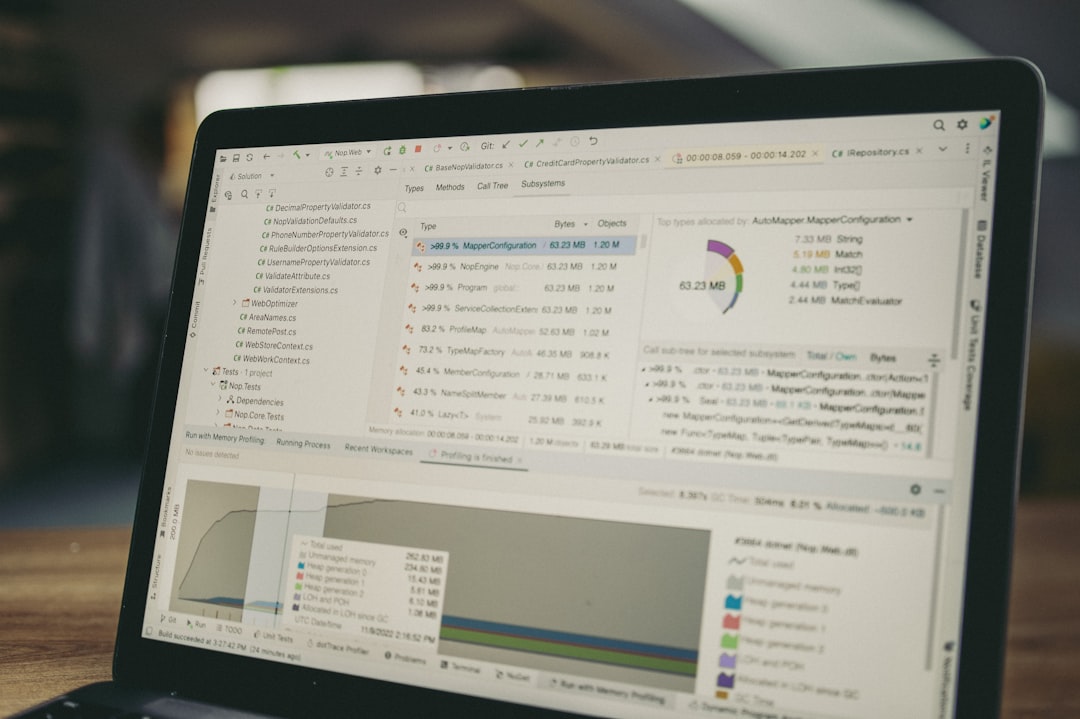
Alternative Workaround: Use Thumbnail View or Desktop
As Windows provides limited native support for Manual file arrangement inside folders, some users adopt alternative workflows to maintain their organization style:
1. Use the Desktop: Unlike most folders, the Windows desktop still permits free arrangement by manually dragging icons and files. This characteristic can be used as a temporary staging area for arranging files before organizing them permanently elsewhere.
2. Use Thumbnail View With Grouping Disabled: While this doesn’t fully disable Auto Arrange, configuring File Explorer to show files as thumbnails and disabling grouping may create the illusion of custom arrangement through visual grouping. It’s more of a visual trick, but it works in some scenarios.
Restoring the Default Behavior
If after using these tweaks you wish to revert to the original File Explorer settings, it’s important to remember how to undo the changes. Here’s how to safely restore the default file arrangement behavior:
- Return to the Registry Editor.
- Navigate to HKEY_CURRENT_USER\Software\Classes\Local Settings\Software\Microsoft\Windows\Shell
- Replace the modified or added keys (Bags, AllFolders, and Shell) with those from your previously exported backup.
- Log out or restart your PC for changes to take effect.
Always perform a double-check of the keys you edit and monitor for unusual behavior after changes are made. Proceeding cautiously ensures your system remains stable and responsive throughout tweaks.
Final Thoughts
While Windows continues to evolve in interface and usability, certain features like Auto Arrange remain fixed with limited user control. For power users, graphic designers, or anyone with a preference for spatial organization, this can be more than a minor inconvenience. Fortunately, whether through Registry edits or alternative layouts, some flexibility still exists—albeit through measures that require diligence and care.
As always, take the time to perform backups, test changes gradually, and stay informed about what each modification does. Disabling Auto Arrange is a practical solution for those seeking a more personalized interaction with their file system, and with the guidelines above, it can be achieved safely and effectively.


