Virtual meetings have become a cornerstone of modern business operations and educational environments. One of the most popular platforms for conducting these meetings is Microsoft Teams. Whether you’re attending training sessions, project meetings, or virtual lectures, the ability to record and revisit these sessions is crucial. But how do you get these recordings in an easily shareable format like MP4? And what if you’re not the organizer of the meeting? Let’s dive into how to download Teams recordings as MP4s from different locations.
Understanding Microsoft Teams Recording Options
Before we get into the how, it’s important to understand where Teams recordings are stored. Microsoft Teams saves meeting recordings in two primary locations:
- Microsoft Stream: Used for Teams recordings before 2021 or in organizations that still rely on Stream Classic.
- OneDrive and SharePoint: The current standard for Teams recordings, with OneDrive used for regular calls and SharePoint for channel meetings.
This distinction is vital because the download method depends on the storage location. Let’s break it down further.
1. Downloading from Microsoft Stream
If your meeting was recorded in Microsoft Stream (Stream Classic), here’s how to access and download the video:
- Go to Microsoft Stream.
- Log in with your Office 365 credentials.
- Click on My content and select Videos.
- Find your meeting recording in the list.
- Click on the video to open it, then click the More options (three dots) button below the video player.
- Select Download video.
Note: Only the meeting organizer or the presenter who started the recording can download it from Microsoft Stream.
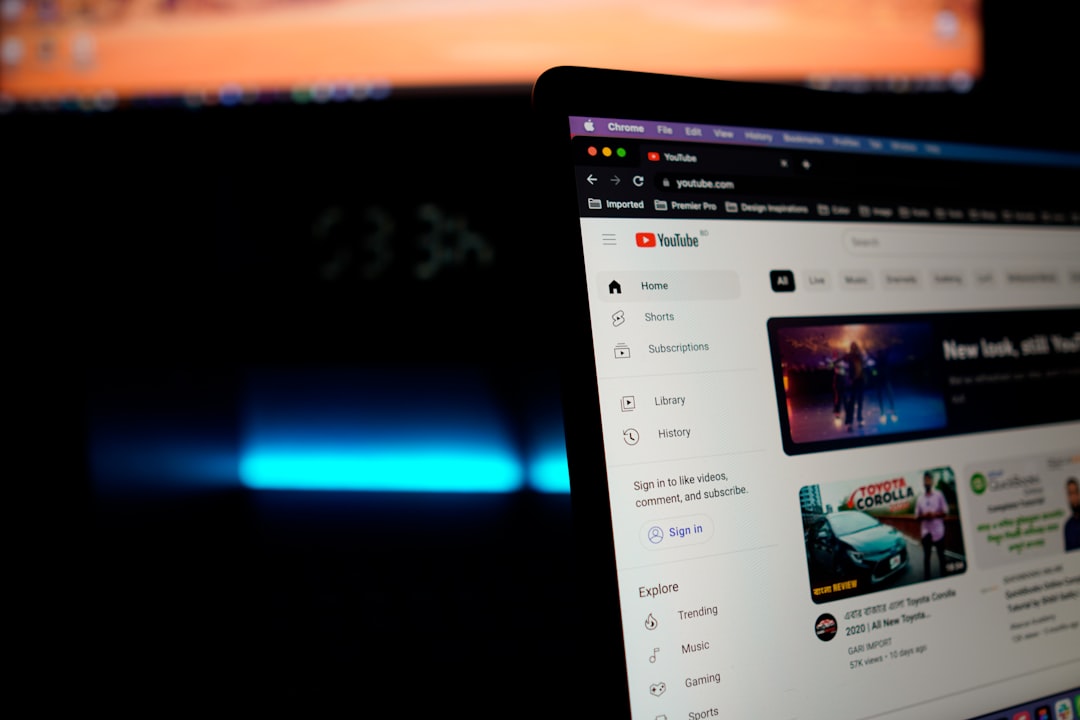
The downloaded file will be in MP4 format, making it easy to view or share across different platforms.
2. Downloading from OneDrive
For non-channel Teams meetings, the recordings are saved in the OneDrive account of the individual who started the recording. Here’s how to download it:
- Visit OneDrive and sign in with your Microsoft account.
- Navigate to the Recordings folder under “My Files.”
- Look for the .MP4 file corresponding to your meeting and click the three dots next to it.
- Choose Download.
Voila! The video will be saved onto your device as an MP4 file, ready to be uploaded, edited, or shared as needed.
3. Downloading from SharePoint (for Channel Meetings)
If the meeting was scheduled in a Teams channel, the recording is stored in the associated SharePoint folder. Here’s how to access and download it:
- Open Microsoft Teams and go to the channel where the meeting was conducted.
- Click on the Files tab at the top of the channel.
- Locate the Recordings folder.
- Select the recorded video file, then click the three-dot menu for that file.
- Click Download.
Again, the file will be in MP4 format, and you can now store or share it as needed.
4. Downloading from Teams Chat
Another simple way to access meeting recordings is via the Teams chat window. Whenever a meeting ends and was recorded, the link to the recording is posted in the meeting chat.
- Open the Teams app and click on the chat corresponding to the meeting.
- Look for a post with the video’s thumbnail and meeting title.
- Click Open in OneDrive or Open in SharePoint based on the meeting type.
- From there, tap the three-dot menu and select Download.
This method provides a quick shortcut for users who attended the meeting but don’t want to dig through OneDrive or SharePoint manually.
5. Downloading from Teams Calendar
If you’re trying to retrieve a recording from an older meeting, and it’s hard to find in chat, you can retrieve it via the Teams calendar:
- Go to the Calendar in Microsoft Teams.
- Locate the meeting date and click on the event.
- A recording link (if available) will appear in the chat section of the event window.
- Open the link, which will direct you to either OneDrive or SharePoint depending on the context.
- Download the MP4 file from there.
This option is great for users who want to do a retrospective search for specific recordings.
Additional Tips and Considerations
- Permissions Matter: Only organizers and designated recorders have access to download certain recordings. Make sure you have the necessary permissions.
- Expiration Policies: Teams recordings may auto-expire after a set period. Be sure to download your needed recordings before they disappear.
- Auto-Upload: Teams meetings are automatically uploaded to OneDrive or SharePoint, which can make managing recordings much easier.
- File Naming: Recordings are usually named after the meeting title and time, so if you don’t rename them immediately, they can pile up in a confusing way.
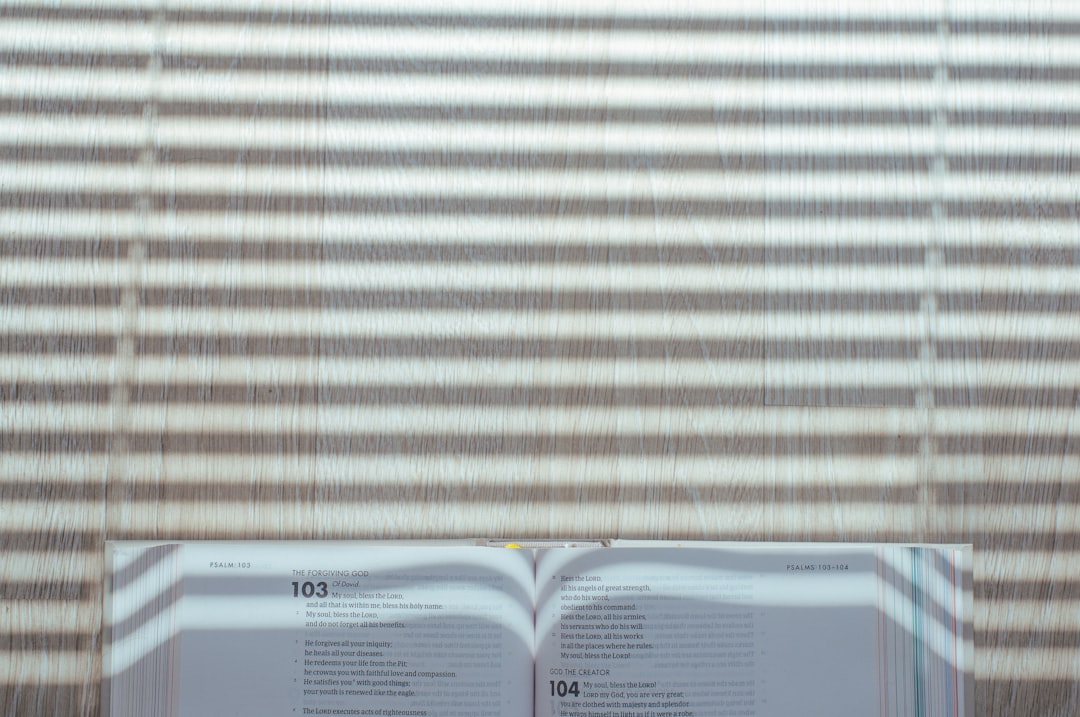
What If You’re Not the Organizer?
This is a frequently asked question. If you’re a participant and not the person who started the recording, your ability to download the MP4 may be limited. Here are some other options:
- Request Access: Ask the organizer or recording initiator to share the MP4 file with you through OneDrive or SharePoint.
- View Only: In many cases, even if you can’t download, you may still be granted view-only access via the provided link.
- Teams Policies: Some organizations have permission policies enabled that can restrict downloading across the board. Contact your IT admin if you’re unsure.
Frequently Asked Questions
Q: Can I record and download private conversations in Teams?
A: No, recording is available only for meetings, not for 1-on-1 private chats.
Q: Are Teams recordings automatically in MP4 format?
A: Yes, regardless of where they are saved (Stream, OneDrive, or SharePoint), Teams recordings are in MP4 format.
Q: How long do recordings stay available?
A: That depends on your organization’s retention policy. It’s best to save recordings immediately if you anticipate needing long-term access.
Final Thoughts
Microsoft Teams offers a robust recording system with seamless integration into Microsoft’s cloud ecosystem. Whether you are an organizer, attendee, or team member, knowing how to locate and download your recordings ensures you won’t miss critical insights or meeting takeaways.
By understanding where recordings are stored and the permissions involved, you can master the art of managing Teams recordings in MP4 format—no technical wizardry required!



