With the rise of AI integration in mobile operating systems, the addition of intelligent tools like Gemini on Android devices offers a new way to interact with your phone. Gemini, Google’s AI assistant built to compete with the likes of ChatGPT and other generative tools, is designed for powerful contextual assistance. A particularly useful feature is the option to access Gemini right from the lock screen. But not everyone may be comfortable with this functionality due to privacy or preference reasons. Whether you’d like to quickly ask Gemini something without unlocking your phone, or you’re looking to disable it to avoid unauthorized access, here’s how to manage Gemini on your lock screen effectively.
What Is Gemini on Android?
Gemini is Google’s enhanced AI assistant that replaces or works alongside Google Assistant on supported Android devices. It offers a conversational interface, supports complex queries, and can help you with anything from writing emails to generating summaries or brainstorming ideas. On Android phones, particularly those running the latest versions, Gemini can be invoked using gestures, voice commands, and — most importantly for this guide — directly from the lock screen.
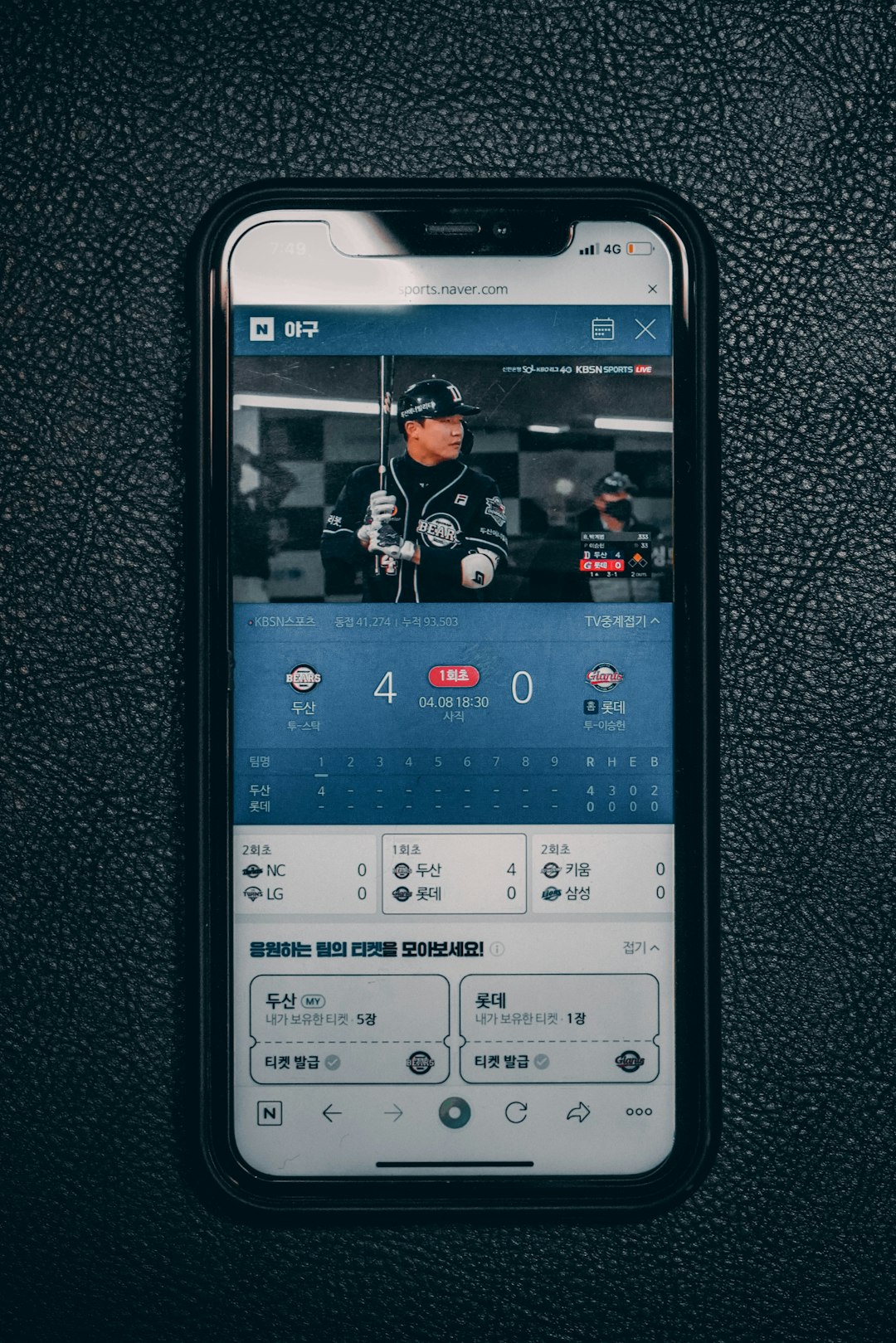
Why Use Gemini on the Lock Screen?
Having Gemini accessible from your lock screen comes with a variety of benefits:
- Quick access: Get instant responses without unlocking your phone.
- Multitasking: Make reminders, look up info, or ask questions while your hands are occupied.
- Smart productivity: Engage Gemini to help with creative or technical tasks on the go.
However, since lock screen access can be a security concern if someone else gets hold of your phone, Android gives you the choice to enable or disable this feature easily.
How to Enable Gemini on Lock Screen
If you’re ready to make Gemini more accessible, here’s how to enable it on your Android lock screen. Note: These instructions may vary slightly depending on your device manufacturer and Android version.
- Open the Settings app on your Android device.
- Scroll down and select Apps or Assistant (this depends on your device).
- Tap on Default Digital Assistant App.
- Select Gemini as your default assistant (if it hasn’t been selected yet).
- Go back and open the Lock Screen section within Settings.
- Find and tap on Assistant on Lock Screen or similar option.
- Toggle Enable Gemini on Lock Screen to the ON position.
Once enabled, you’ll be able to access Gemini directly by long-pressing the power or home button or by using the configured lock screen gesture.
How to Disable Gemini on Lock Screen
If you’ve enabled the feature but are now thinking about privacy — or just don’t want to use it anymore — disabling Gemini is just as simple. Follow these steps:
- Head to the Settings app.
- Tap Lock Screen or use the Settings search bar to type “Assistant.”
- Find the Assistant on Lock Screen or Gemini Lock Screen Access option.
- Switch the toggle to OFF.
You may also choose to change your default assistant back to Google Assistant or completely disable assistant services from your lock screen.
Should You Keep Gemini Enabled?
Like many security-conscious features, enabling or disabling Gemini comes down to your personal use case. Here are a few pros and cons to help you decide:
- Keep it Enabled if you often use voice assistance and want quicker interactions.
- Disable it if you’re concerned about unauthorized access or privacy when your device is locked.
Conclusion
Gemini is a powerful tool that can significantly enhance your day-to-day smartphone experience. Enabling or disabling its availability on the lock screen is just a few taps away, giving you full control over its accessibility. Whether you’re a fan of AI helpers or a cautious user managing phone security, being informed lets you get the most out of your Android device.
Remember to explore other privacy and assistant settings to customize your interaction with Gemini even further!



